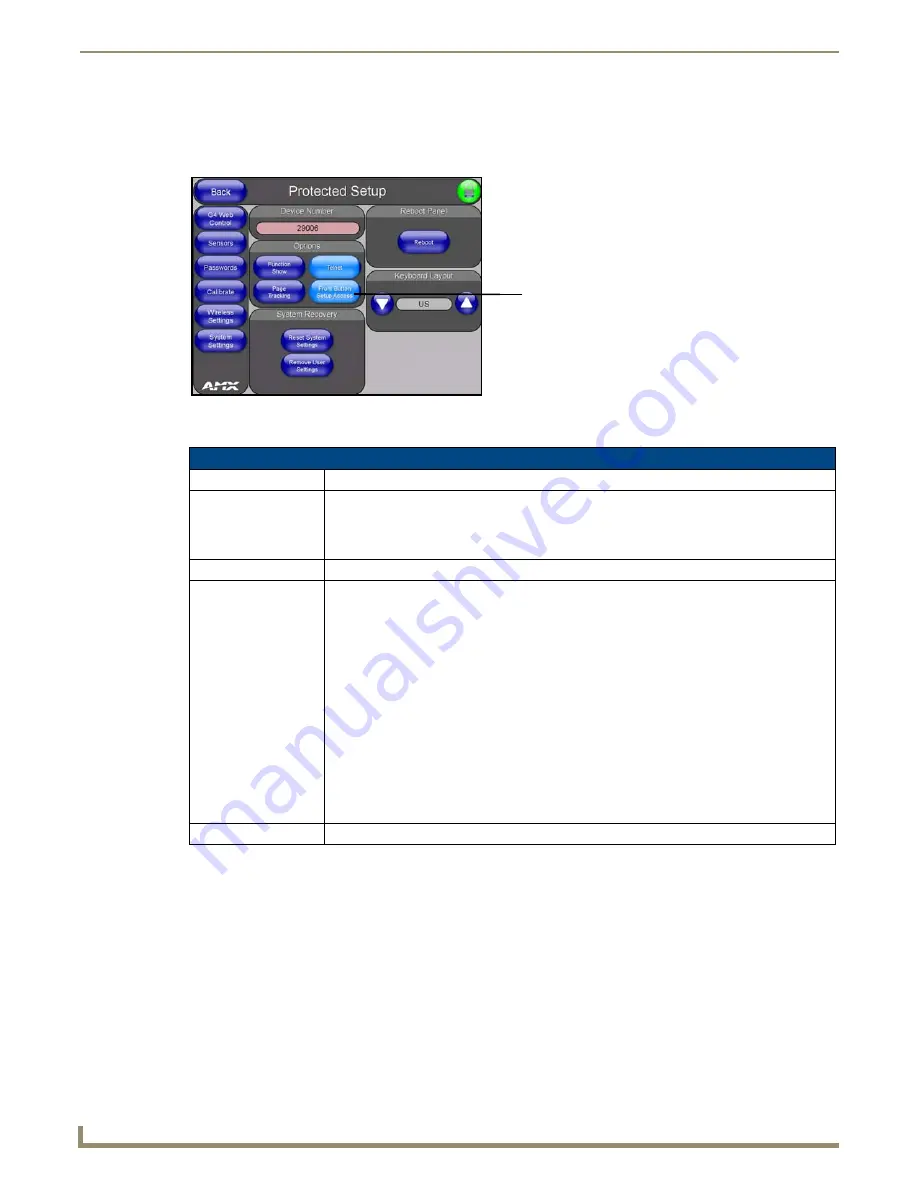
Firmware Pages and Descriptions
92
NXD/T-1200V Wall/Flush Mount Touch Panel
Protected Setup Page
The Protected Setup page (FIG. 92) centers around the properties used by the panel to properly communicate with the
NetLinx Master. Enter the factory default password (
1988)
into the password keypad to access this page.
The elements of the Protected Setup page are described in the table below:
FIG. 92
Protected Setup page-showing default values
Protected Setup Page Elements
Back:
Saves the changes and returns you to the previously active touch panel page.
Connection Status icon: This visual display of the connection status allows the user to have a current visual update of
the panel’s connection status regardless of what page is currently active.
• A Lock only appears on the icon if the panel has established a connection with a currently
secured target Master (
requiring a username and password
).
Device Number:
Opens a keypad that is used to set and display the current device number.
Options:
Allows you to select various touch panel features:
• The
Function Show
button enables the display of the channel port and channel code in
the top left corner of the button, the level port and level code in the bottom left corner, and
the address port and address code in the bottom right corner (see FIG. 94 for an example
of the function locations).
• Use the
Page Tracking
button to toggle page tracking. When enabled, the touch panel
sends page data back to the NetLinx Master, or vice versa depending on the touch panel
settings.
• Use the
Telnet
button to enable or disable the telnet server on the panel. This feature
focuses on direct telnet communication to the panel.
• Use the
Front Button Setup Access
button to activate the grey Front Setup Access
button (located below the LCD) to access the firmware pages.
- Default condition is On.
- Press and hold this grey button for
3 seconds
to access the Setup page.
- Press and hold this grey button for
6 seconds
to access the Calibration page.
Reboot Panel:
Pressing this button causes the panel to restart after saving any changes.
Provides access to the panel firmware
pages by enabling the grey front
- Setup page (after a
3 second
press/hold)
- Calibration page (after a
6 second
setup access button:
press/hold)
Summary of Contents for Modero NXD-1200V
Page 40: ...Touch Panel Accessories 28 NXD T 1200V Wall Flush Mount Touch Panel...
Page 80: ...Configuring Communication 68 NXD T 1200V Wall Flush Mount Touch Panel...
Page 92: ...Upgrading Modero Firmware 80 NXD T 1200V Wall Flush Mount Touch Panel...
Page 164: ...Programming 152 NXD T 1200V Wall Flush Mount Touch Panel...
Page 170: ...Appendix 158 NXD T 1200V Wall Flush Mount Touch Panel...
Page 175: ...Troubleshooting 163 NXD T 1200V Wall Flush Mount Touch Panel...






























