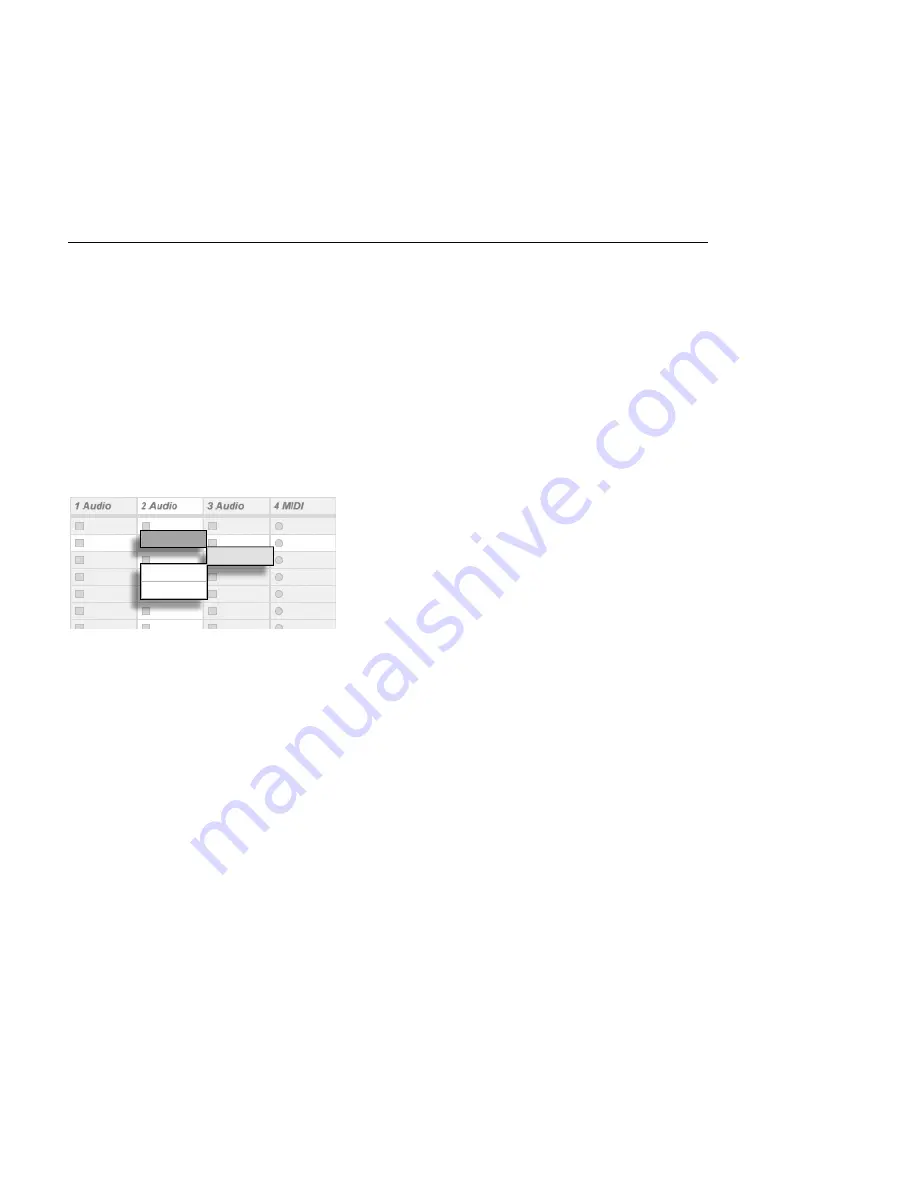
CHAPTER 7. SESSION VIEW
95
7.4.1
Select on Launch
By default, clicking a Session View clip's Launch button also selects the clip, since you will
typically want the Clip View to show the newly launched clip. However, some power-users
don't want the current focus (e.g., a return track's devices) to disappear just because a clip
has been launched, especially when starting a clip in order to try it with the return track
device settings. Turn off the Select on Launch option from the Launch Preferences if you
prefer the view to remain as is when you launch clips or scenes.
7.4.2
Removing Clip Stop Buttons
Slots Without Clip Stop
Buttons.
You can add and remove Clip Stop buttons from the grid using the Edit menu's Add/Remove
Stop Button command. This is useful for pre-con guring the scene launch behavior: If, for
instance, you don't want scene 3 to affect track 4, remove the scene 3/track 4 Stop button.
7.4.3
Editing Scenes
In addition to the standard Edit menu commands such as cut, copy, paste and duplicate,
there are two useful commands in the Create menu that apply speci cally to scenes:
Insert Scene
inserts an empty scene below the current selection.
Capture and Insert Scene
inserts a new scene below the current selection, places
copies of the clips that are currently running in the new scene and launches the new
scene immediately with no audible interruption. This command is very helpful when
developing materials in the Session View. You can capture an interesting moment as
a new scene and move on, changing clip properties and trying clip combinations.






























