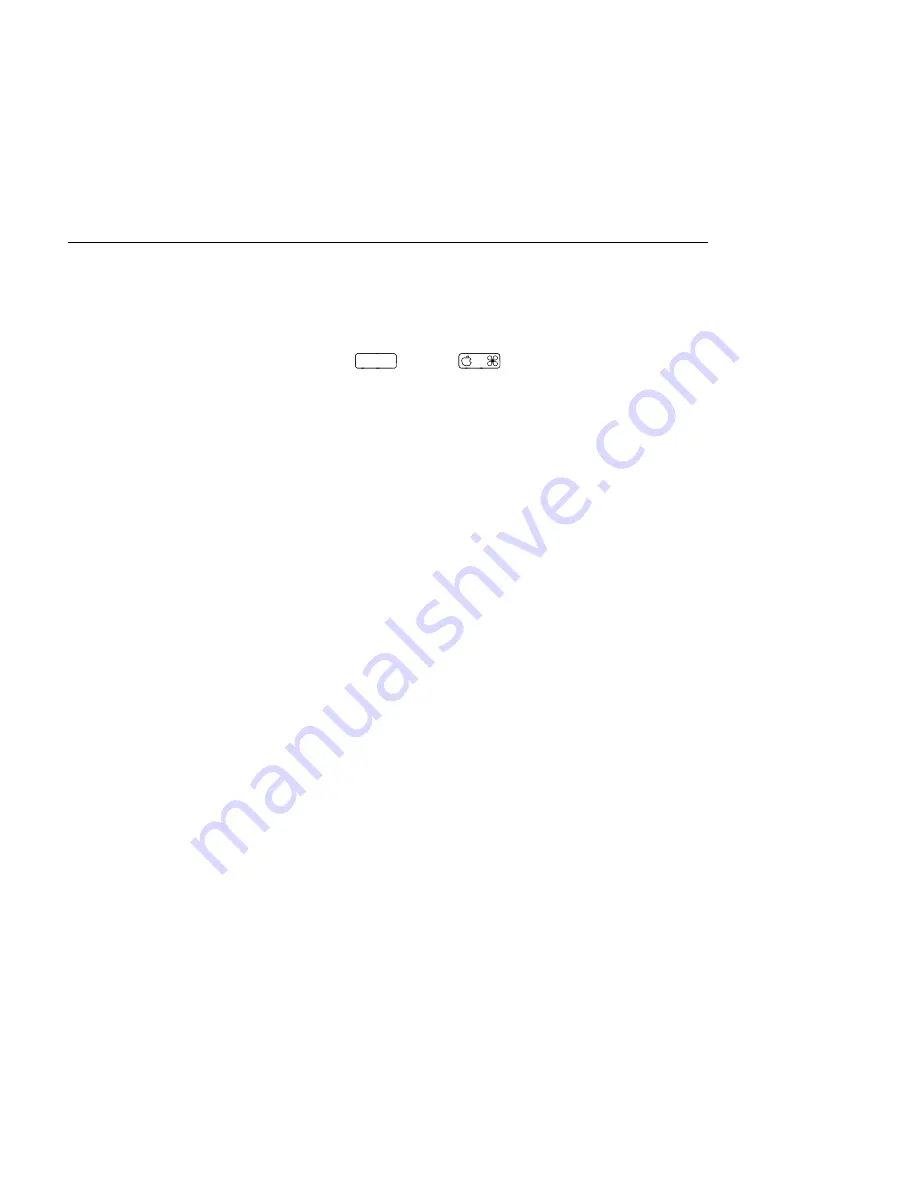
CHAPTER 17. INSTRUMENT, DRUM AND EFFECT RACKS
244
a single pad, by creating a nested Drum Rack with all of its chains set to receive that pad's
note.
Dragging a pad to another pad swaps the note mapping between the pads. This means that
any MIDI clips triggering the affected notes will now play the wrong sounds
although
this might be exactly what you want.
Alt
(PC) /
(Mac)-dragging one pad to
another will layer any chains from both pads in a nested Drum Rack.
You can always change your mappings from within the chain list as well, by adjusting the
Receive choosers. The Pad View will update automatically to re ect your changes. If you
set the same Receive note for multiple chains, that note's pad will trigger them all.
If you're working with lots of nested Racks, the inner structure can quickly become compli-
cated. Pad View can make it much easier to work by letting you focus on only the top level:
the notes and sounds. It's important to remember that a pad represents a note, rather than
a chain. More speci cally, it represents
all
chains, no matter how deep in the Rack, that are
able to receive that pad's note. What you can control with each pad is related to how many
chains it represents:
An empty pad shows only the note it will trigger. When you mouse over it, the Status
Bar will display this note, as well as the suggested GM instrument.
A pad that triggers only one chain shows the name of the chain. In this case, the pad
serves as a handy front-end for many controls that are normally accessed in the chain
list, such as mute, solo, preview and Hot-Swap. You can also rename and delete the
chain via the pad.
A pad that triggers multiple chains shows Multi as its name, and its mute, solo and
preview buttons will affect all of its chains. If you mute and solo chains individually
within the chain list, the pad's icons re ect this mixed state. Hot-Swap and renaming
are disabled for a Multi pad, but you can delete all of its chains at once.
Although Pad View is designed for easy editing and sound design, it also excels as a
performance
interface, particularly when triggered by a hardware control surface with pads.
If your pad controller is one of Ableton's
natively supported control surfaces
, simply select
it as a control surface in the MIDI/Sync tab of Live's Preferences. From then on, as long as
you have a Drum Rack on a track that's receiving MIDI, your pad controller will trigger the
pads that are visible on your screen. If you scroll the pad overview to show a different set of
pads, your controller will update automatically.






























