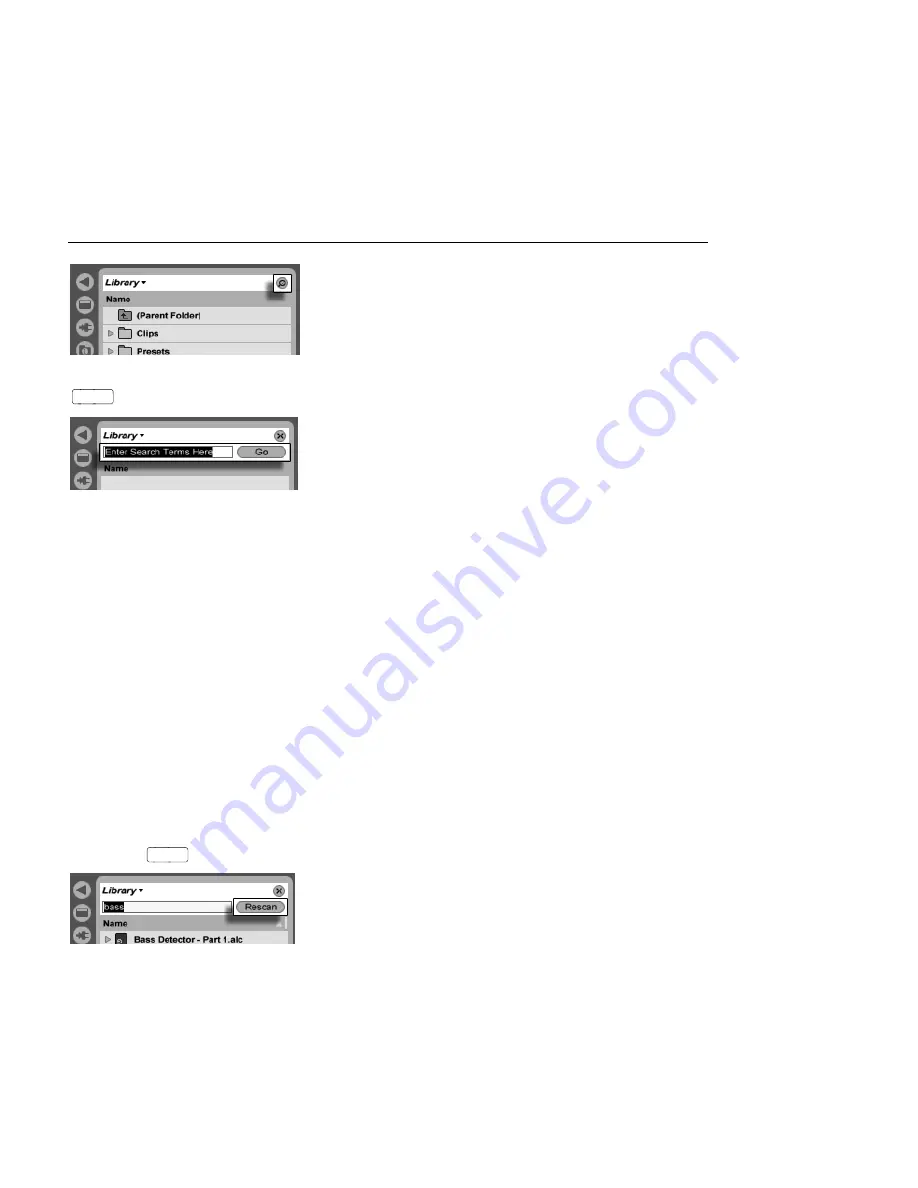
CHAPTER 5. MANAGING FILES AND SETS
35
Activating Browser
Search Mode.
After entering your search terms, begin the search by clicking the Go button or pressing
Return
on your computer keyboard.
The Search Field and Go
Button.
Live will search the entire Browser root for your search terms. The results will include les
that match
all
search terms, as opposed to
any
. For example, if you search for acoustic
bass, the search will yield all acoustic bass sounds
not all acoustic sounds and all bass
sounds.
The search function matches the entered criteria not only to any part of a le's name and
suf x (e.g., .wav ) but also to any part of its le path. This means that a search for bass,
for example, will yield not only les with names containing the word bass but also those
located in folders with names containing the word bass. Compressed sample metadata
tags are also included in the search, making it possible to search for songs from a speci c
album or artist, for example. The names of MIDI tracks within multitrack MIDI les are also
included in searches.
Live maintains an index of the hard disk so that it can deliver search results instantly. The
index is kept up to date as you create, install, delete, rename and move les within Live
it has no way of knowing, however, what you are doing outside of Live. If you have
subsequently moved les using programs other than Live, the initial results of a search
might be incomplete. The Go button's label will change to Rescan. If you can't nd a le
in the search results, or need to be sure that the results are comprehensive, click the Rescan
button (or
Return
once more), and Live will rebuild its index for the current Browser root.
The Rescan Button.






























