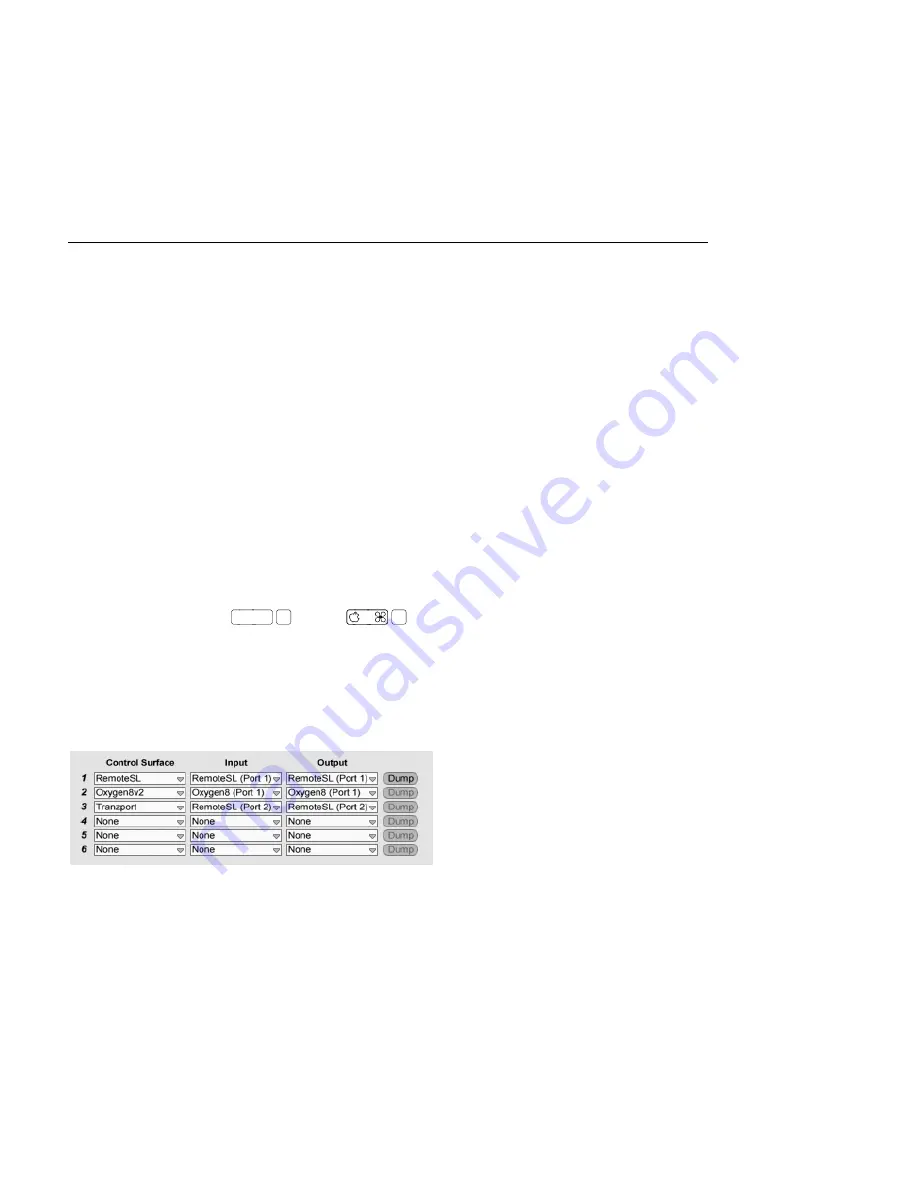
CHAPTER 26. MIDI AND KEY REMOTE CONTROL
454
26.1
MIDI Remote Control
Live can be controlled remotely by external MIDI control surfaces, such as MIDI keyboards
or controller boxes. Live also supports the Akai APC40 , a topic that is covered
in its own
chapter
, for completely mouse-free program operation.
Before we explain how remote control assignments are made and implemented, let's rst
make the distinction between MIDI remote control and a separate use of MIDI in Live: as
the input for our MIDI tracks. Let's suppose that you are using a MIDI keyboard to
play an
instrument
in one of Live's MIDI tracks. If you assign C-1 on your MIDI keyboard to a Session
View Clip Launch button, that key will cease play C-1 of your MIDI track's instrument, as it
now belongs solely to the Clip Launch button.
MIDI keys that become part of remote control assignments can no longer be used as input
for MIDI tracks.
This is a common cause of confusion that can be easily resolved by observing
the Control Bar's
MIDI indicators
.
Before making any MIDI assignments, you will need to set up Live to recognize your control
surfaces. This is done in the MIDI/Sync tab of Live's Preferences, which can be opened with
the keyboard shortcut
Ctrl
,
(PC) /
,
(Mac).
26.1.1
Natively Supported Control Surfaces
Control Surfaces are de ned in the table at the top of the MIDI/Sync tab. Up to six supported
control surfaces can be used simultaneously in Live.
Setting Up Control
Surfaces.
Open the rst chooser in the
Control Surface
column to see whether your control surface
is supported natively by Live; if it is listed here, you can select it by name, and then de ne
its MIDI input and output ports using the two columns to the right.
If your controller is not






























