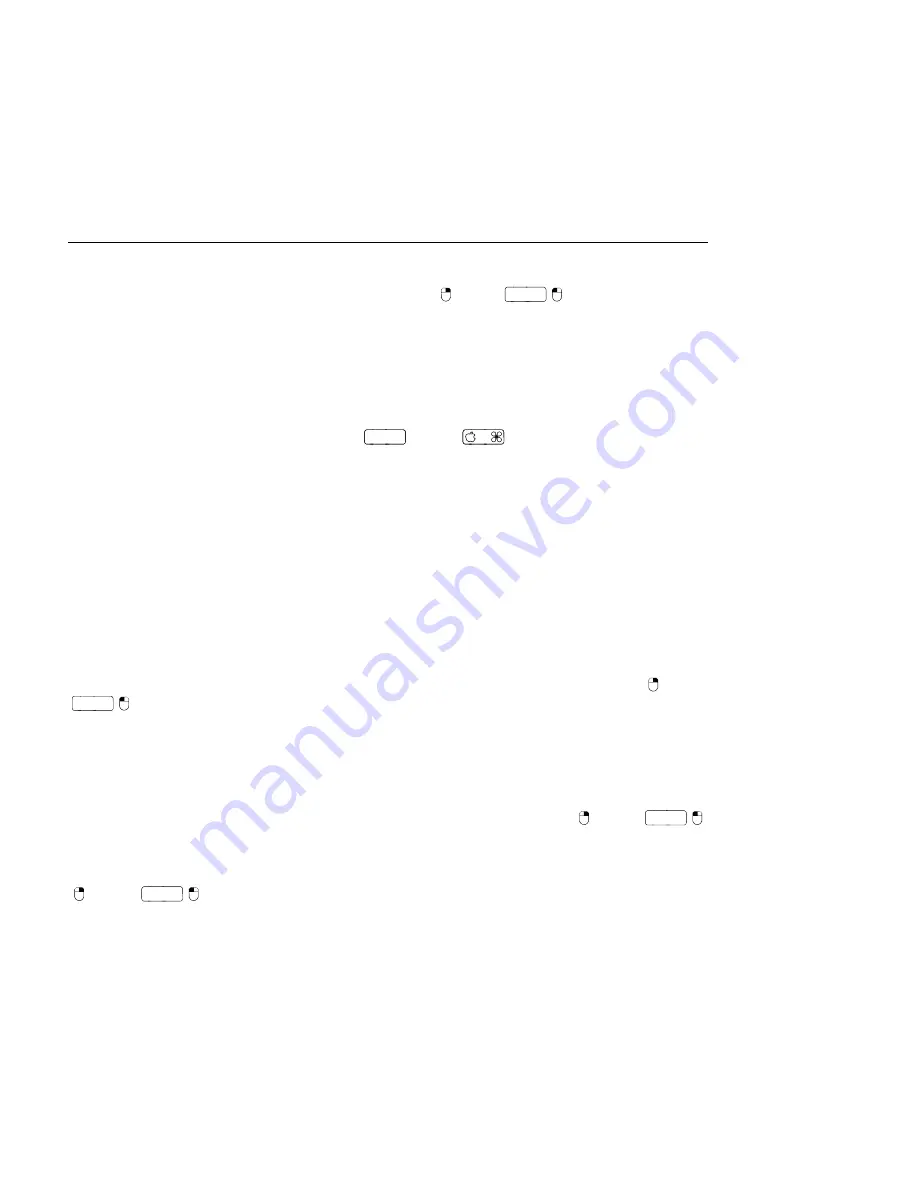
CHAPTER 10. EDITING MIDI NOTES AND VELOCITIES
148
When multiple notes are selected in the Note Editor, the Stretch Notes command becomes
available from the context menu, if you invoke it with
(PC) /
Ctrl
(Mac).
Note Stretch
markers
will then appear in the Note Editor, allowing notes to be scaled proportionally in
time. The markers are a pair of downward-pointing indicators that snap to the beginning of
the rst and last notes in the selection.
By clicking and dragging one of the markers horizontally, the selected notes will move and
stretch so that they continue to occupy the same proportion of time that they did when they
were initially selected. The Note Stretch markers will always snap to the Note Editor's grid
lines unless the grid is not shown, or the
Alt
(PC) /
(Mac) modi er is held while
dragging.
If one marker is dragged beyond the boundary of the other, then the order of the stretched
notes will be re ected in relation to their initial sequence; this is sometimes referred to as
retrograde behavior.
Any changes occurring to the notes included in the Note Stretch before the mouse button
is released will cancel the stretch operation. This can occur, for example, if the MIDI clip is
simultaneously being overdubbed with new notes.
10.4.10
Cropping MIDI Clips
Unused MIDI data can be deleted by means of the Crop Clip command. Simply
(PC) /
Ctrl
(Mac) on a MIDI clip in the Session or Arrangement View and select this option.
Unlike
cropping audio clips
, cropping a MIDI clip does not create a new le on disk.
10.4.11
Deactivating Notes
To deactivate, or mute, a note (or notes) in the MIDI Editor, select it and
(PC) /
Ctrl
(Mac) to access the context menu. The Deactivate Note(s) command will mute the note,
making it appear gray in the display. To reactivate notes, use the context menu's Activate
Note(s) command. You can de- or reactivate all of the notes in a single key track at once by
(PC) /
Ctrl
(Mac) on a key in the piano roll.






























