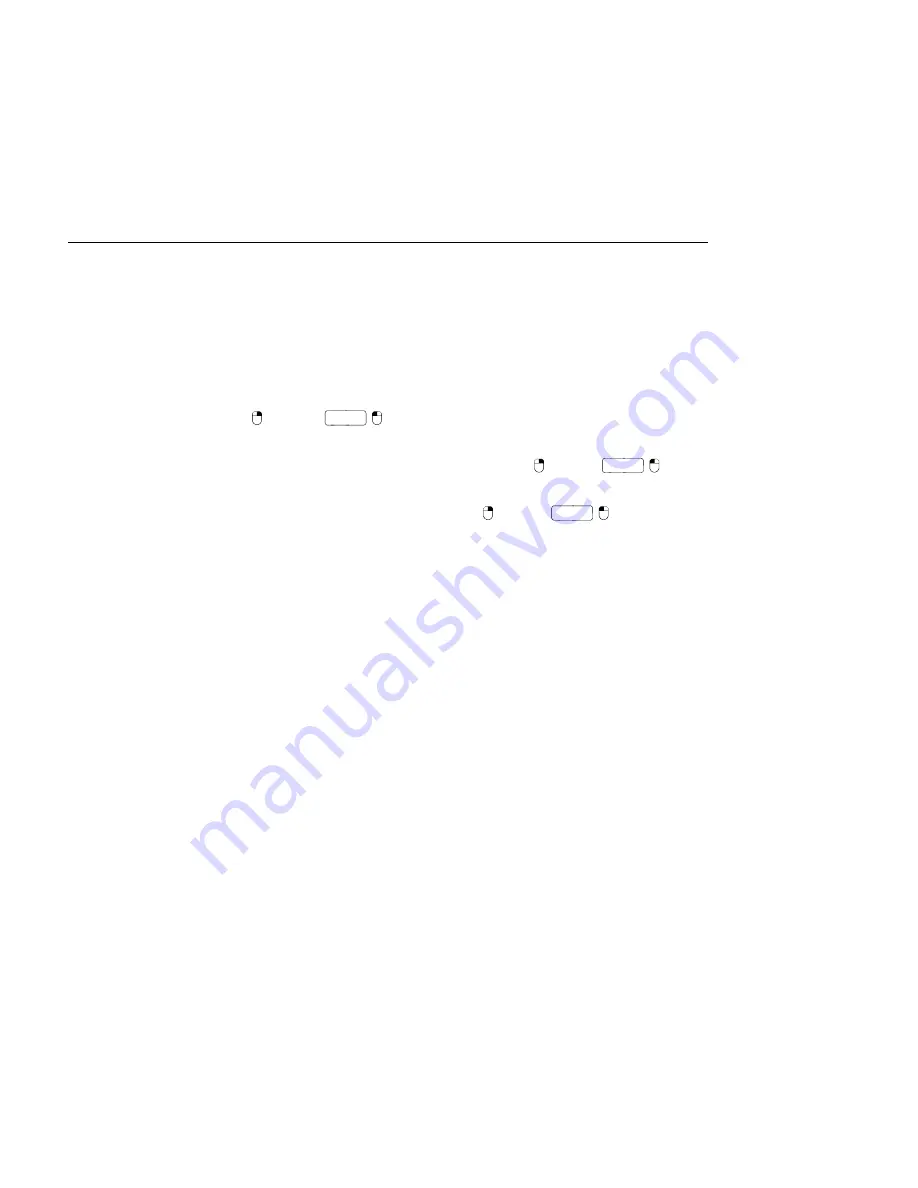
CHAPTER 5. MANAGING FILES AND SETS
69
Live's File Manager, you can
nd missing samples
and
collect external samples
not only for
the current Live Set but also for:
The Library
choose the Manage Files command from the File menu; then click the
Manage Library button.
The
current Live Project
choose the Manage Files command from the File menu;
then click the Manage Project button.
Any Live Project
(PC) /
Ctrl
(Mac) on a Project in the Live Browser, and
choose the Manage Project option.
All Projects found in a speci c folder (and its sub-folders)
(PC) /
Ctrl
(Mac)
on a folder in the File Browser, and choose the Manage Projects command.
Any selection of Live Sets, Live Clips, Live Presets
(PC) /
Ctrl
(Mac) on the
respective items in the File Browser, and choose the Manage Files command.
Remember to click the Collect and Save button at the bottom of the File Manager when
you are nished. Otherwise your changes will be discarded.
5.11
Finding Unused Samples
Live's File Manager can nd the unused samples in a Project for you. You can then review
them and decide to delete them individually or collectively. When searching for unused
samples, Live will inspect each sample in a project folder, checking if it is referenced by any
of the Live Sets, Live Clips or device presets in the Project. If not, the sample is regarded as
unused
even if other Projects or programs still use it.
To nd the unused samples for the currently open Project, choose the Manage Files com-
mand from the File menu, click the Manage Project button, and then click on the triangular-
shaped fold button next to Unused Samples to access a summary and the Show button.
Clicking the Show button makes the File Browser list the unused samples; there, you can
preview the samples
and delete them if you like.
Note you can also nd the unused samples from the Library: choose the Manage Files
command from the File menu, then click the Manage Library button, and then see the
Unused Samples section.






























