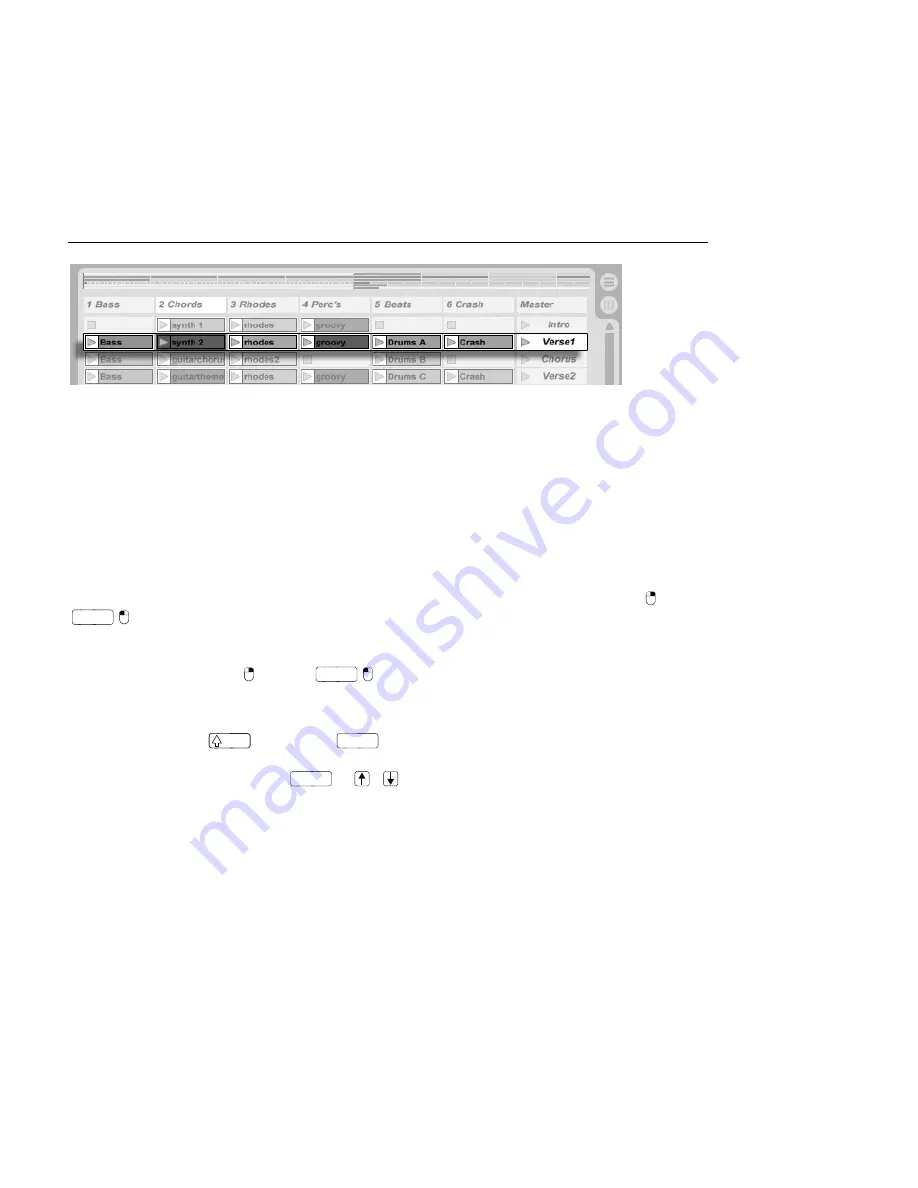
CHAPTER 7. SESSION VIEW
92
A Scene in the Session
View.
The horizontal rows are called
scenes
. The
Scene Launch buttons
are located in the rightmost
column, which represents the
Master track
. To launch every clip in a row simultaneously,
click on the associated Scene Launch button. This can be very useful in organizing the live
performance of a song with multiple parts.
The scene below a launched scene will automatically be selected as the next to be launched
unless the Select Next Scene on Launch option in the Launch Preferences is set to Off.
This allows you to trigger scenes from top to bottom without having to select them rst.
Computer keys or a MIDI controller can be used to
launch scenes and scroll between them
.
Scenes can be renamed using the Rename command in the Edit menu or the
(PC) /
Ctrl
(Mac) context menu. One can quickly rename several scenes by executing the
Rename command and using the computer's Tab key to move from one scene to the next.
You can also enter your own
info text
for a scene via the Edit Info Text command in the Edit
menu or in the scene's
(PC) /
Ctrl
(Mac) context menu. The context menu also
contains a color palette where you can choose a custom scene color.
Scenes can be reordered by drag-and-drop. Multiple adjacent or nonadjacent scenes can be
selected at once by
-clicking or
Ctrl
-clicking, respectively. If you drag a selection of
nonadjacent scenes, they will be collapsed together when dropped. To move nonadjacent
scenes without collapsing, use
Ctrl
+
/
instead of the mouse.
Scene names can be both descriptive and functional; if Live detects a viable tempo and/
or time signature as part of a scene name, the project will automatically adjust to these
parameters when the scene is launched. To assign a tempo to a scene, select the scene
and rename it with a viable tempo (e.g., 96 BPM ). Any tempo can be used, as long as it is
within the range allowed by Live's Tempo control (20 999 BPM). To assign a time signature
to a scene, rename the scene with a meter in the form of x/y (e.g., 4/4 ). Any time
signature can be used, provided it has a numerator between 1 and 99 and a denominator
with a beat value of 1, 2, 4, 8 or 16.






























