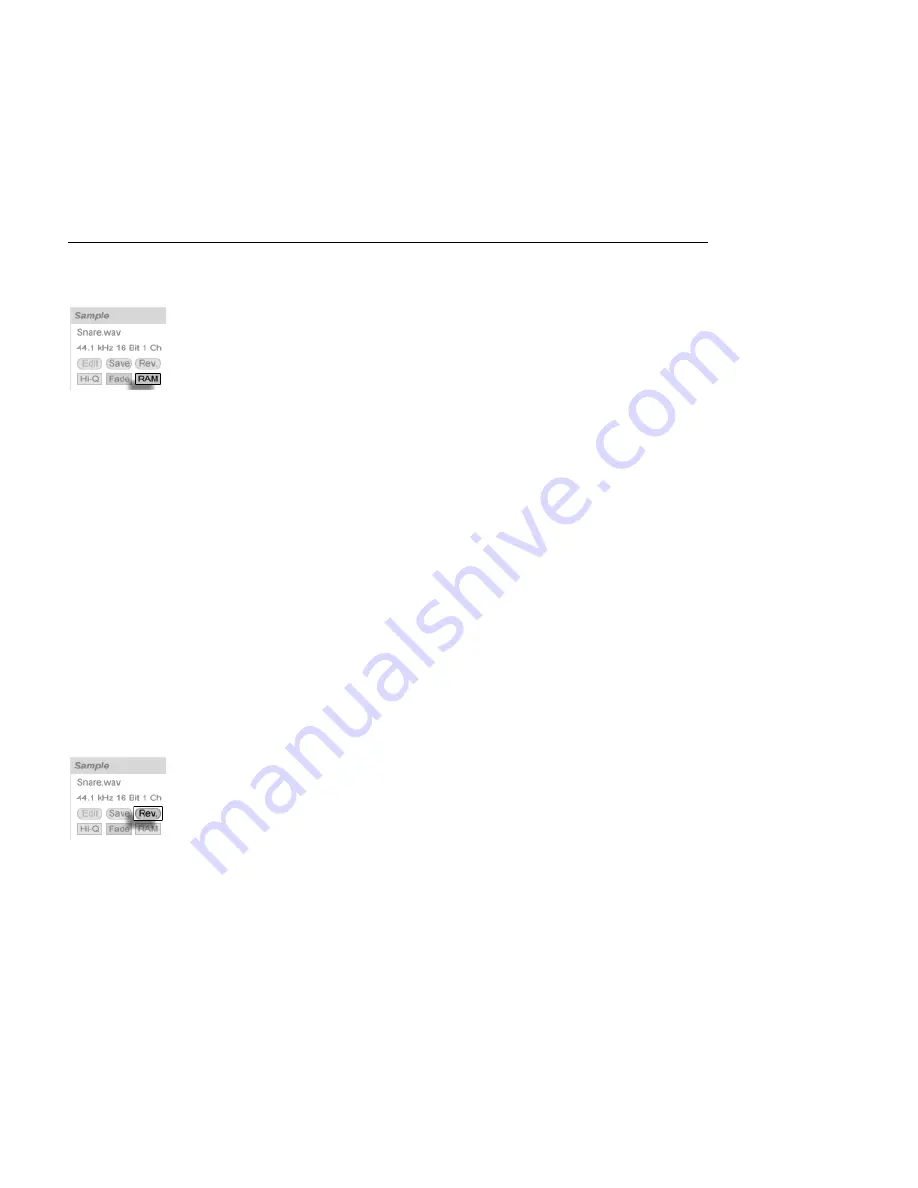
CHAPTER 8. CLIP VIEW
114
8.2.8
Clip RAM Mode
The RAM Mode Switch.
If the RAM Mode switch is on, Live is loading the audio referenced by the clip into the
computer's memory rather than reading it from disk in real time. RAM Mode can help with
these problems:
Your computer's hard disk is too slow to deliver audio for as many tracks as desired in
real time. For more information on disk-related problems, please refer to
Managing
the Disk Load
.
You are experiencing audio dropouts when playing clips in
Legato Mode
.
Use RAM Mode with care, as RAM is usually a scarce resource. Your computer is using the
hard disk for swapping out RAM contents that have not been used in a while. The more
clips you are running in RAM Mode, the higher the likelihood for them to be swapped
out. Live can handle disk overloads more gracefully than swapped-out audio arriving late:
Disk overloads result in unwanted mutes, whereas RAM overload results in both mutes and
rhythmical hiccups.
8.2.9
Reversing Samples
The Reverse Button.
This function creates a new sample by reversing the sample referenced by the current clip.
It then reapplies the old clip's settings (according to some rules that we will explain in a
moment), and replaces the original sample with the reversal in the Clip View. The new
sample can be found, after saving the Live Set, in the Set's
Project folder
, under Samples/
















































