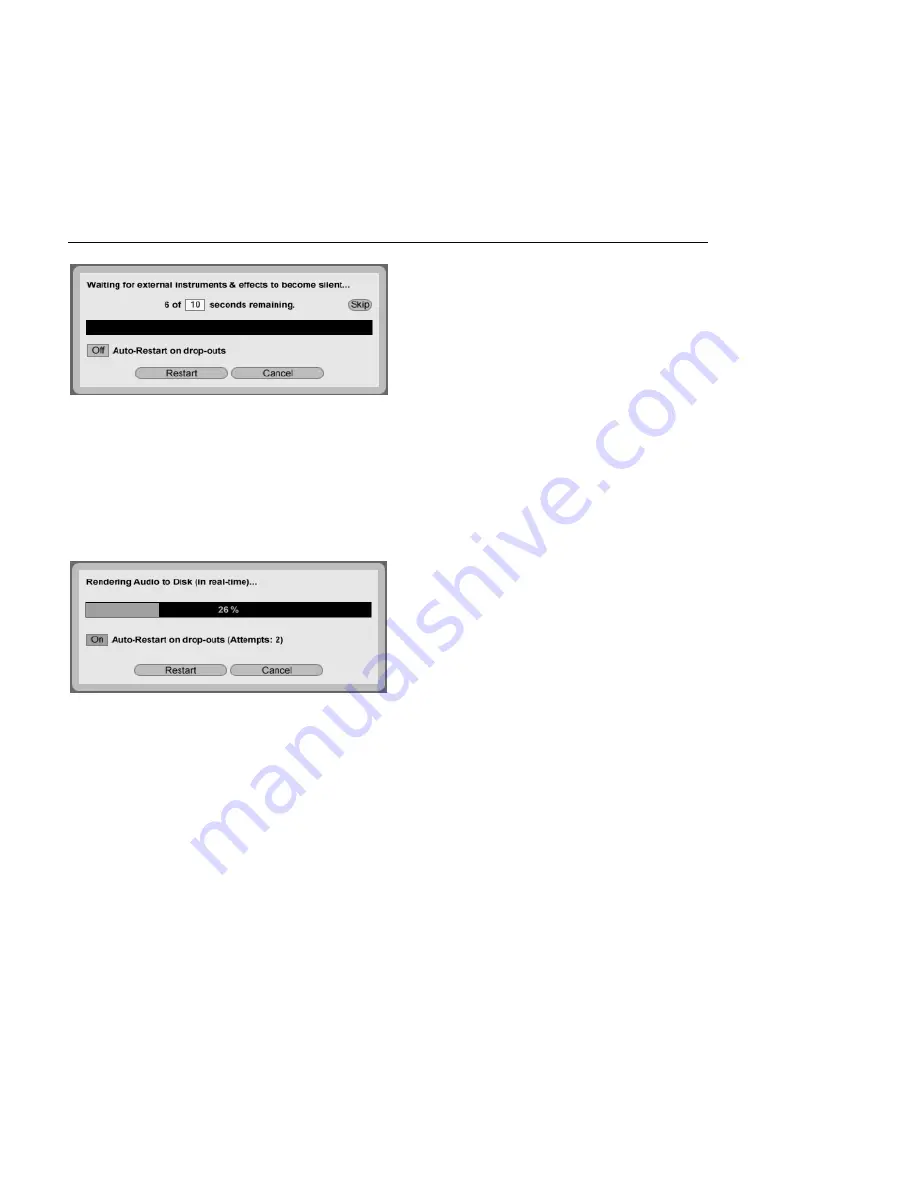
CHAPTER 5. MANAGING FILES AND SETS
48
Waiting for External
Devices to Become
Silent.
Skip
By default, Live will wait for ten seconds before starting a real-time render. This
should allow any sound from external devices to fade out, but if you need more time
(for example, if you're waiting for a long reverb tail), you can increase the wait time
by typing a new number in the number box. On the other hand, if you're sure that
your external devices aren't making any sound, you can speed the process along by
pressing Skip, which will start the render immediately.
After the render has begun, the dialog changes to show a recording progress bar:
Real-Time Rendering in
Progress.
Auto-Restart on drop-outs
Rendering in real-time requires somewhat more CPU
power than non-real-time rendering, and in some cases drop-outs (small gaps or
glitches in the audio) can occur. Live detects when drop-outs happen, and rendering
will start again from the beginning if the Auto-Restart option is enabled.
Restart
manually restarts the rendering process.
Cancel
stops the rendering process and deletes the partially rendered le.
The number of rendering attempts (if there has been more than one) will also be listed in
the dialog box. If you nd that dropouts and restarts keep happening, you should close
other running applications to allow more processing power for rendering. Please see the
chapter on
computer audio resources
for more tips on improving performance.






























