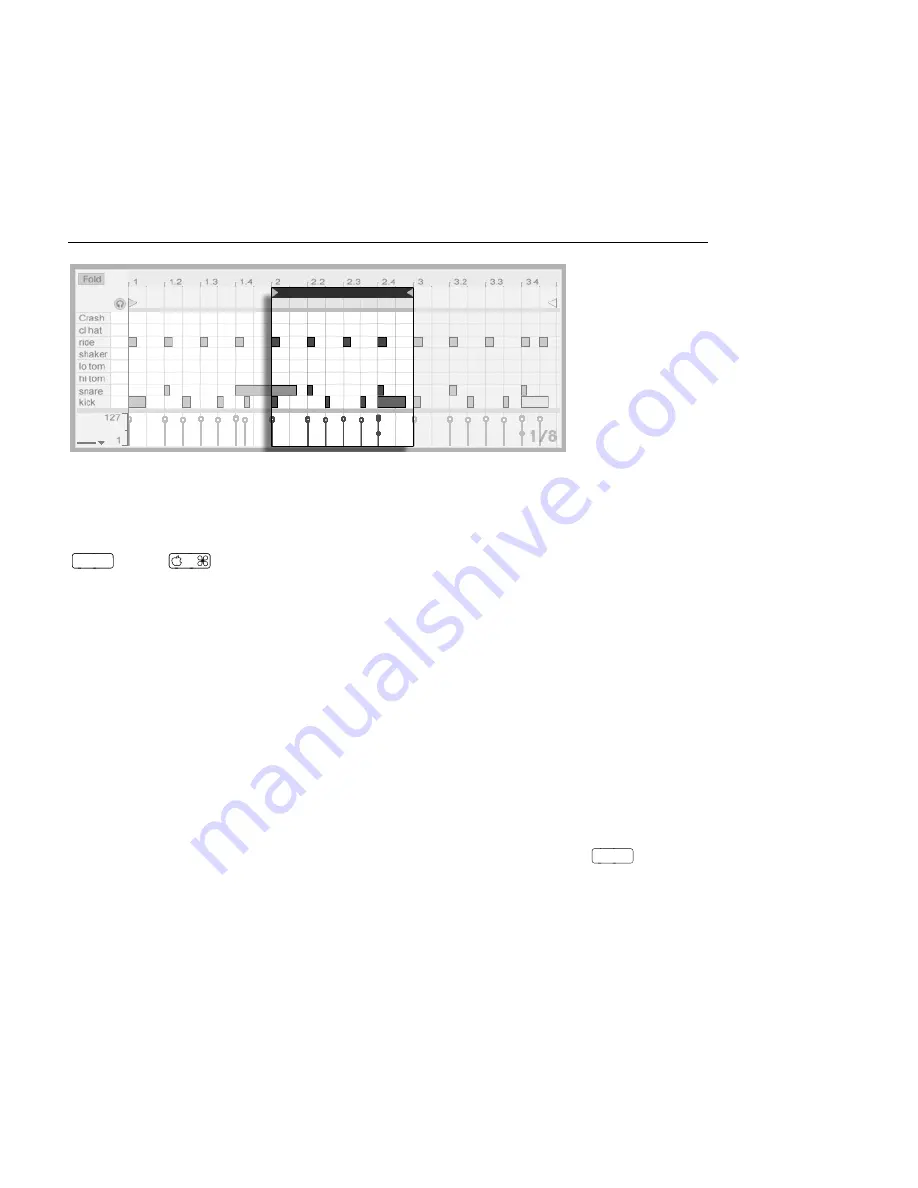
CHAPTER 10. EDITING MIDI NOTES AND VELOCITIES
141
Use the Loop/Region
Markers to Select a
Speci c Region of the
Clip to Play.
10.4.3
Grid Snapping
Most functions in the MIDI Editor are subject to
grid snapping
. You can hold down the
Alt
(PC) /
(Mac) modi er while performing an action to bypass grid snapping.
Note movements will also snap to an offset, which is based on the original placement of
the note relative to the grid. This is useful for preserving a groove or loose playing style that
you do not necessarily want to set straight.
10.4.4
Editing Notes
Editing in the MIDI Editor is similar to
editing in the Arrangement
. In both cases, your
actions are selection-based: you select something using the mouse, then execute a menu
command (e.g., Cut, Copy, Paste, Duplicate) on the selection.
Here is how selection works:
Clicking a note selects the note. Multiple notes can be selected in unison: rubber-
band select more than one note with one mouse motion by clicking in empty space,
then dragging to enclose the notes in the dotted line that appears.
Esc
deselects
all selected notes.;
Clicking into the background of the MIDI Editor selects a point in time, represented
by a ashing insert mark.






























