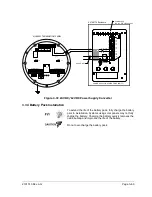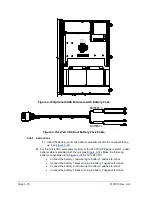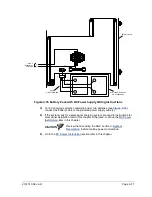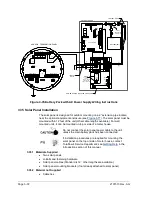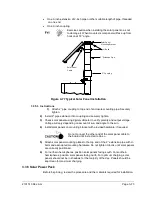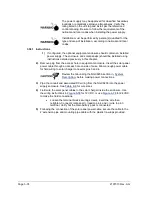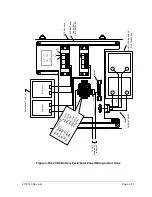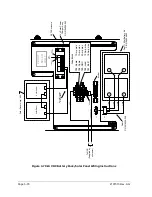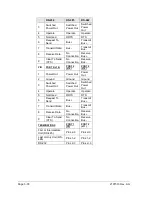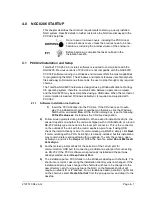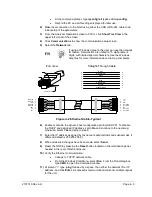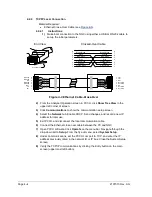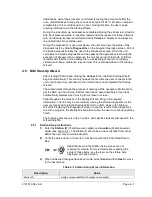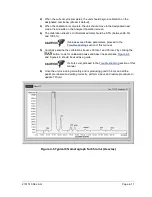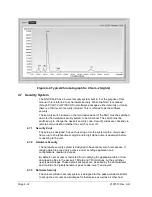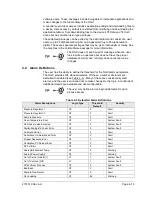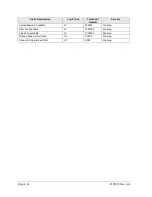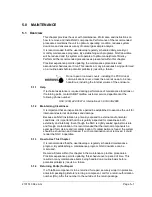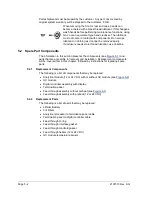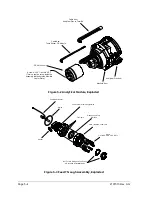2101510 Rev. AG
Page 4–5
If receiving a “Communication Link Failed” error message,
investigate the following possible causes:
Verify a crossover Ethernet is being used and not a
straight through Ethernet cable.
If using a network hub or network, verify the firewall is not
blocking the IP address.
If the laptop is connected to a network, verify a virtual
private network (VPN) is not being used to access a
corporate network. The VPN may need to be disconnected
before a local Ethernet connection is possible.
4.3 Connecting to the NGC8206 Local Port
The laptop computer connects to the local port via USB or RS-232 using one of
two cables (See
ActiveSync software is required to communicate when
using a USB. If ActiveSync was not installed during the
PCCU32 installation, connecting the USB cable should
trigger the ActiveSync installation to begin.
4.3.1
Communicate Instructions
1)
Connect the MMI cable to the designated port on the PC and to the local port
located on the outside of the NGC. If the unit is configured for the RS-232 MMI
cable, connect to the appropriate communication port on the PC (default is
COM1). If the unit is configured for a USB cable, connect the host end of the
USB cable to any USB port on the PC.
2)
Although shortcuts were previously discussed, the following is the traditional
method of connection. Click on the Windows Start button. From the menu, select
Programs
and then
PCCU
(or correct program folder if changed during
installation). From the fly-out menu, select
PCCU32
. This will display the
PCCU32 initial screen.
3)
Assuming the MMI cable is connected, click the
Connect
icon (left-most icon at
the top of the screen). If this unit had been previously set up, the Local Connect
screen would appear with some labeled buttons. However, if setting up the unit
for the first time, the NGC Startup Wizard will appear. If so, see NGC Startup on
the next page.
If the Invalid Security Code screen appears, enter four
zeros (0000) for the new code, and click
OK
. The NGC
should have defaulted to 0000 on startup.