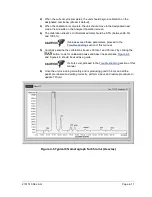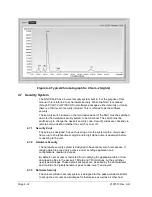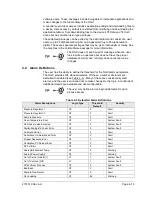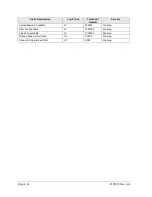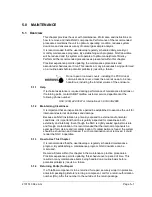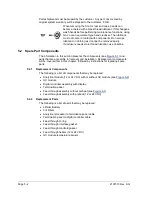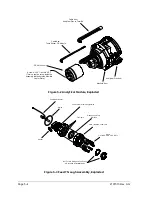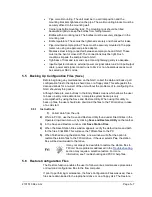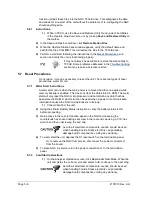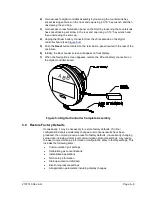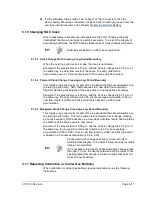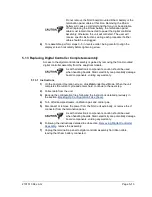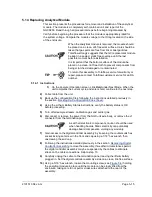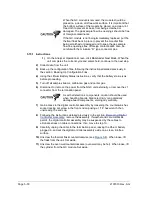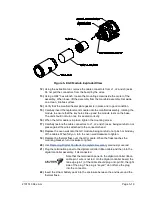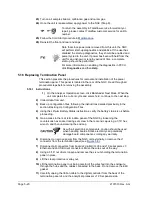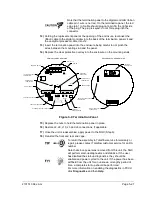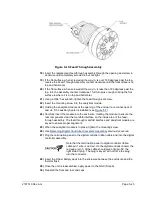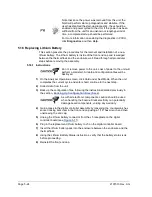Page 5–10
2101510 Rev. AG
This procedure will require the user to delete both the TFData folder (current setup
data being used to operate the NGC) and tfCold folder (non-volatile backup of the
setup data).
This procedure should not be a normal operation. It should
only be used when all other setup and troubleshooting
options have been exhausted or used when a Totalflow
technical specialist recommends this procedure. If questions
exist, call Totalflow support at (800) 442-3097 option 2.
5.8.1
Instructions
1)
On the Analyzer Operation
screen, click
Hold
under Next Mode. When the
unit completes the current cycle and enters hold, continue to the next step.
2)
Collect data from the unit.
3)
Shut-down PCCU32.
The system may not allow the deletion of active files when
the NGC is in normal operation (running from FLASH);
therefore, the user should force unit into Boot Loader mode.
4)
Force the NGC operating system into Boot Loader.
5)
Press the
Reset
button on the NGC termination panel. Wait about eight seconds
until the Initializing System screen appears.
6)
Press the
Reset
button a second time. The unit should now be in Boot Loader
mode. The screen will revert to the TOTALFLOW display screen.
7)
Right-click on the Activesync icon located in the System Tray on the PC. From
the pop-up screen, select
Explore
.
8)
In the new window, highlight the TFData folder under Mobile Devices.
9)
Right click and select
Delete
. The folder should disappear.
10)
Open the Flash folder by double-clicking.
11)
Highlight the tfCold folder. Right-click and select
Delete
. The folder should
disappear.
12)
Press the
Reset
button on the termination panel. This action should cause the
\Flash\Factory\tfCold information, saved at the factory, to be copied into a new
TFData folder. This will restore all factory settings. The unit has successfully
been reset if the user sees the Startup Wizard when they reconnect with PCCU.
5.9 Lithium Battery Status
Prior to some maintenance procedures, especially when a Cold Start is not
desirable or feasible, the user should verify that the Lithium Battery Status
is OK.
If the user is directed to these instructions from another set of instructions, please
return to them when the status has been verified.
5.9.1
Instructions
1)
While in the PCCU Analyzer Operation
s
creen, select
Station Setup
from the
buttons across the top of the screen.
2)
Select the value beside lithium battery status.
3)
If Lithium Battery Status
value reads OK, then power may be removed from the
unit without causing a cold start.