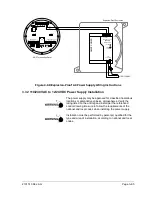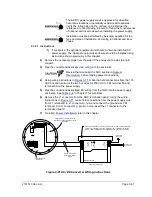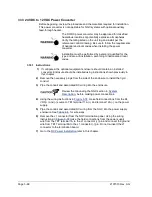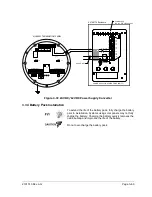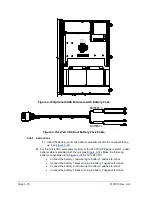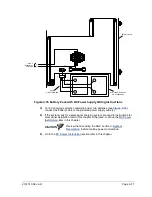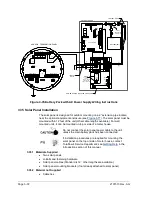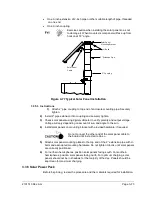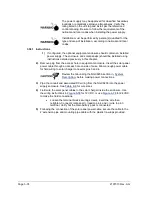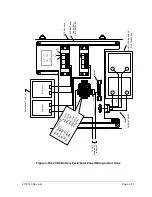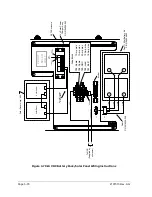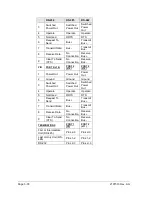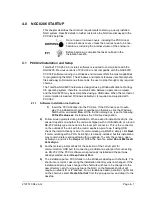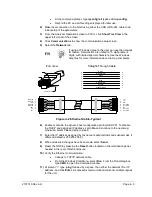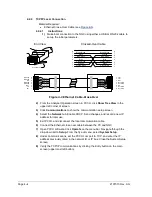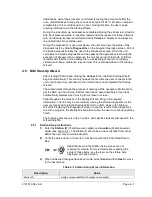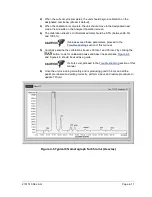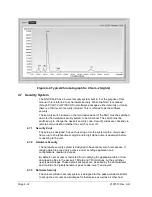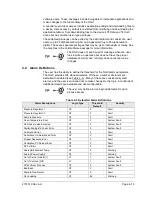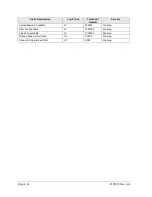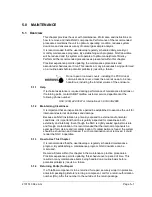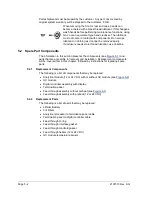2101510 Rev. AG
Page 4–1
4.0 NGC8206 STARTUP
This chapter describes the minimum requirements to start up a newly installed
NGC system. Specific details to further customize the NGC are discussed in the
PCCU32 help files.
Do not open or remove covers, including the PCCU local
communications cover, unless the area is known to be non-
hazardous, including the internal volume of the enclosure.
Before beginning, complete the tasks outlined in the,
Installation section.
4.1 PCCU32 Installation and Setup
Totalflow
®
PCCU32 6.0 (or later) software is required to communicate with the
NGC8200. Previous versions of PCCU32 are not compatible with the NGC8200.
PCCU32 software running in a Windows environment offers the most capabilities
for programming the NGC. The Windows environment features user-friendly help
files and easy-to-follow menus that enable the user to step through many required
choices.
The Totalflow NGC8200 hardware is designed using Windows Mobile technology
CE operating system; therefore, communication between a personal computer
and the NGC8200 may be accomplished using a USB cable. When this method of
communication is desired, Windows ActiveSync is required and supplied with
PCCU32.
4.1.1
Software Installation Instructions
1)
Insert the PCCU32 disk into the PC drive. If the CD drive is set to auto
play, the installation program should begin; otherwise, click the Windows’
Start
button, and select
Run
. Within the Run dialog box, type the following:
D:\Disk1\setup.exe
. D stands as the CD drive designation.
2)
Follow screen prompts during installation. When asked to install ActiveSync, the
answer depends on whether the unit was shipped with a USB (default) or a round
RS-232 military type connector as the local port connector. This is the connector
on the outside of the unit with the round, explosion-proof cap. If using USB,
check the install ActiveSync box. If communicating via RS-232, simply click
Next
.
If communicating with a PDA, ActiveSync is already installed, but this installation
may contain a later version allowing for a upgrade. To verify the version, open
ActiveSync, and click the
Help
icon. Within the help file, select
About Microsoft
ActiveSync
.
3)
Another screen prompt allows for the selection of the correct port for
communication: USB port for connecting via USB and serial port for connecting
via RS-232. If the PCCU software was previously installed and the port was
already selected, select
Keep Current Port
.
4)
The installation puts a PCCU folder on the Window’s desktop with shortcuts. The
shortcuts are correct, assuming the installation directory was not changed. If the
installation directory was changed, the shortcuts will have to be changed to the
new directory path. If using a network, the NGC on the Network shortcut will
require a network ID or IP address. For a standalone desktop shortcut, right-click
on the shortcut, select
Create Shortcut
from the pop-up menu, and drag it to the
desktop.