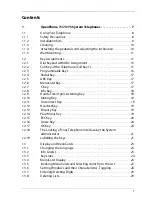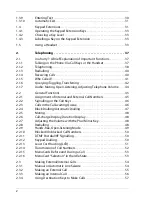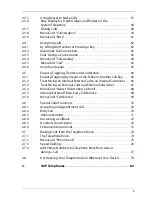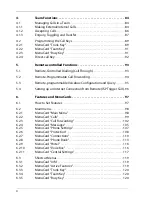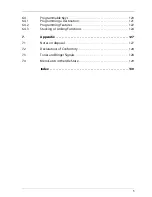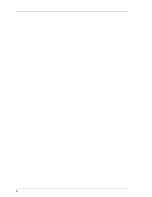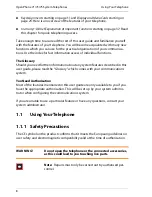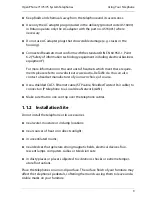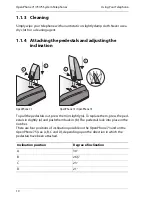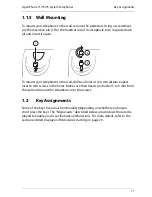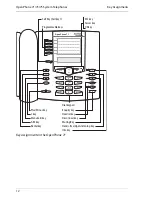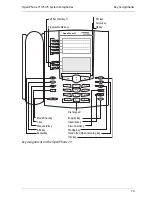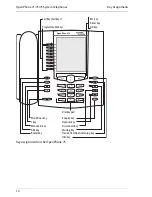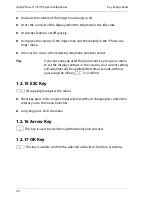OpenPhone 71/73/75 System Telephones
Key Assignments
15
1.2.1 Dial Keypad with ABC Assignment
2
This is for dialling telephone numbers or entering text. The key label does
not show all the available letters and special characters. For more information,
refer to the section entitled
Entering Text
on page 30.
1.2.2 Call Key of the Telephone (Call Key 1)
g
The trunk key of the telephone (also: call key 1) is occupied by your
internal telephone number (main number). The key is located to the left of the
display, and is labelled with your internal call number (or optionally, with a text
programmed by the system administrator). Refer to the respective illustration in
the chapter
Key Assignments
starting on page 11 to determine the position of the
key on your equipment. Your internal call number is assigned to an external call
number where you can be reached when being called from an external number. It
is possible to assign several external call numbers to the key. If you wish to make a
call, lifting the handset seizes the key (and the line); you can immediately dial an
internal or external number (depending on the system setting). Long pressing the
key displays a MenuCard which allows you to program telephone numbers (see
the section entitled
MenuCard “Trunk Key”
starting on page 120).
A system setting makes it possible to have your internal number assigned to other
telephones as well. Calls will then be signalled to other telephones simultaneously.
The LED of the key indicates the current status, see also the chapter
Signalling on
the Call Keys
starting on page 46.
For the System Administrator: Setting the Trunk Keys of a System Telephone
■
The internal call number for a system telephone is configured in the
Configu-
rator
,
PBX Configuration: Ports: U
pn
menu. The assigned internal call number
is automatically allocated to the Trunk key (Call key 1).
■
The assignment to external call numbers takes place in the
Configurator
,
PBX Configuration: Call Distribution
menu.
Summary of Contents for OpenPhone 73
Page 1: ...OpenPhone 71 73 75 on the Communications Systems OpenCom 100 and OpenCom X300 User Guide ...
Page 8: ...6 ...
Page 136: ...Index 134 Notes ...
Page 137: ...Index 135 Notes ...
Page 138: ...Index 136 Notes ...
Page 139: ......