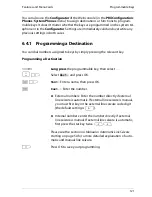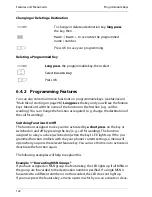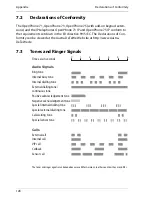Features and MenuCards
Main menu
113
5ƒISP connection
: You can, with the requisite user group authorisation, con-
figure your system telephone to display and edit connections to the Internet
established via OpenCom 100/OpenCom X300 To do this, first assign the
ISP
connection
function to a feature key. They key’s LED will light up and remain illu-
minated for the duration of the Internet connection
■
1 Disconnect
: This disconnects the OpenCom 100/OpenCom X300’s
current connection to the Internet, disconnecting all active users from the
Internet simultaneously.
■
2 Allowed
: This allows Internet connections to be made using
OpenCom 100/OpenCom X300. Activate this function by pressing
O
.
■
3 Prohibited
: This prohibits Internet connections from being made using
OpenCom 100/OpenCom X300. Activate this function by pressing
O
.
6.2.8 MenuCard “Phone Book”
In this menu card you can add, edit and delete entries in your personal telephone
book. If your system administrator has assigned you (or the user group you belong
to) the necessary authorisation, you can also edit the central telephone book and
your company telephone book.
You will find more information about company telephone books in the “Instal-
lation and Commissioning” guide in the chapter entitled “Multi-Company Variant”
and in OpenCom 100/OpenCom X300’s Online Help.
For each of your personal entries (i.e.
Name
) you can enter several telephone
numbers (
No. office
,
No. mobile
and
No. private
) and set one of them as
the
default number
. This number will always be called automatically if no other
number is selected before making a call.
An entry in your company telephone book is created in exactly the same way as an
entry in your personal telephone book. It can then be used by all employees in
your company.
You can also assign speed dialling numbers to each telephone number in the
central telephone book (
Abbrev. no.
). The system offers you the next free
speed-dialling number
Summary of Contents for OpenPhone 73
Page 1: ...OpenPhone 71 73 75 on the Communications Systems OpenCom 100 and OpenCom X300 User Guide ...
Page 8: ...6 ...
Page 136: ...Index 134 Notes ...
Page 137: ...Index 135 Notes ...
Page 138: ...Index 136 Notes ...
Page 139: ......