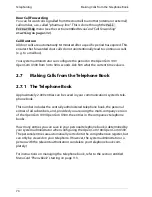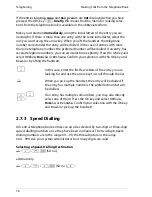Telephoning
Hot Desking: Your Telephone Goes Wherever Your Desk Is
80
Logging in to a System Phone
Tip:
A feature key (labelled
Login
) on the OpenPhone 73 and on
the OpenPhone 75 enables you to easily log in to system
phones that are logged out. Press this feature key and the Me-
nuCard for logging in will appear.
Logging Yourself or Another User Out
Use the following steps to log out yourself or another user (if the other user has
forgotten to log out).
Tip:
Programming a feature key enables you to log yourself out at
the press of a button (see the chapter
Programming Features
starting on page 122).
M
Press the MenuCard key. The MenuCard
Login
will open on
the OpenPhone 73 and on the OpenPhone 75; the
No:
field
will appear on the OpenPhone 71.
Z P
Under
No:
, enter your internal call number and under
PIN:
enter your user PIN. If necessary, the system administrator
will have given you a user PIN to ensure that no other user
can log in to your user interface (and use or alter your tele-
phone settings). If you have not yet received a user PIN, skip
this entry with the arrow key. If multiple user interfaces are
saved to your call number or if you have multiple internal call
numbers, a pick-list will appear. Use the arrow key to select
the desired entry.
P O
Select the
Login
menu entry and press the OK key.
M
Press the MenuCard key somewhat
longer
…
P O
Select MenuCard
Protection
, press the OK key.
P O
Select the
Logout
menu item, press the OK key.
O
Confirm the security prompt by pressing the OK key once
more.
Summary of Contents for OpenPhone 73
Page 1: ...OpenPhone 71 73 75 on the Communications Systems OpenCom 100 and OpenCom X300 User Guide ...
Page 8: ...6 ...
Page 136: ...Index 134 Notes ...
Page 137: ...Index 135 Notes ...
Page 138: ...Index 136 Notes ...
Page 139: ......