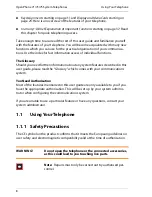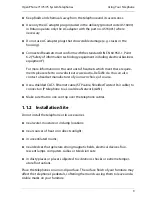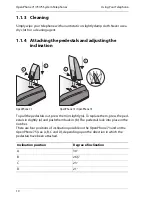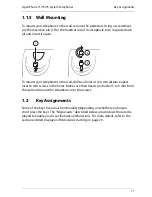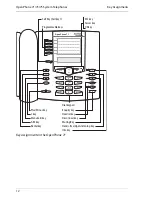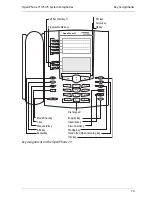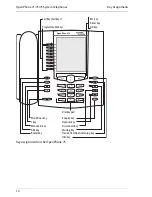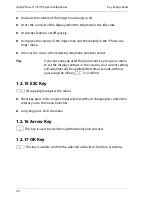OpenPhone 71/73/75 System Telephones
Key Assignments
22
■
Replace the printed strips.
■
Insert the cover in the slot and slide it down until it snaps into place.
Printing Label Strips
Using the
Configurator
of the Web console, you can print the labels for a selected
system telephone with the current key assignment (
PBX Configuration: Devices:
System phones
menu).
Key Labelling on the Display
The keys to the left of the display of the system telephones are also freely pro-
grammable (one key on the OpenPhone 71, three keys on the OpenPhone 73, nine
keys on the OpenPhone 75). These keys are labelled with a default text that you
can change during or after programming. One of these keys is pre-programmed as
a trunk key (see also
Call Key of the Telephone (Call Key 1)
starting on page 15), the
text on this key can also be changed. The key labelling also appears in the display
on the keypad extension KeyExtension 75D.
Labelling a Key
The keys can also be labelled in the
Configurator
of the Web console (in the
PBX Configuration: Devices: System phones
menu). If the key labelling is
changed in the above mentioned manner or on the keypad extension, the new
text will also be displayed in the Configurator. Conversely, the modified texts will
overwrite the display texts on the telephone or keypad extension.
Information regarding the aforementioned keypad extensions can be found in the
chapter
Keypad Extensions
starting on page 31.
g
Press the key (
long key press
) then …
P
Select
Modify text
.
O
Press OK key.
Z
In the following MenuCard under
Text:
enter the text (see
also the chapter
Entering Text
starting on page 30).
O O
Press the OK key twice.
Summary of Contents for OpenPhone 73
Page 1: ...OpenPhone 71 73 75 on the Communications Systems OpenCom 100 and OpenCom X300 User Guide ...
Page 8: ...6 ...
Page 136: ...Index 134 Notes ...
Page 137: ...Index 135 Notes ...
Page 138: ...Index 136 Notes ...
Page 139: ......