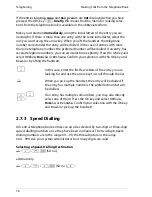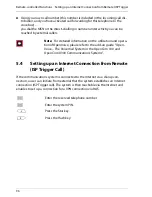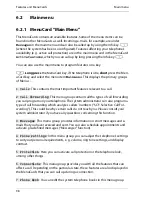Team Functions
Programming the Call Keys
89
4.2
Programming the Call Keys
The call keys are configured in the
Configurator
on the OpenCom 100/
OpenCom X300 Web console. For
system telephones
, you can configure the fol-
lowing:
■
the type of key (trunk key, team key, busy key or direct-call key),
■
the telephone number and the text currently assigned to the key,
■
the call-signalling mode for this key.
You can change the pre-settings for the text and the call signalling mode on the
appropriate key’s MenuCard (see the following sections:
MenuCard “Trunk Key”
on
page 89,
MenuCard “Team Key”
on page 91, and
MenuCard “Busy Key”
on page 91)
as well as most of the settings for supported features.
If the configuration of a call key is changed in the
Configurator
, the telephone will
load the new settings and not be operational for a few moments. For more infor-
mation on the configuration, refer to the online help of the OpenCom 100/
OpenCom X300.
4.2.1 MenuCard “Trunk Key”
g
Long press
the trunk key for a moment, then select …
1 Modify text
: You will see the text currently assigned to the key. This text is
displayed on the display of your telephone. To change the text, press
O
.
Delete the existing text with the
C
key and enter new text, if required. Press
O
and confirm this with
Save
. If you delete the text without entering any new
text, only the key’s telephone number will be displayed.
2 Call diversion
: You can configure one or more types of call forwarding for
the trunk key (
Immediately
,
After delay
,
Busy
). Proceed as with Divert phone
(see the section entitled
MenuCard “Call Forwarding”
starting on page 102
). The
call-forwarding mode configured for a trunk key only applies to that key, not the
telephone.
3 Substitution
: You can forward calls for this trunk key to another member of
the team. Select
Substitute
and choose one of the team members from the list.
Press
O
. Select
On
/
Off
to switch the substitution function on or off.
Summary of Contents for OpenPhone 73
Page 1: ...OpenPhone 71 73 75 on the Communications Systems OpenCom 100 and OpenCom X300 User Guide ...
Page 8: ...6 ...
Page 136: ...Index 134 Notes ...
Page 137: ...Index 135 Notes ...
Page 138: ...Index 136 Notes ...
Page 139: ......