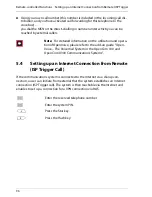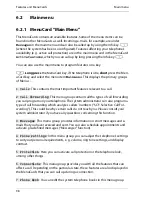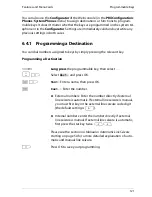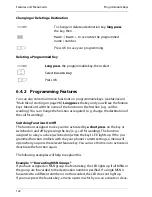Features and MenuCards
Main menu
108
Note:
When configuring the pick-up groups in your
OpenCom 100/OpenCom X300’s
Configurator
, your system
administrator can also specify that calls for members of your
pick-up group be displayed on your system telephone as
well.
5ƒEn-bloc dialling
: This switches your telephone to automatic dialling (
On
)
or direct dialling (
Off
).
6ƒCharge settings
: You can view call charge data if your network operator
transmits them. Switch on this function by selecting
Charge
, switch to
Duration
to show the length of calls, or to
Off
to switch off this function.
7 Headset
: If you use a headset with your system telephone, you can switch this
function on and off here. When the headset is switched on you can make and
accept calls by pressing the headset key
K
. To switch this function on and off
select
1 Headset
and then the option
On
or
Off
. If Option
1 Headset
is switched
off, the Headset key on your system telephone will not function. You can adjust
the volume of the headset and the microphone to six different levels using menu
items
2 Receiver vol.
and
3 Sender vol.
Use the plus/minus keys
=
to adjust the volume, or enter a number between
0
…
5
.
8ƒDisplay:
Select
1 Contrast
or
2 Language
.
Contrast
lets you adjust the
contrast levels of the display using the
=
keys (or by entering a number
from
0
…
9
).
Language
enables you to directly select the display lan-
guage from the list of available languages.
If your OpenPhone 75 has had one or more keypad extensions added to it, the
contrast levels of the display can be set separately for each keypad extension.
Select
1 Contrast
and select the relevant keypad extension from the menu that
appears. Adjust the display’s contrast levels incrementally using the
=
keys or enter a number between
0
…
9
.
6.2.6 MenuCard “Protection”
M P
Select
5ƒProtection
, followed by...
1ƒCall prot. phone
: This switches call signalling on your telephone for all
calls or for internal only/for external calls only
On
/
Off
(with the exception of VIP
and hunt group calls). The most recently activated call protection appears in the
first line. To change this setting, select
O
, then the type of protection
Summary of Contents for OpenPhone 73
Page 1: ...OpenPhone 71 73 75 on the Communications Systems OpenCom 100 and OpenCom X300 User Guide ...
Page 8: ...6 ...
Page 136: ...Index 134 Notes ...
Page 137: ...Index 135 Notes ...
Page 138: ...Index 136 Notes ...
Page 139: ......