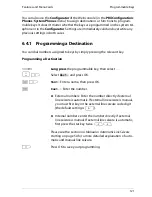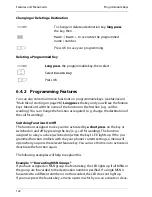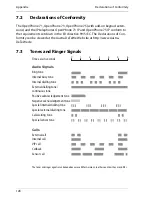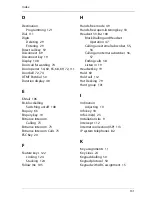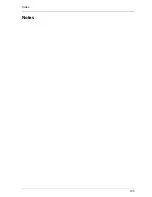Features and MenuCards
Programmable Keys
125
Programming Multiple Functions and/or Numbers on a Key
Using a Feature Key (Stack / Link)
The LED of a key programmed as a stack has no function. You can use a key pro-
grammed as a
Stack
as follows:
■
Short press
: The programmed entries are displayed in a selection menu. Select
the desired entry and press OK
O
. The programmed call number will be
dialled or the programmed function executed.
■
Long press
: The MenuCard for the key will be opened. You can now edit the
stack’s entries.
The illuminated LED of a key programmed as a link indicates that all functions of
the link are active (switched on). You can use a key programmed as a
Link
as
follows:
g
Long press
the programmed key, then select …
P O
Stack
or
Link
and press OK.
Z O
Text
to label the key. If you do not enter a text, the key will
be labelled with either “Stack” or “Link features”. Press OK
P O
Select
Add
and make a selection from the MenuCard
shown …
■
Features
to program a feature key (see
Programming
Features
starting on page 122)
■
Dest.
to program a destination key (see
Programming a
Destination
starting on page 121); only possible when
programming a stack.
Then press OK.
■
The MenuCard “Stack” or “Link” is shown with the new
entry in the list. You can now add another entry. When all
memory locations are occupied you will hear a negative
acknowledgement tone.
O
Press OK to save your programming.
Summary of Contents for OpenPhone 73
Page 1: ...OpenPhone 71 73 75 on the Communications Systems OpenCom 100 and OpenCom X300 User Guide ...
Page 8: ...6 ...
Page 136: ...Index 134 Notes ...
Page 137: ...Index 135 Notes ...
Page 138: ...Index 136 Notes ...
Page 139: ......