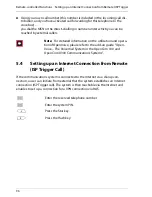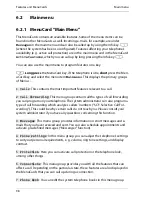Team Functions
Programming the Call Keys
91
4.2.2 MenuCard “Team Key”
g
Long press
the team key for a moment, then select …
1 Modify text
: The text currently assigned to the key is shown on the display
of your telephone. To change the text, press
O
. Delete the existing text with
the
C
key and enter new text, if required. Press
O
and confirm this with
Save
. If you delete the text without entering any new text, only the key’s tele-
phone number will be displayed.
2 Call signalling
: Specify whether call signalling to this key is to be
Optical & acoustic
,
Optical only
or
Acoustic after delay
. If you select
Acoustic after delay
, specify the number of seconds after which your tele-
phone is to ring.
3 Call protect
: Switch call protection
On
or
Off
for all calls, for internal calls
only, or for external calls only. If call protection has been activated, this team key
will only indicate calls by means of a visual signal, even if they are made from a
direct-call key.
4 Ring tone
: You can set the
Volume
and
Melody
for each team key. Proceed
as described in the section entitled
MenuCard “Phone Settings”
starting on
page 107.
5ƒCall wait. prot.
: While you are making a call, other calls for the telephone
number of this team key are not signalled by a call-waiting tone (but at the team
keys of other terminals unless call-waiting protection was programmed there).
4.2.3 MenuCard “Busy Key”
g
Long press
the busy key, then select …
1 Modify text
: The text currently assigned to the key is shown on the display
of your telephone. To change the text, press
O
. Delete the existing text with
the
C
key and enter new text, if required. Press
O
and confirm this with
Save
. If you delete the text without entering any new text, only the key’s tele-
phone number will be displayed.
Summary of Contents for OpenPhone 73
Page 1: ...OpenPhone 71 73 75 on the Communications Systems OpenCom 100 and OpenCom X300 User Guide ...
Page 8: ...6 ...
Page 136: ...Index 134 Notes ...
Page 137: ...Index 135 Notes ...
Page 138: ...Index 136 Notes ...
Page 139: ......