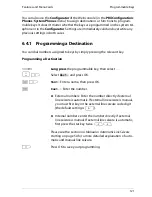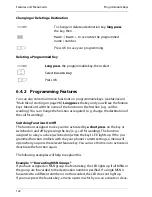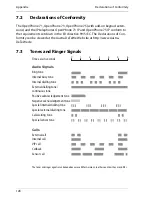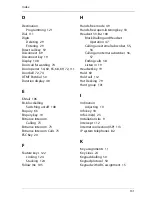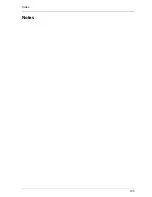Features and MenuCards
Programmable Keys
122
Changing or Deleting a Destination
Deleting a Programmed Key
6.4.2 Programming Features
You can also store main menu functions on programmable keys. (see
MenuCard
“Main Menu”
starting on page 98).
Long press
the key and you will see the feature
key’s MenuCard with the name of the function in the first line (e. g. call for-
warding). You can change the function as required (e. g. change the destination of
the call forwarding).
Switching Functions On/Off
The functions assigned to a key can be activated by
a short press
on the key or
switched on and off by pressing the key (e. g. call forwarding). The function
assigned to a key is active (switched on) when the key’s LED lights up. If the pro-
grammed function conflicts with the your phone’s current settings, a menu will
open when you press the relevant feature key. You can use this menu to activate or
deactivate the function again.
The following examples will help to explain this.
Example 1 “Forwarding MSN Groups”
If you have assigned an MSN group to a feature key, the LED lights up if all MSNs in
the group are forwarded to the destination number specified. If a single MSN is
forwarded to a different number or not forwarded, the LED does not light up.
If you now press the feature key, a menu opens in which you can activate or deac-
g
To change or delete a destination key,
long press
the key, then …
Z
Text:
/
Dest.:
to overwrite the programmed
name / number.
O
Press OK to save your programming.
g
Long press
the programmable key, then select …
P
Select
Delete key
.
O
Press OK.
Summary of Contents for OpenPhone 73
Page 1: ...OpenPhone 71 73 75 on the Communications Systems OpenCom 100 and OpenCom X300 User Guide ...
Page 8: ...6 ...
Page 136: ...Index 134 Notes ...
Page 137: ...Index 135 Notes ...
Page 138: ...Index 136 Notes ...
Page 139: ......