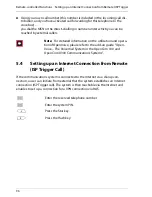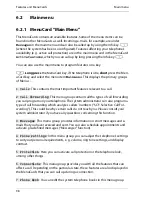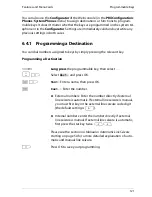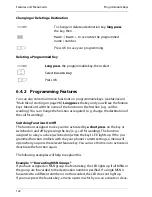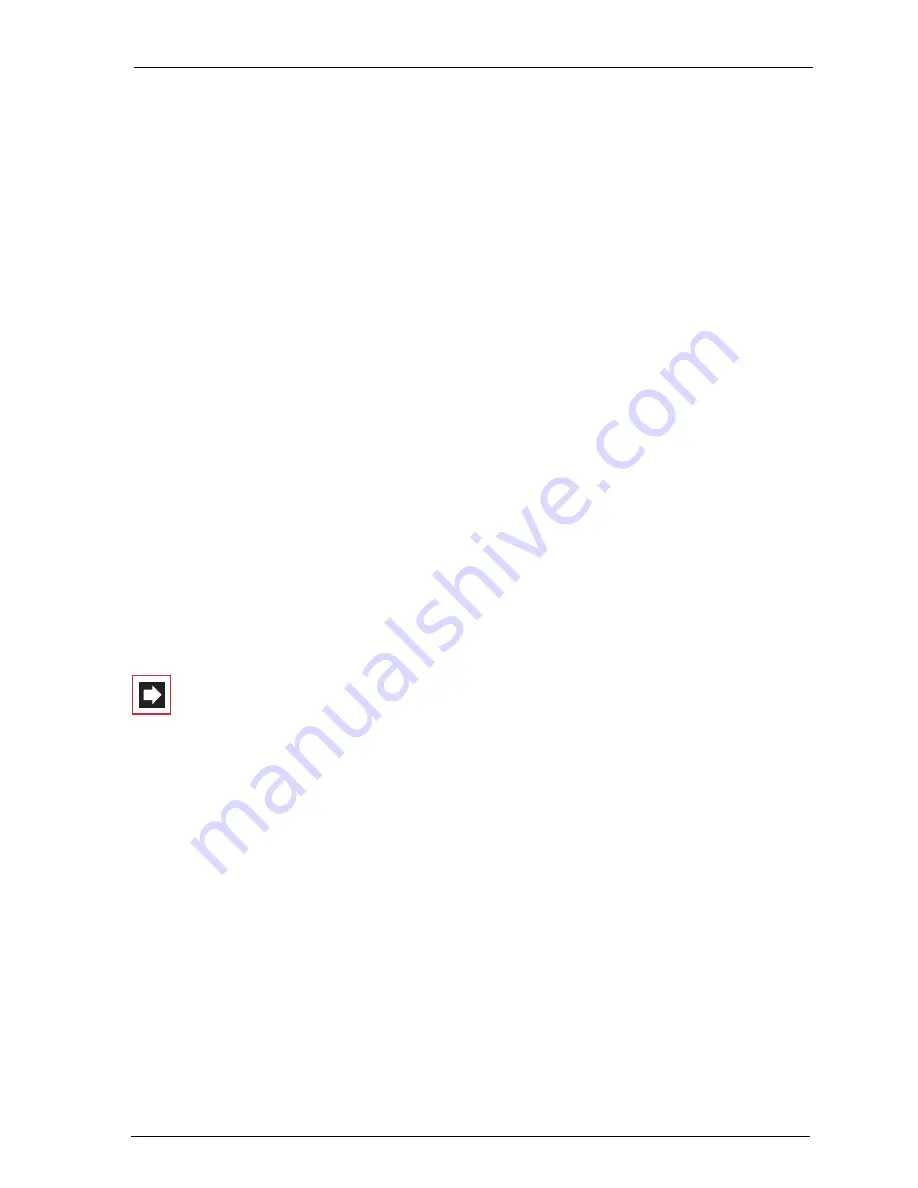
Features and MenuCards
Main menu
107
6.2.5 MenuCard “Phone Settings”
M P
Select
4ƒPhone settings
, followed by …
1ƒVolume
: Select
1 Loudspeaker
,
2 Handset
or
3 Headset
. You can change
the default volume by using the
=
keys or by entering a number from
0
…
5
. To change the headset’s volume, use the procedure described
here for changing the headset volume (receiver volume). You can change the
microphone volume under Menu
7 Headset
in the
Phone settings
MenuCard
(see page 108).
2ƒRing tone
: You can configure the ring tones for incoming calls on your tele-
phone collectively or individually. You can specify whether a ring tone is to apply
to the entire telephone or whether calls to particular call keys are to be signalled in
different ways.
If the keys on your telephone are assigned, select
All
for individual settings or a
key from the list of currently-configured call keys.
You can use different volumes and melodies to distinguish between four different
types of incoming call:
1 External calls
,
2 Internal calls
,
3 VIP call
,
4 Door call
. You can use the
1 Volume
and
2 Melody
individually for each type
of call. Select a setting using the
=
keys.
Note:
In the
Configurator
of the Web console you can use
the option
Dialling tones as cadences
to specify whether
melodies are to be played in full or whether all melodies are
to be played at the same speed (played as cadences). The
setting in the Configurator also affects melodies on system
telephones if selected, so that you may only hear parts of
some melodies.
4ƒMessage ring tone
: You can set different ringer signals to signal messages
on your system telephone or calls for members of your pick-up group. These can
then be distinguished from one another.
Select
1 Short messages
,
2 E-Mail
,
3 Pick-up
or
4 Voicebox
. For each type
of message you can specify
1 Volume
and
2 Melody
or a short beeping tone
instead of a melody. The short beeping tone is the default setting for all messages.
Use the
=
keys to select a different setting.
Summary of Contents for OpenPhone 73
Page 1: ...OpenPhone 71 73 75 on the Communications Systems OpenCom 100 and OpenCom X300 User Guide ...
Page 8: ...6 ...
Page 136: ...Index 134 Notes ...
Page 137: ...Index 135 Notes ...
Page 138: ...Index 136 Notes ...
Page 139: ......