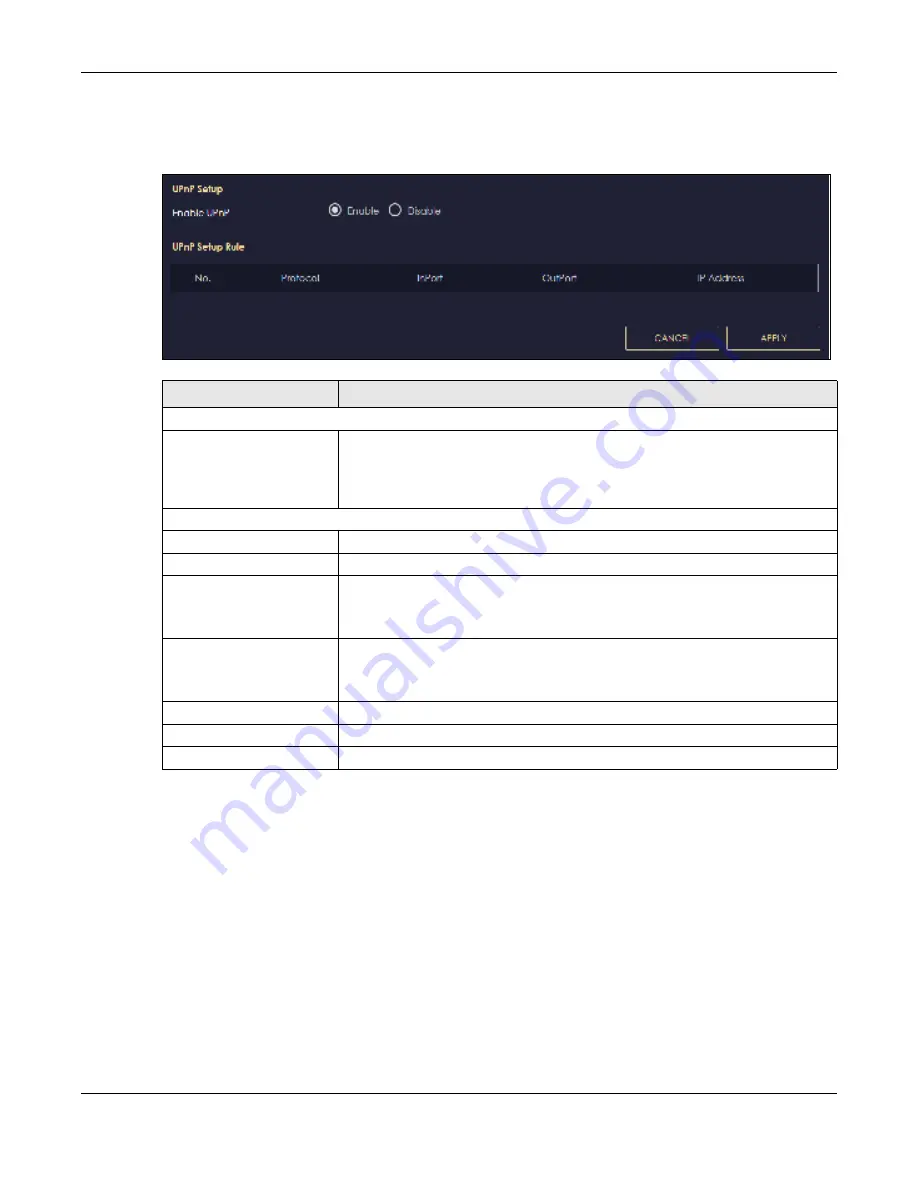
Chapter 9 WAN
NBG7815 User’s Guide
98
Use this screen to enable UPnP on your NBG7815. Click
Se tting s
>
Inte rne t
>
UPnP
to display the following
screen.
Fig ure 53
Settings > Internet > UPnP
9.9.1 Turning O n UPnP in Windo ws 7 Exa m ple
This section shows you how to use the UPnP feature in Windows 7. UPnP server is installed in Windows 7.
Activate UPnP on the NBG7815 in
Se tting s
>
Inte rne t
>
UPnP
.
Make sure the computer is connected to a LAN port of the NBG7815. Turn on your computer and the
NBG7815.
1
Click the start icon,
C o ntro l Pa ne l
and then the
Ne two rk a nd Sha ring C e nte r
.
Table 31 Settings > Internet > UPnP
LABEL
DESC RIPTIO N
UPnP Setup
Enable UPnP
Select
Ena b le
to activate UPnP.
Be aware that anyone could use a UPnP application to open the web configurator's
login screen without entering the NBG7815's IP address (although you must still enter
the password to access the web configurator).
UPnP Setup Rule
No.
This is the number of an individual UPnP entry.
Protocol
This is the transport layer protocol used for the service.
InPort
InPo rt
is a port that a LAN computer uses when it requests a particular service. This
port is only applicable to the local network.
This field displays the port number of the UPnP entry.
OutPort
O utPo rt
is the well-known port that the WAN server uses to reply to the LAN computer
that made the request using In Port.
This field displays the port number of the UPnP entry.
IP Address
This field displays the IP address of this UPnP entry.
Apply
Click
Apply
to save your settings.
Cancel
Click
C a nc e l
to return to the previously saved settings.
Содержание ARMOR G5
Страница 10: ...10 PART I Use r s Guide...
Страница 29: ...Chapter 3 The Web Configurator NBG7815 User s Guide 29 Figure 8 Overview Standard Mode...
Страница 46: ...Chapter 7 Tutorials NBG7815 User s Guide 46...
Страница 55: ...Chapter 7 Tutorials NBG7815 User s Guide 55...
Страница 56: ...56 PART II T e c hnic al Re fe re nc e...
Страница 77: ...Chapter 8 Applications NBG7815 User s Guide 77 5 Once you log in the USB device displays in the usb1 folder...
Страница 99: ...Chapter 9 WAN NBG7815 User s Guide 99 2 Click Change Advanc e d Sharing Se ttings...
Страница 102: ...Chapter 9 WAN NBG7815 User s Guide 102 2 Click Ne twork and Sharing Ce nte r 3 Click Change advanc e d sharing se ttings...
Страница 109: ...Chapter 10 Wireless LAN NBG7815 User s Guide 109 Figure 57 Settings WiFi Main WiFi...
Страница 118: ...Chapter 11 LAN NBG7815 User s Guide 118 Figure 65 Settings LAN LAN IP Standard Mode...
Страница 134: ...Chapter 13 System NBG7815 User s Guide 134 Figure 76 Settings System Status Standard Mode...






























