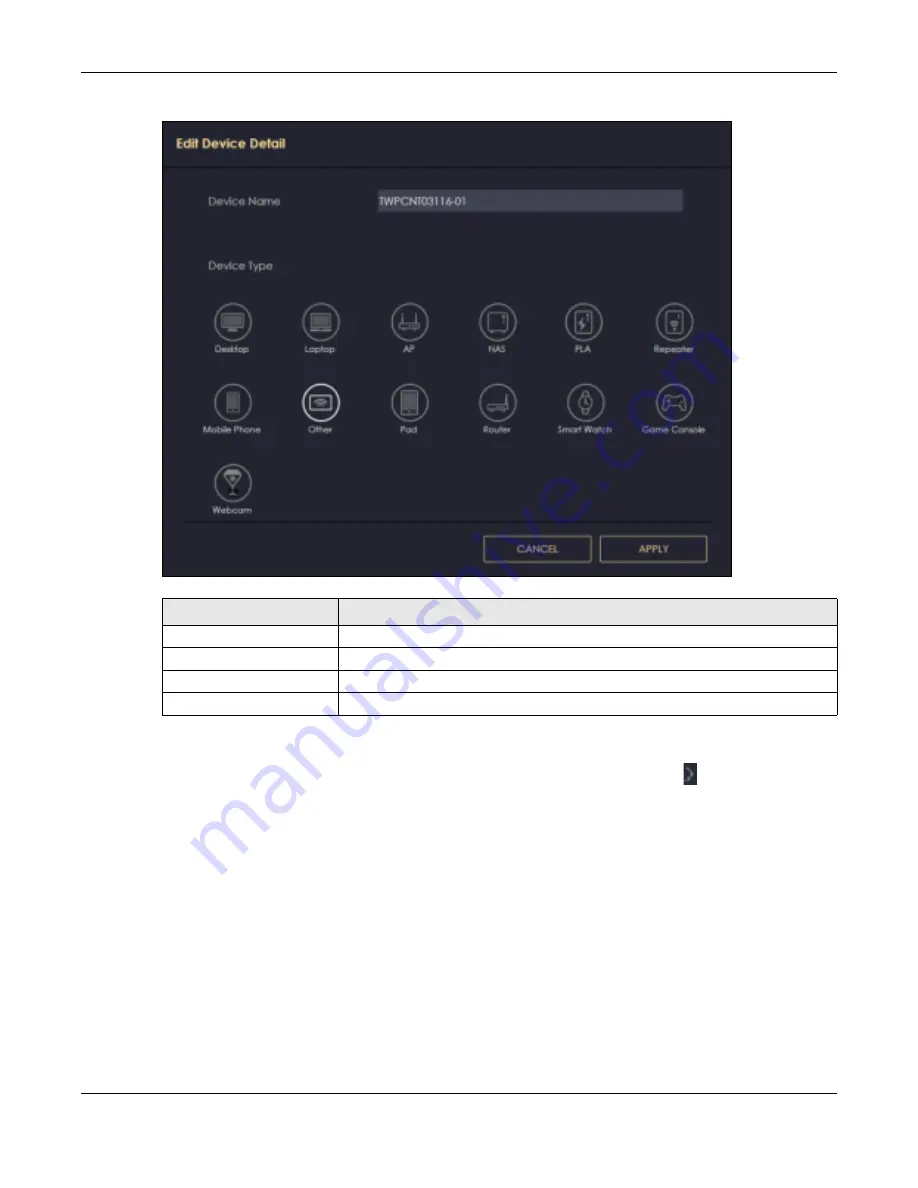
Chapter 8 Applications
NBG7815 User’s Guide
60
Fig ure 21
Edit Device Detail
8.2.1.2 Add Ne w Pro file Sc re e n
Use this screen to configure a restricted access schedule. Click the
Ac tio n
icon
(
)
, then
Add Ne w
Pro file
to show the following screen.
Table 9 Edit Device Detail
LABEL
DESC RIPTIO N
Device Name
Enter a name for the device to which this rule applies.
Type
Choose the type of device to which this rule applies.
Apply
Click
Apply
to save your settings back to the NBG7815.
Cancel
Click
C a nc e l
to exist the screen without saving.
Содержание ARMOR G5
Страница 10: ...10 PART I Use r s Guide...
Страница 29: ...Chapter 3 The Web Configurator NBG7815 User s Guide 29 Figure 8 Overview Standard Mode...
Страница 46: ...Chapter 7 Tutorials NBG7815 User s Guide 46...
Страница 55: ...Chapter 7 Tutorials NBG7815 User s Guide 55...
Страница 56: ...56 PART II T e c hnic al Re fe re nc e...
Страница 77: ...Chapter 8 Applications NBG7815 User s Guide 77 5 Once you log in the USB device displays in the usb1 folder...
Страница 99: ...Chapter 9 WAN NBG7815 User s Guide 99 2 Click Change Advanc e d Sharing Se ttings...
Страница 102: ...Chapter 9 WAN NBG7815 User s Guide 102 2 Click Ne twork and Sharing Ce nte r 3 Click Change advanc e d sharing se ttings...
Страница 109: ...Chapter 10 Wireless LAN NBG7815 User s Guide 109 Figure 57 Settings WiFi Main WiFi...
Страница 118: ...Chapter 11 LAN NBG7815 User s Guide 118 Figure 65 Settings LAN LAN IP Standard Mode...
Страница 134: ...Chapter 13 System NBG7815 User s Guide 134 Figure 76 Settings System Status Standard Mode...






























