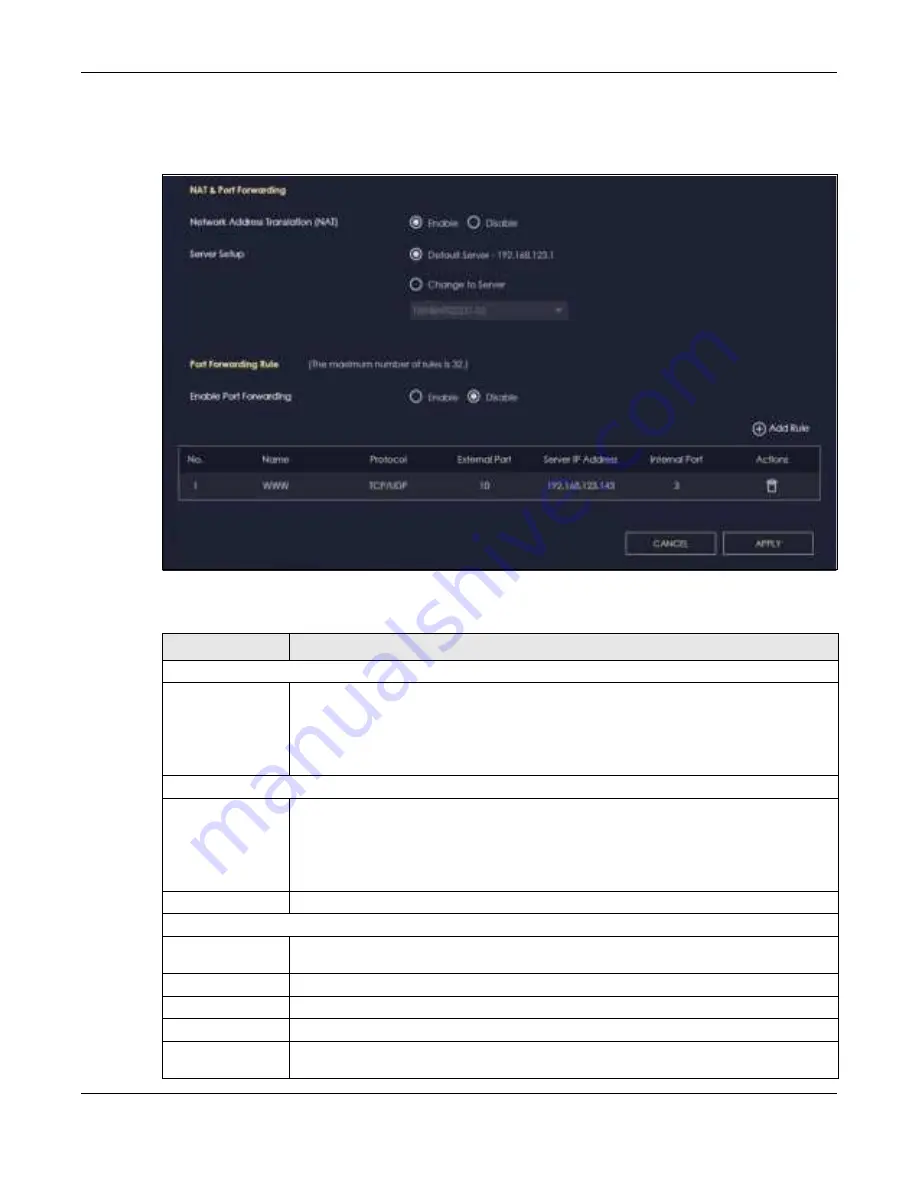
Chapter 9 WAN
NBG7815 User’s Guide
90
Use this screen to enable NAT, set a default server and view the summary table of your NBG7815’s port
forwarding settings. Click
Se tting s
>
Inte rne t
>
NAT & Po rt Fo rwa rding
to show the following screen.
Fig ure 46
Settings > Internet > NAT & Port Forwarding
The following table describes the labels in this screen.
Table 25 Expert Mode > WAN > NAT > General
LABEL
DESC RIPTIO N
NAT & Port Forwarding
Network Address
Translation (NAT)
Network Address Translation (NAT) allows the translation of an Internet protocol address used
within one network (for example a private IP address used in a local network) to a different IP
address known within another network (for example a public IP address used on the
Internet).
Select
Ena b le
to activate NAT. Select
Disa b le
to turn it off.
Server Setup
Default Server
You can decide whether you want to use the default server or specify a server manually. In
addition to the servers for specified services, NAT supports a default server. A default server
receives packets from ports that are not specified in the port forwarding summary table
below.
Select this to use the default server.
Change To Server
Select this and manually enter the server’s IP address.
Port Forwarding Rule
Enable Port
Forwarding
Select
Ena b le
to allow port forwarding. Otherwise, select
Disa b le
.
No.
This number uniquely identifies the port forwarding rule.
Name
This field displays a name to identify this rule.
Protocol
This is the transport layer protocol used for the service.
External Port
This is the port number used to connect to this service using the router's external IP address on
the WAN.
Содержание ARMOR G5
Страница 10: ...10 PART I Use r s Guide...
Страница 29: ...Chapter 3 The Web Configurator NBG7815 User s Guide 29 Figure 8 Overview Standard Mode...
Страница 46: ...Chapter 7 Tutorials NBG7815 User s Guide 46...
Страница 55: ...Chapter 7 Tutorials NBG7815 User s Guide 55...
Страница 56: ...56 PART II T e c hnic al Re fe re nc e...
Страница 77: ...Chapter 8 Applications NBG7815 User s Guide 77 5 Once you log in the USB device displays in the usb1 folder...
Страница 99: ...Chapter 9 WAN NBG7815 User s Guide 99 2 Click Change Advanc e d Sharing Se ttings...
Страница 102: ...Chapter 9 WAN NBG7815 User s Guide 102 2 Click Ne twork and Sharing Ce nte r 3 Click Change advanc e d sharing se ttings...
Страница 109: ...Chapter 10 Wireless LAN NBG7815 User s Guide 109 Figure 57 Settings WiFi Main WiFi...
Страница 118: ...Chapter 11 LAN NBG7815 User s Guide 118 Figure 65 Settings LAN LAN IP Standard Mode...
Страница 134: ...Chapter 13 System NBG7815 User s Guide 134 Figure 76 Settings System Status Standard Mode...






























