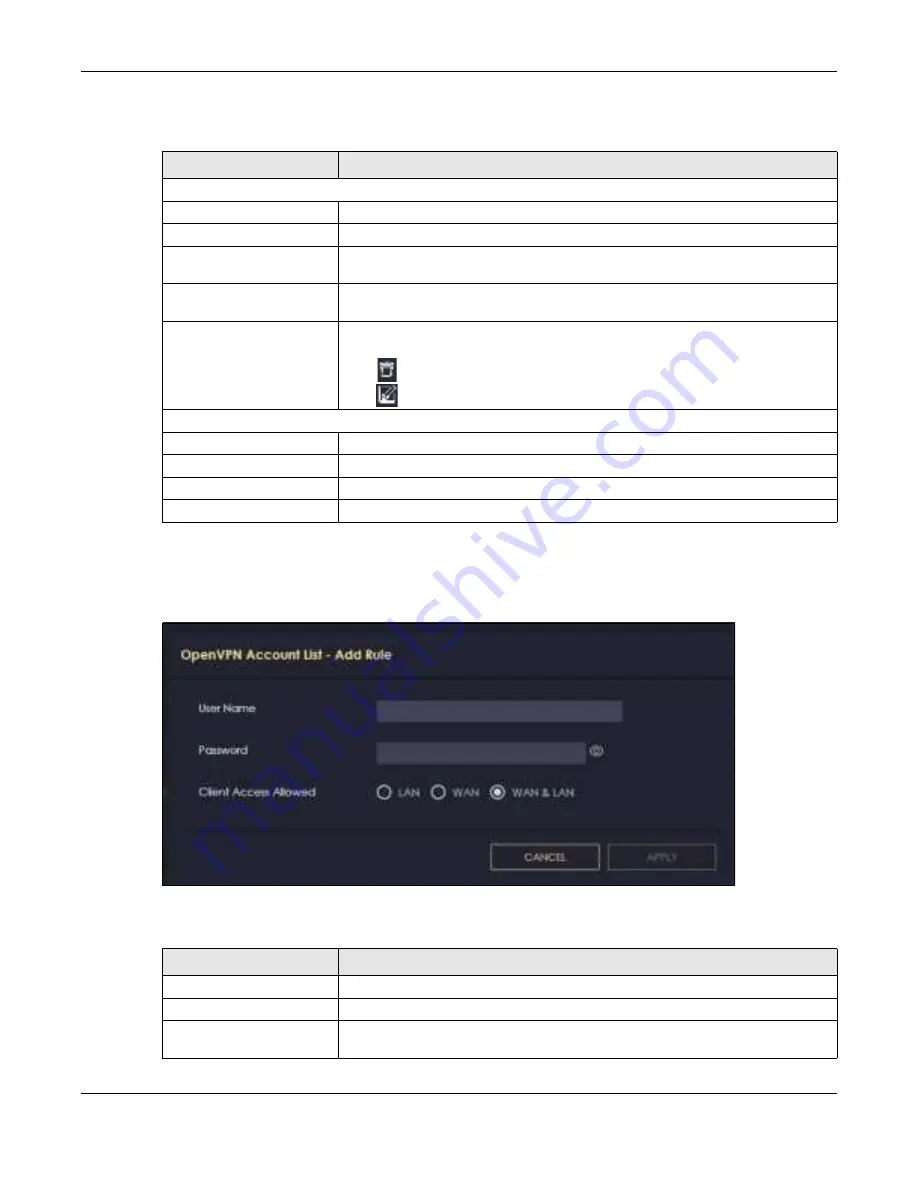
Chapter 8 Applications
NBG7815 User’s Guide
65
The following table describes the fields in this screen.
8.3.2.1 O pe nVPN Ac c o unt List- Add Rule Sc re e n
Use this screen to configure your OpenVPN account settings.
Fig ure 27
OpenVPN Account LIst-Add Rule
The following table describes the fields in this screen.
Table 13 OpenVPN Account
LABEL
DESC RIPTIO N
OpenVPN Account List
No.
This is the rule index number.
Username
This field displays a name to identify this rule.
Password
This field displays a combination of characters and numbers clients need to connect
to an account.
Client Access Allowed
This field displays the interface(s) through which the clients are allowed to connect
to an account.
Actions
Click the icons under
Ac tio ns
to delete or edit an existing OpenVPN account
settings.
Click
to delete an existing OpenVPN account.
Click
to edit an existing OpenVPN account.
OpenVPN Account Status
No.
This is the number used to identify a client.
Public IP
This field displays the public IP of a client.
Private IP
This field displays the private IP of a client.
Connected Time
This field displays how long a client is connected.
Table 14 OpenVPN Account List-Add Rule
LABEL
DESC RIPTIO N
User Name
Enter 1-32 single-byte printable ASCII characters, but <>^$& are not allowed.
Password
Enter 1-32 single-byte printable ASCII characters, but <>^$& are not allowed.
Client Access Allowed
Select the interface(s) through which the clients are allowed to connect to your
account.
Содержание ARMOR G5
Страница 10: ...10 PART I Use r s Guide...
Страница 29: ...Chapter 3 The Web Configurator NBG7815 User s Guide 29 Figure 8 Overview Standard Mode...
Страница 46: ...Chapter 7 Tutorials NBG7815 User s Guide 46...
Страница 55: ...Chapter 7 Tutorials NBG7815 User s Guide 55...
Страница 56: ...56 PART II T e c hnic al Re fe re nc e...
Страница 77: ...Chapter 8 Applications NBG7815 User s Guide 77 5 Once you log in the USB device displays in the usb1 folder...
Страница 99: ...Chapter 9 WAN NBG7815 User s Guide 99 2 Click Change Advanc e d Sharing Se ttings...
Страница 102: ...Chapter 9 WAN NBG7815 User s Guide 102 2 Click Ne twork and Sharing Ce nte r 3 Click Change advanc e d sharing se ttings...
Страница 109: ...Chapter 10 Wireless LAN NBG7815 User s Guide 109 Figure 57 Settings WiFi Main WiFi...
Страница 118: ...Chapter 11 LAN NBG7815 User s Guide 118 Figure 65 Settings LAN LAN IP Standard Mode...
Страница 134: ...Chapter 13 System NBG7815 User s Guide 134 Figure 76 Settings System Status Standard Mode...






























