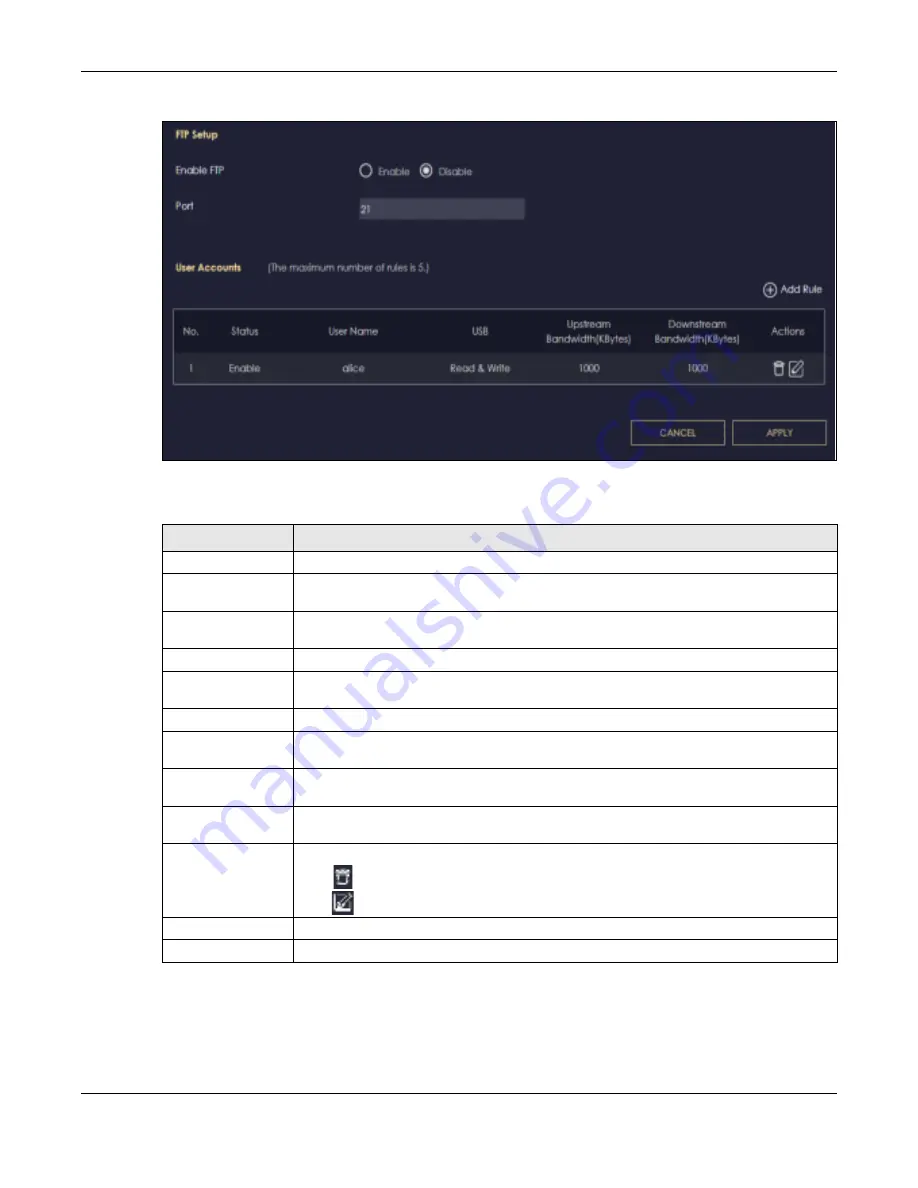
Chapter 8 Applications
NBG7815 User’s Guide
71
Fig ure 33
USB Application > FTP
The following table describes the labels in this screen.
8.4.2.1 Add FTP Ac c o unt Sc re e n
Use this screen to configure settings for a FTP account.
Click
USB Applic a tio n
>
FTP
>
Add Rule
to show the following screen.
Table 19 Expert Mode > Applications > File Sharing > FTP
LABEL
DESC RIPTIO N
Enable FTP
Select this to enable the FTP server on the NBG7815 for file sharing using FTP.
Port
You may change the server port number for FTP if needed, however you must use the same
port number in order to use that service for file sharing.
User Accounts
Before you can share files you need a user account. Configure the following fields to set up
a file-sharing account.
No.
This is the index number of the user account.
Status
This field displays whether a user account is activated or not. Select the check box to
enable the account. Clear the check box to disable the account.
User Name
This field displays the user name that will be allowed to access the shared files.
USB
This field displays the user’s access rights to the USB storage device which is connected to
the NBG7815’s USB port.
Upstream
Bandwidth
This field shows the maximum bandwidth (in Kbps) allowed for incoming FTP traffic.
Downstream
Bandwidth
This field shows the maximum bandwidth (in Kbps) allowed for outgoing FTP traffic.
Actions
Click the icons under
Ac tio ns
to delete or edit a port forwarding rule.
Click
to delete an existing trigger port settings.
Click
to edit an existing trigger port settings.
Apply
Click
Apply
to save your changes back to the NBG7815.
Cancel
Click
C a nc e l
to begin configuring this screen afresh.
Содержание ARMOR G5
Страница 10: ...10 PART I Use r s Guide...
Страница 29: ...Chapter 3 The Web Configurator NBG7815 User s Guide 29 Figure 8 Overview Standard Mode...
Страница 46: ...Chapter 7 Tutorials NBG7815 User s Guide 46...
Страница 55: ...Chapter 7 Tutorials NBG7815 User s Guide 55...
Страница 56: ...56 PART II T e c hnic al Re fe re nc e...
Страница 77: ...Chapter 8 Applications NBG7815 User s Guide 77 5 Once you log in the USB device displays in the usb1 folder...
Страница 99: ...Chapter 9 WAN NBG7815 User s Guide 99 2 Click Change Advanc e d Sharing Se ttings...
Страница 102: ...Chapter 9 WAN NBG7815 User s Guide 102 2 Click Ne twork and Sharing Ce nte r 3 Click Change advanc e d sharing se ttings...
Страница 109: ...Chapter 10 Wireless LAN NBG7815 User s Guide 109 Figure 57 Settings WiFi Main WiFi...
Страница 118: ...Chapter 11 LAN NBG7815 User s Guide 118 Figure 65 Settings LAN LAN IP Standard Mode...
Страница 134: ...Chapter 13 System NBG7815 User s Guide 134 Figure 76 Settings System Status Standard Mode...






























