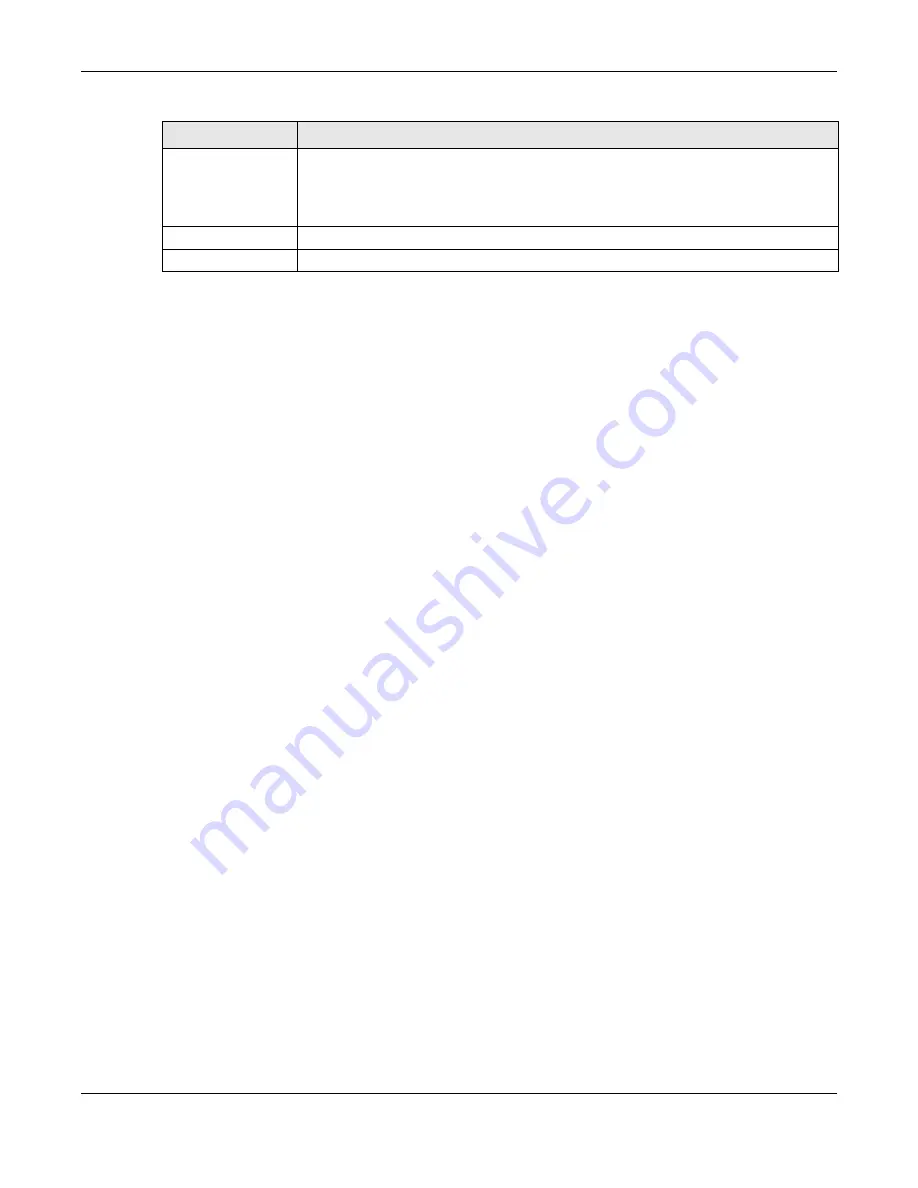
Chapter 9 WAN
NBG7815 User’s Guide
83
9.4.2 PPPo E Enc a psula tio n
The NBG7815 supports PPPoE (Point-to-Point Protocol over Ethernet). PPPoE is an IETF standard (RFC 2516)
specifying how a personal computer (PC) interacts with a broadband modem (DSL, cable, wireless,
etc.) connection. The
PPP o ve r Ethe rne t
option is for a dial-up connection using PPPoE.
For the service provider, PPPoE offers an access and authentication method that works with existing
access control systems (for example Radius).
One of the benefits of PPPoE is the ability to let you access one of multiple network services, a function
known as dynamic service selection. This enables the service provider to easily create and offer new IP
services for individuals.
Operationally, PPPoE saves significant effort for both you and the ISP or carrier, as it requires no specific
configuration of the broadband modem at the customer site.
By implementing PPPoE directly on the NBG7815 (rather than individual computers), the computers on
the LAN do not need PPPoE software installed, since the NBG7815 does that part of the task.
Furthermore, with NAT, all of the LANs’ computers will have access.
First DNS Server
Second DNS Server
Third DNS Server
Select
Use r- De fine d
and enter the IPv6 DNS server address assigned by the ISP to have the
NBG7815 use the IPv6 DNS server addresses you configure manually.
Select
No ne
if you do not want to configure DNS servers. If you do not configure a DNS
server, you must know the IPv6 address of a computer in order to access it.
Apply
Click
Apply
to save your changes back to the NBG7815.
Cancel
Click
C a nc e l
to begin configuring this screen afresh.
Table 22 Network > WAN > Internet Connection: IPoE Encapsulation (continued)
LABEL
DESC RIPTIO N
Содержание ARMOR G5
Страница 10: ...10 PART I Use r s Guide...
Страница 29: ...Chapter 3 The Web Configurator NBG7815 User s Guide 29 Figure 8 Overview Standard Mode...
Страница 46: ...Chapter 7 Tutorials NBG7815 User s Guide 46...
Страница 55: ...Chapter 7 Tutorials NBG7815 User s Guide 55...
Страница 56: ...56 PART II T e c hnic al Re fe re nc e...
Страница 77: ...Chapter 8 Applications NBG7815 User s Guide 77 5 Once you log in the USB device displays in the usb1 folder...
Страница 99: ...Chapter 9 WAN NBG7815 User s Guide 99 2 Click Change Advanc e d Sharing Se ttings...
Страница 102: ...Chapter 9 WAN NBG7815 User s Guide 102 2 Click Ne twork and Sharing Ce nte r 3 Click Change advanc e d sharing se ttings...
Страница 109: ...Chapter 10 Wireless LAN NBG7815 User s Guide 109 Figure 57 Settings WiFi Main WiFi...
Страница 118: ...Chapter 11 LAN NBG7815 User s Guide 118 Figure 65 Settings LAN LAN IP Standard Mode...
Страница 134: ...Chapter 13 System NBG7815 User s Guide 134 Figure 76 Settings System Status Standard Mode...






























