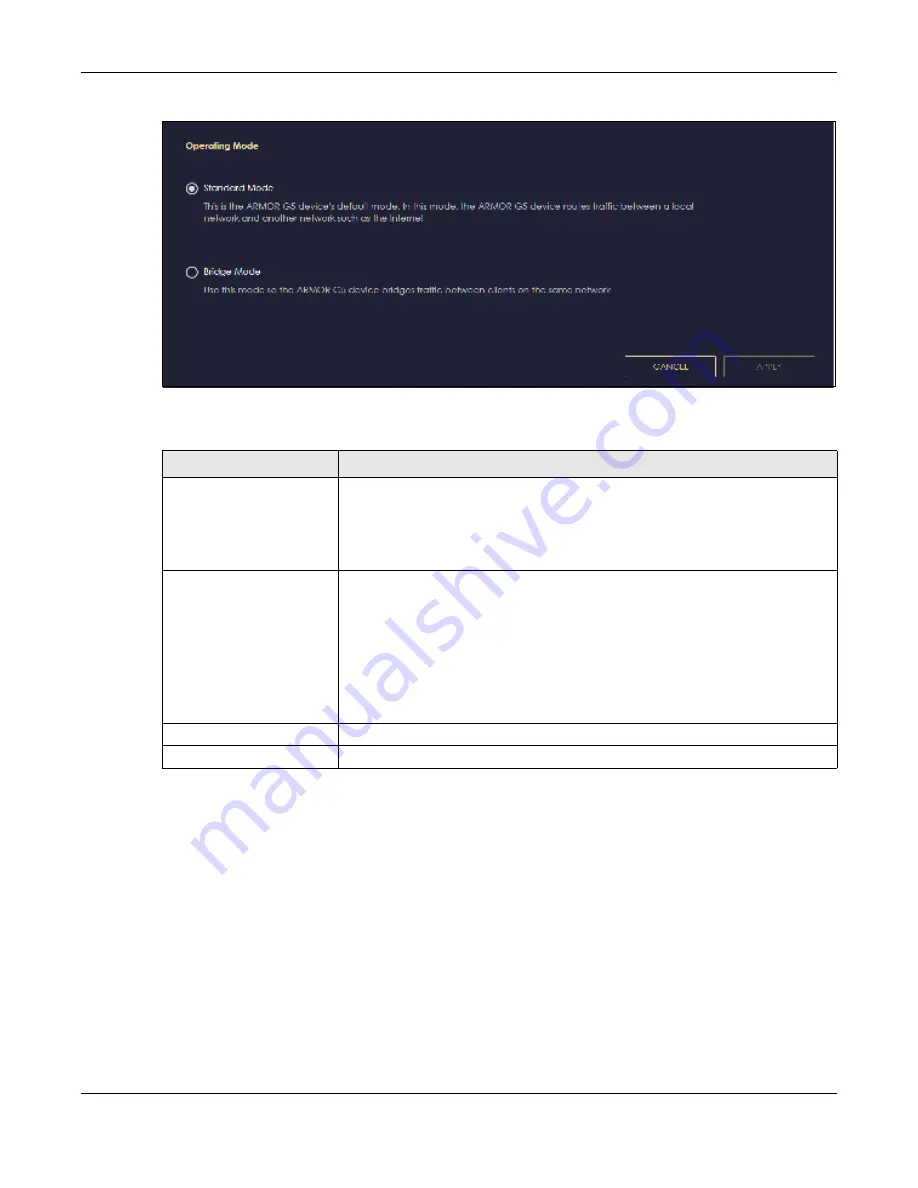
Chapter 13 System
NBG7815 User’s Guide
142
Fig ure 85
Settings > System > Operating Mode
The following table describes the labels in this screen.
Note: If you select the incorrect system operation Mode you may not be able to connect to
the Internet
13.8 Lo g s Sc re e n
Use this screen to see the logged messages for the NBG7815.
You can configure which logs to display in the Log screen.
The newest log replaces the oldest log after it fills. Select what logs you want to see from the
Lo g Type
drop-down list box. The log choices depend on your other settings in the
Syste m
screens. Click
Re fre sh
to
renew the log screen. Click
Expo rt
to save the current list of logs to your computer. Click
C le a r
to delete
all the logs.
Table 49 Settings > System > Operation Mode
LABEL
DESC RIPTIO N
Standard Mode
Select
Sta nda rd Mo de
if your device routes traffic between a local network and
another network such as the Internet. This mode offers services such as a firewall or
bandwidth management.
You can configure the IP address settings on your WAN port. Contact your ISP or
system administrator for more information on appropriate settings.
Bridge Mode
Select Bridge Mode if your device bridges traffic between clients on the same
network.
•
In Bridg3e Mode, all Ethernet ports have the same IP address.
•
All ports on the rear panel of the device are LAN ports, including the port labeled
WAN. There is no WAN port.
•
The DHCP server on your device is disabled.
•
Router functions (such as NAT, bandwidth management, remote management,
firewall and so on) are not available when the NBG7815 is in Bridge Mode.
•
The IP address of the device on the local network is set to 192.168.123.2.
Apply
Click
Apply
to save your settings.
Cancel
Click
C a nc e l
to return your settings to the default (
Sta nda rd
).
Содержание ARMOR G5
Страница 10: ...10 PART I Use r s Guide...
Страница 29: ...Chapter 3 The Web Configurator NBG7815 User s Guide 29 Figure 8 Overview Standard Mode...
Страница 46: ...Chapter 7 Tutorials NBG7815 User s Guide 46...
Страница 55: ...Chapter 7 Tutorials NBG7815 User s Guide 55...
Страница 56: ...56 PART II T e c hnic al Re fe re nc e...
Страница 77: ...Chapter 8 Applications NBG7815 User s Guide 77 5 Once you log in the USB device displays in the usb1 folder...
Страница 99: ...Chapter 9 WAN NBG7815 User s Guide 99 2 Click Change Advanc e d Sharing Se ttings...
Страница 102: ...Chapter 9 WAN NBG7815 User s Guide 102 2 Click Ne twork and Sharing Ce nte r 3 Click Change advanc e d sharing se ttings...
Страница 109: ...Chapter 10 Wireless LAN NBG7815 User s Guide 109 Figure 57 Settings WiFi Main WiFi...
Страница 118: ...Chapter 11 LAN NBG7815 User s Guide 118 Figure 65 Settings LAN LAN IP Standard Mode...
Страница 134: ...Chapter 13 System NBG7815 User s Guide 134 Figure 76 Settings System Status Standard Mode...






























