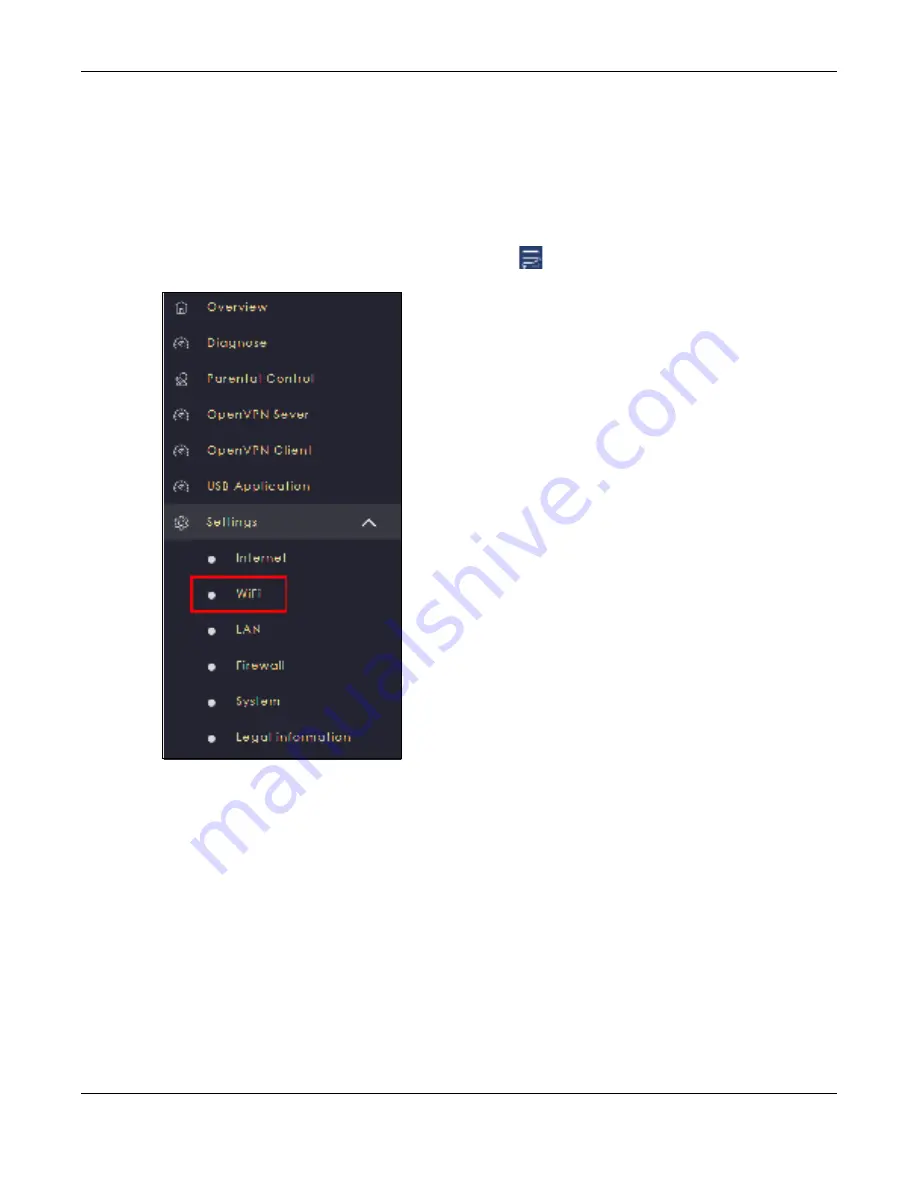
Chapter 7 Tutorials
NBG7815 User’s Guide
47
7.4 Ena b le o r Disa b le a WiFi Ne two rk
After the NBG7815 is set up, you can use separate WiFi networks for your clients. The WiFi settings will be
applied to all clients in the same network.
Note: This is not available if you are using bridge mode.
1
Click the
Na vig a tio n Pa ne l
icon on the top-left corner (
), and click
Se tting s
to open the
WiFi
screen.
2
Enable guest WiFi and enter the
WiFi Na m e
(SSID)
and
WiFi Pa sswo rd
. Click
Apply
to save your changes.
Содержание ARMOR G5
Страница 10: ...10 PART I Use r s Guide...
Страница 29: ...Chapter 3 The Web Configurator NBG7815 User s Guide 29 Figure 8 Overview Standard Mode...
Страница 46: ...Chapter 7 Tutorials NBG7815 User s Guide 46...
Страница 55: ...Chapter 7 Tutorials NBG7815 User s Guide 55...
Страница 56: ...56 PART II T e c hnic al Re fe re nc e...
Страница 77: ...Chapter 8 Applications NBG7815 User s Guide 77 5 Once you log in the USB device displays in the usb1 folder...
Страница 99: ...Chapter 9 WAN NBG7815 User s Guide 99 2 Click Change Advanc e d Sharing Se ttings...
Страница 102: ...Chapter 9 WAN NBG7815 User s Guide 102 2 Click Ne twork and Sharing Ce nte r 3 Click Change advanc e d sharing se ttings...
Страница 109: ...Chapter 10 Wireless LAN NBG7815 User s Guide 109 Figure 57 Settings WiFi Main WiFi...
Страница 118: ...Chapter 11 LAN NBG7815 User s Guide 118 Figure 65 Settings LAN LAN IP Standard Mode...
Страница 134: ...Chapter 13 System NBG7815 User s Guide 134 Figure 76 Settings System Status Standard Mode...






























