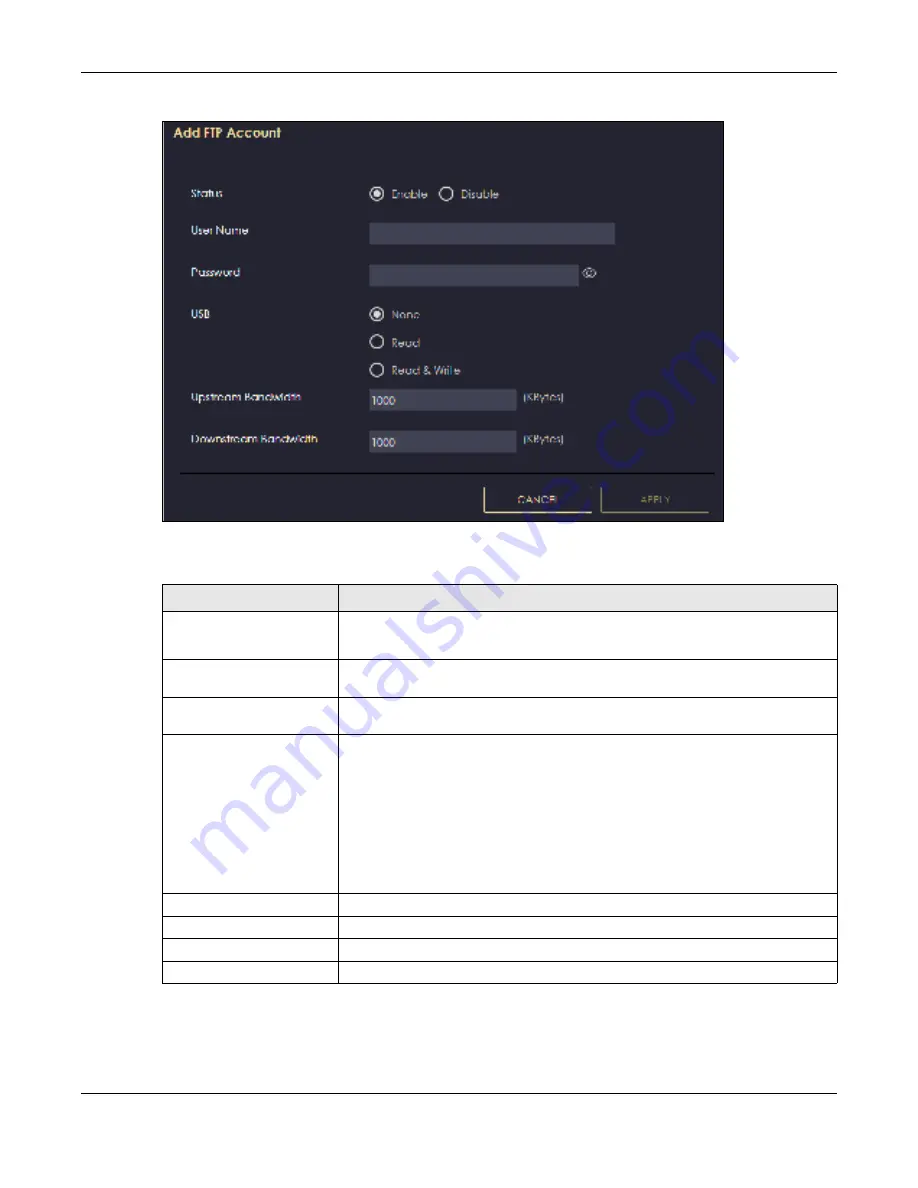
Chapter 8 Applications
NBG7815 User’s Guide
72
Fig ure 34
USB Application > FTP > Add Rule
The following table describes the labels in this screen.
8.4.3 USB Me dia Sha ring Sc re e n
Use this screen to configure settings for media sharing.
Table 20 USB Application > FTP > Add Rule
LABEL
DESC RIPTIO N
Status
Select
Ena b le
to enable the account.
Select
Disa b le
to disable the account.
User Name
Enter a user name that will be allowed to access the shared files. You can enter up
to 20 characters. Only letters and numbers allowed.
Password
Enter the password used to access the shared files. You can enter up to 20
characters. Only letters and numbers are allowed. The password is case sensitive.
USB
Specify the user’s access rights to the USB storage device which is connected to the
NBG7815’s USB port.
Re a d & Write
- The user has read and write rights, meaning that the user can create
and edit the files on the connected USB device.
Re a d
- The user has read rights only and can not create or edit the files on the
connected USB device.
No ne
- The user cannot access the files on the USB device(s) connected to the USB
port.
Upstream Bandwidth
Enter the maximum bandwidth (in Kbps) allowed for incoming FTP traffic.
Downstream Bandwidth
Enter the maximum bandwidth (in Kbps) allowed for outgoing FTP traffic.
Apply
Click
Apply
to save your changes back to the NBG7815.
Cancel
Click
C a nc e l
to exist the screen without saving.
Содержание ARMOR G5
Страница 10: ...10 PART I Use r s Guide...
Страница 29: ...Chapter 3 The Web Configurator NBG7815 User s Guide 29 Figure 8 Overview Standard Mode...
Страница 46: ...Chapter 7 Tutorials NBG7815 User s Guide 46...
Страница 55: ...Chapter 7 Tutorials NBG7815 User s Guide 55...
Страница 56: ...56 PART II T e c hnic al Re fe re nc e...
Страница 77: ...Chapter 8 Applications NBG7815 User s Guide 77 5 Once you log in the USB device displays in the usb1 folder...
Страница 99: ...Chapter 9 WAN NBG7815 User s Guide 99 2 Click Change Advanc e d Sharing Se ttings...
Страница 102: ...Chapter 9 WAN NBG7815 User s Guide 102 2 Click Ne twork and Sharing Ce nte r 3 Click Change advanc e d sharing se ttings...
Страница 109: ...Chapter 10 Wireless LAN NBG7815 User s Guide 109 Figure 57 Settings WiFi Main WiFi...
Страница 118: ...Chapter 11 LAN NBG7815 User s Guide 118 Figure 65 Settings LAN LAN IP Standard Mode...
Страница 134: ...Chapter 13 System NBG7815 User s Guide 134 Figure 76 Settings System Status Standard Mode...






























