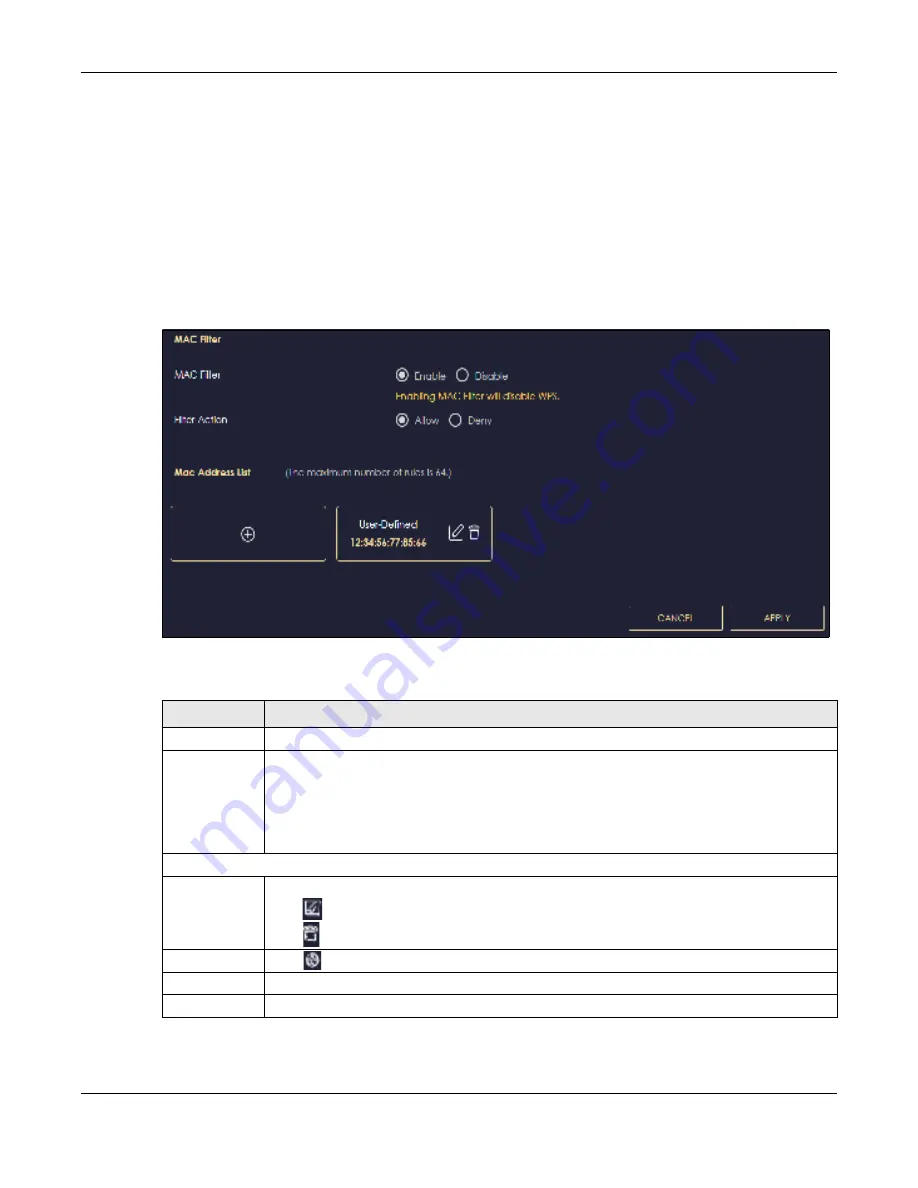
Chapter 10 Wireless LAN
NBG7815 User’s Guide
112
10.4 MAC Filte r Sc re e n
The MAC filter screen allows you to give exclusive access to devices (
Allo w
) or exclude devices from
accessing the NBG7815 (
De ny
). Every Ethernet device has a unique MAC (Media Access Control)
address. The MAC address is assigned at the factory and consists of six pairs of hexadecimal characters,
for example, 00:A0:C5:00:00:02. You need to know the MAC address of the devices to configure this
screen.
Use this screen to change your NBG7815’s MAC filter settings. Click
Se tting s
>
WiFi
>
MAC Filte r
to show
following screen.
Fig ure 59
Settings > WiFi > MAC Filter
The following table describes the labels in this screen.
Table 34 Settings > WiFi > MAC Filter
LABEL
DESC RIPTIO N
MAC Filter
Select to turn on (
Ena b le
) or off (
Disa b le
) MAC address filtering.
Filter Action
Define the filter action for the list of MAC addresses in the
MAC Filte r Sum m a ry
table.
Select
Allo w
to permit access to the NBG7815. MAC addresses not listed will be denied access to
the NBG7815.
Select
De ny
to block access to the NBG7815. MAC addresses not listed will be allowed to access
the NBG7815.
MAC Address List (Max Limit : 64)
This field displays the MAC address of the wireless station you want to filter.
Click
to configure the MAC address.
Click
to delete the MAC address.
Add
Click
to add a rule in the
MAC Addre ss List
.
Apply
Click
Apply
to save your changes back to the NBG7815.
Cancel
Click
C a nc e l
to reload the previous configuration for this screen.
Содержание ARMOR G5
Страница 10: ...10 PART I Use r s Guide...
Страница 29: ...Chapter 3 The Web Configurator NBG7815 User s Guide 29 Figure 8 Overview Standard Mode...
Страница 46: ...Chapter 7 Tutorials NBG7815 User s Guide 46...
Страница 55: ...Chapter 7 Tutorials NBG7815 User s Guide 55...
Страница 56: ...56 PART II T e c hnic al Re fe re nc e...
Страница 77: ...Chapter 8 Applications NBG7815 User s Guide 77 5 Once you log in the USB device displays in the usb1 folder...
Страница 99: ...Chapter 9 WAN NBG7815 User s Guide 99 2 Click Change Advanc e d Sharing Se ttings...
Страница 102: ...Chapter 9 WAN NBG7815 User s Guide 102 2 Click Ne twork and Sharing Ce nte r 3 Click Change advanc e d sharing se ttings...
Страница 109: ...Chapter 10 Wireless LAN NBG7815 User s Guide 109 Figure 57 Settings WiFi Main WiFi...
Страница 118: ...Chapter 11 LAN NBG7815 User s Guide 118 Figure 65 Settings LAN LAN IP Standard Mode...
Страница 134: ...Chapter 13 System NBG7815 User s Guide 134 Figure 76 Settings System Status Standard Mode...






























