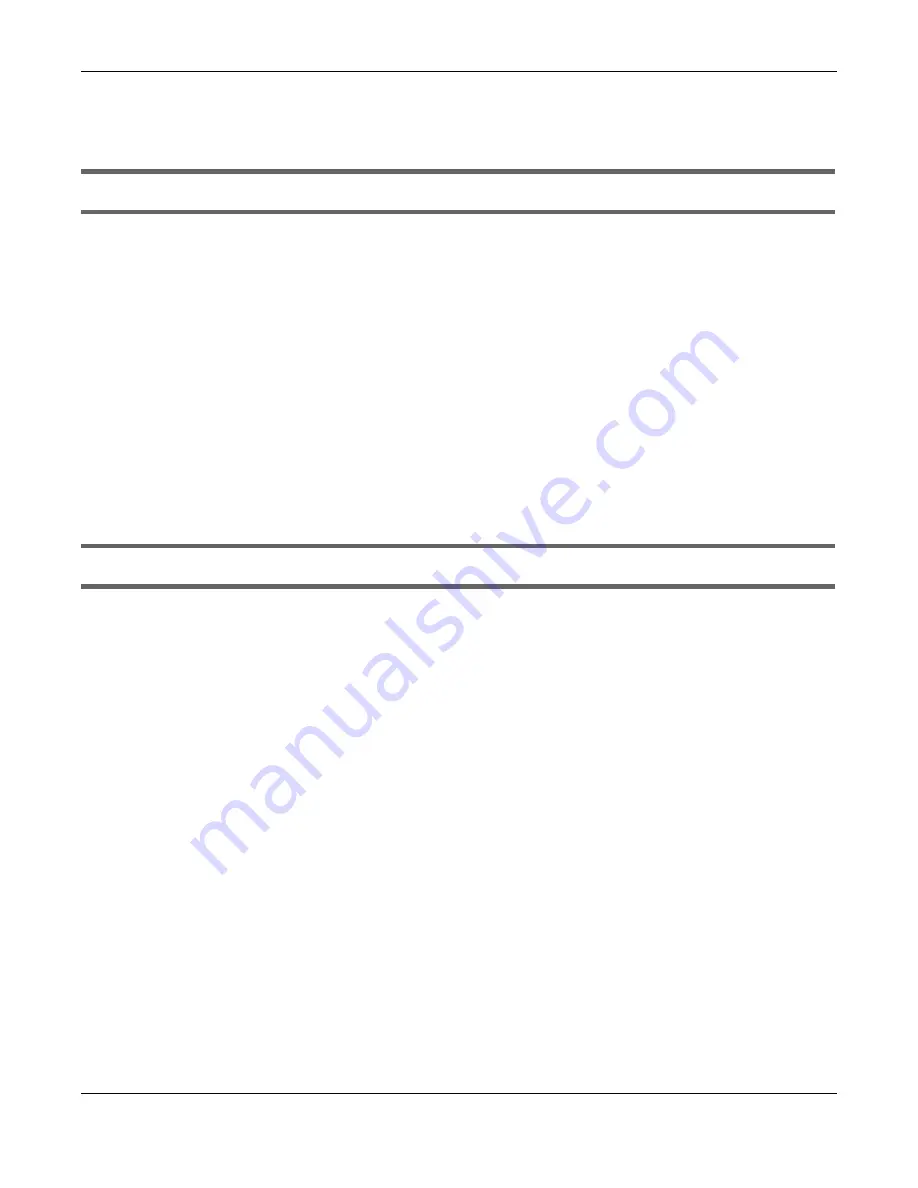
Chapter 14 Troubleshooting
NBG7815 User’s Guide
145
14.3 NBG 7815 Ac c e ss a nd Lo g in
I don’t know the IP address of my NBG7815.
• The default IP address of the NBG7815 in
Sta nda rd Mo de
is
192.168.123.1
. If the NBG7815 obtains a
WAN IP address in the same subnet as the LAN IP address 192.168.123.1, the default LAN IP address will
be changed to 10.0.0.1 automatically. See
Auto-IP Change on page 80
for more information.
The default IP address of the NBG7815 in
Bridg e Mo de
is
192.168.123.2
.
• If you changed the IP address and have forgotten it, you might get the IP address of the NBG7815 in
Sta nda rd Mo de
by looking up the IP address of the default gateway for your computer. To do this in
most Windows computers, click
Sta rt > Run
, enter
c m d
, and then enter
ipc o nfig
. The IP address of the
De fa ult G a te wa y
might be the IP address of the NBG7815 (it depends on the network), so enter this IP
address in your Internet browser.
• If your NBG7815 in
Bridg e Mo de
is a DHCP client, you can find your IP address from the DHCP server.
This information is only available from the DHCP server which allocates IP addresses on your network.
Find this information directly from the DHCP server or contact your system administrator for more
information.
• Reset your NBG7815 to change all settings back to their default. This means your current settings are
lost. See
Section 14.5 on page 147
in the
Tro ub le sho o ting
for information on resetting your NBG7815.
I cannot see or access the
Lo g in
screen in the Web Configurator.
• Make sure you are using the correct IP address.
• The default IP address of the NBG7815 in
Sta nda rd Mo de
is
192.168.123.1
. If the NBG7815 obtains a
WAN IP address in the same subnet as the LAN IP address 192.168.123.1, the default LAN IP address will
be changed to 10.0.0.1 automatically. See
Auto-IP Change on page 80
for more information.
The default IP address of the NBG7815 in
Bridg e Mo de
is
192.168.123.2
.
• If you changed the IP address (
Section 11.4 on page 117
), use the new IP address.
• If you changed the IP address and have forgotten it, see the troubleshooting suggestions for
I don’t
know the IP address of my NBG7815.
• Check the hardware connections, and make sure the LEDs are behaving as expected. See the Quick
Start Guide.
• Make sure your Internet browser does not block pop-up windows and has JavaScript and Java
enabled. See
Appendix B on page 156
for more information.
• Make sure your computer is in the same subnet as the NBG7815. (If you know that there are routers
between your computer and the NBG7815, skip this step.)
• If there is a DHCP server on your network, make sure your computer is using a dynamic IP address. See
Section 11.4 on page 117
.
• If there is no DHCP server on your network, make sure your computer’s IP address is in the same subnet
as the NBG7815. See
Section 11.4 on page 117
.
• Reset the device to its factory defaults, and try to access the NBG7815 with the default IP address.
See
Section 1.5 on page 13
.
• If the problem continues, contact the network administrator or vendor, or try one of the advanced
suggestions.
Содержание ARMOR G5
Страница 10: ...10 PART I Use r s Guide...
Страница 29: ...Chapter 3 The Web Configurator NBG7815 User s Guide 29 Figure 8 Overview Standard Mode...
Страница 46: ...Chapter 7 Tutorials NBG7815 User s Guide 46...
Страница 55: ...Chapter 7 Tutorials NBG7815 User s Guide 55...
Страница 56: ...56 PART II T e c hnic al Re fe re nc e...
Страница 77: ...Chapter 8 Applications NBG7815 User s Guide 77 5 Once you log in the USB device displays in the usb1 folder...
Страница 99: ...Chapter 9 WAN NBG7815 User s Guide 99 2 Click Change Advanc e d Sharing Se ttings...
Страница 102: ...Chapter 9 WAN NBG7815 User s Guide 102 2 Click Ne twork and Sharing Ce nte r 3 Click Change advanc e d sharing se ttings...
Страница 109: ...Chapter 10 Wireless LAN NBG7815 User s Guide 109 Figure 57 Settings WiFi Main WiFi...
Страница 118: ...Chapter 11 LAN NBG7815 User s Guide 118 Figure 65 Settings LAN LAN IP Standard Mode...
Страница 134: ...Chapter 13 System NBG7815 User s Guide 134 Figure 76 Settings System Status Standard Mode...






























