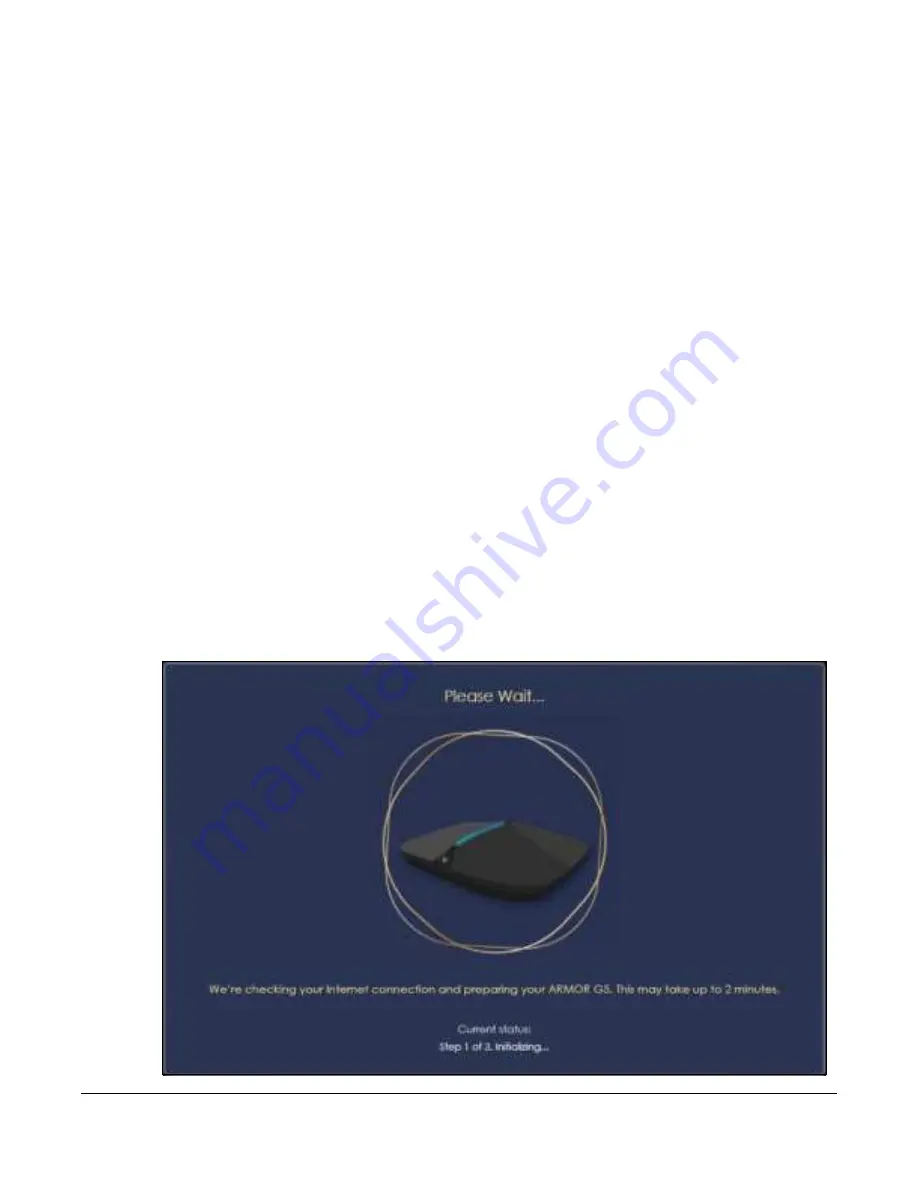
NBG7815 User’s Guide
17
C
HA PTER
2
Wiza rd
2.1 O ve rvie w
In this chapter, you will learn how to:
• Go through NBG7815 (ARMOR G5) wizard steps
• Configure basic settings for your WiFi
• Create a myZyxel Cloud account.
2.2 Ac c e ssing the Wiza rd
Launch your web browser and type "http://zyxelwifi.com" or "http://zyxelwifi.net" as the website
address.
Note: The wizard appears automatically when the NBG7815 is accessed for the first time or
when you reset the NBG7815 to its default factory settings.
1
Your NBG7815 will check the status of your Internet connection the first time you log in.
Содержание ARMOR G5
Страница 10: ...10 PART I Use r s Guide...
Страница 29: ...Chapter 3 The Web Configurator NBG7815 User s Guide 29 Figure 8 Overview Standard Mode...
Страница 46: ...Chapter 7 Tutorials NBG7815 User s Guide 46...
Страница 55: ...Chapter 7 Tutorials NBG7815 User s Guide 55...
Страница 56: ...56 PART II T e c hnic al Re fe re nc e...
Страница 77: ...Chapter 8 Applications NBG7815 User s Guide 77 5 Once you log in the USB device displays in the usb1 folder...
Страница 99: ...Chapter 9 WAN NBG7815 User s Guide 99 2 Click Change Advanc e d Sharing Se ttings...
Страница 102: ...Chapter 9 WAN NBG7815 User s Guide 102 2 Click Ne twork and Sharing Ce nte r 3 Click Change advanc e d sharing se ttings...
Страница 109: ...Chapter 10 Wireless LAN NBG7815 User s Guide 109 Figure 57 Settings WiFi Main WiFi...
Страница 118: ...Chapter 11 LAN NBG7815 User s Guide 118 Figure 65 Settings LAN LAN IP Standard Mode...
Страница 134: ...Chapter 13 System NBG7815 User s Guide 134 Figure 76 Settings System Status Standard Mode...






























