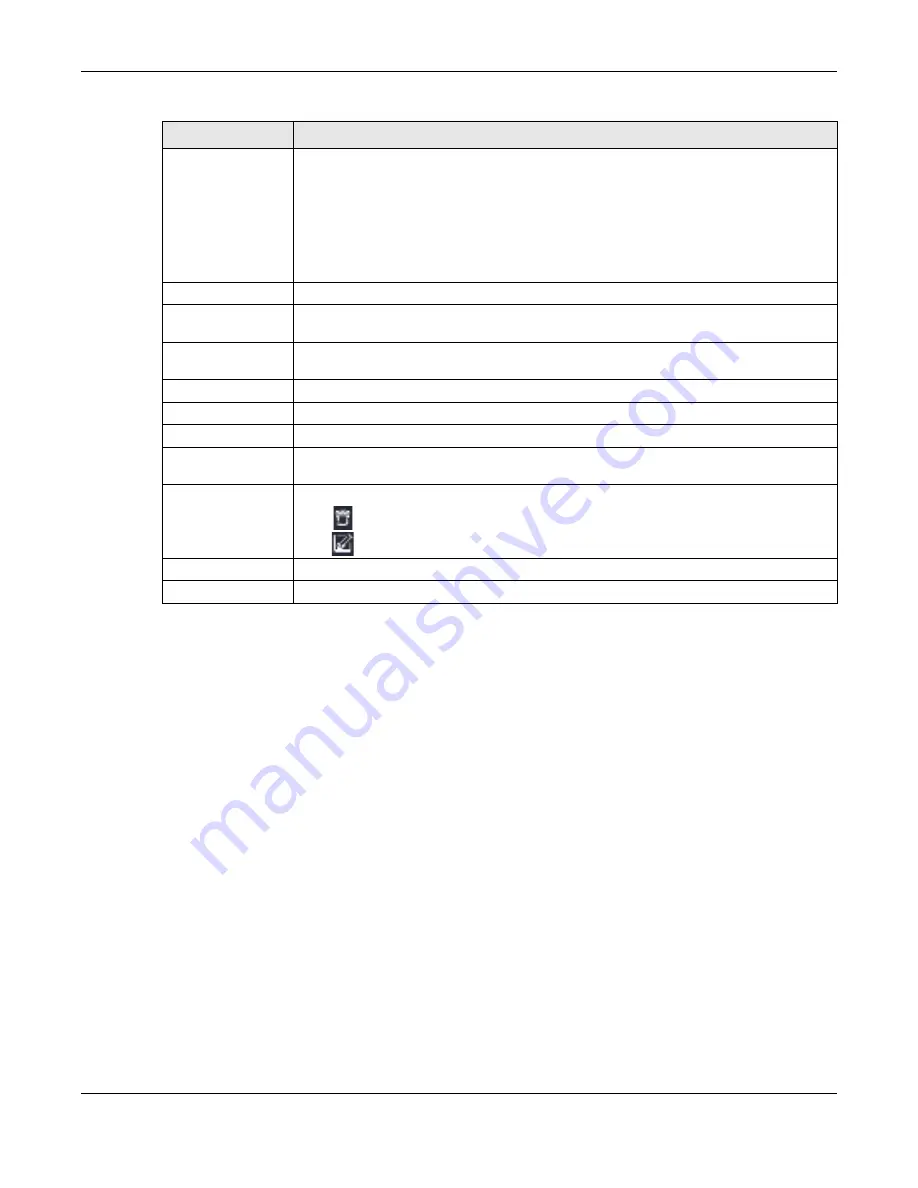
Chapter 8 Applications
NBG7815 User’s Guide
69
8.4.1.1 Add SAMBA Ac c o unt Sc re e n
Use this screen to configure settings for a SAMBA account.
Click
USB Applic a tio n
>
SAMBA
>
Add Rule
to show the following screen.
Work Group
You can add the NBG7815 to an existing or a new workgroup on your network. Enter the
name of the workgroup which your NBG7815 automatically joins. You can set the NBG7815’s
workgroup name to be exactly the same as the workgroup name to which your computer
belongs to.
Note: The NBG7815 will not be able to join the workgroup if your local area
network has restrictions set up that do not allow devices to join a
workgroup. In this case, contact your network administrator.
Description
Enter the description of the NBG7815 in a work group.
Require username
and password
Select
Ye s
to need a user account for access to the connected USB stick from any
computer. Otherwise, select
No
.
User Accounts
Before you can share files you need a user account. Configure the following fields to set up
a file-sharing account.
No.
This is the index number of the user account.
Status
This field displays whether a user account is activated or not.
User Name
This field displays the user name that will be allowed to access the shared files.
USB
This field displays the user’s access rights to the USB storage device which is connected to
the NBG7815’s USB port.
Actions
Click the icons under
Ac tio ns
to delete or edit a port forwarding rule.
Click
to delete an existing trigger port settings.
Click
to edit an existing trigger port settings.
Apply
Click
Apply
to save your changes back to the NBG7815.
Cancel
Click
C a nc e l
to begin configuring this screen afresh.
Table 17 USB Application > SAMBA (continued)
LABEL
DESC RIPTIO N
Содержание ARMOR G5
Страница 10: ...10 PART I Use r s Guide...
Страница 29: ...Chapter 3 The Web Configurator NBG7815 User s Guide 29 Figure 8 Overview Standard Mode...
Страница 46: ...Chapter 7 Tutorials NBG7815 User s Guide 46...
Страница 55: ...Chapter 7 Tutorials NBG7815 User s Guide 55...
Страница 56: ...56 PART II T e c hnic al Re fe re nc e...
Страница 77: ...Chapter 8 Applications NBG7815 User s Guide 77 5 Once you log in the USB device displays in the usb1 folder...
Страница 99: ...Chapter 9 WAN NBG7815 User s Guide 99 2 Click Change Advanc e d Sharing Se ttings...
Страница 102: ...Chapter 9 WAN NBG7815 User s Guide 102 2 Click Ne twork and Sharing Ce nte r 3 Click Change advanc e d sharing se ttings...
Страница 109: ...Chapter 10 Wireless LAN NBG7815 User s Guide 109 Figure 57 Settings WiFi Main WiFi...
Страница 118: ...Chapter 11 LAN NBG7815 User s Guide 118 Figure 65 Settings LAN LAN IP Standard Mode...
Страница 134: ...Chapter 13 System NBG7815 User s Guide 134 Figure 76 Settings System Status Standard Mode...






























