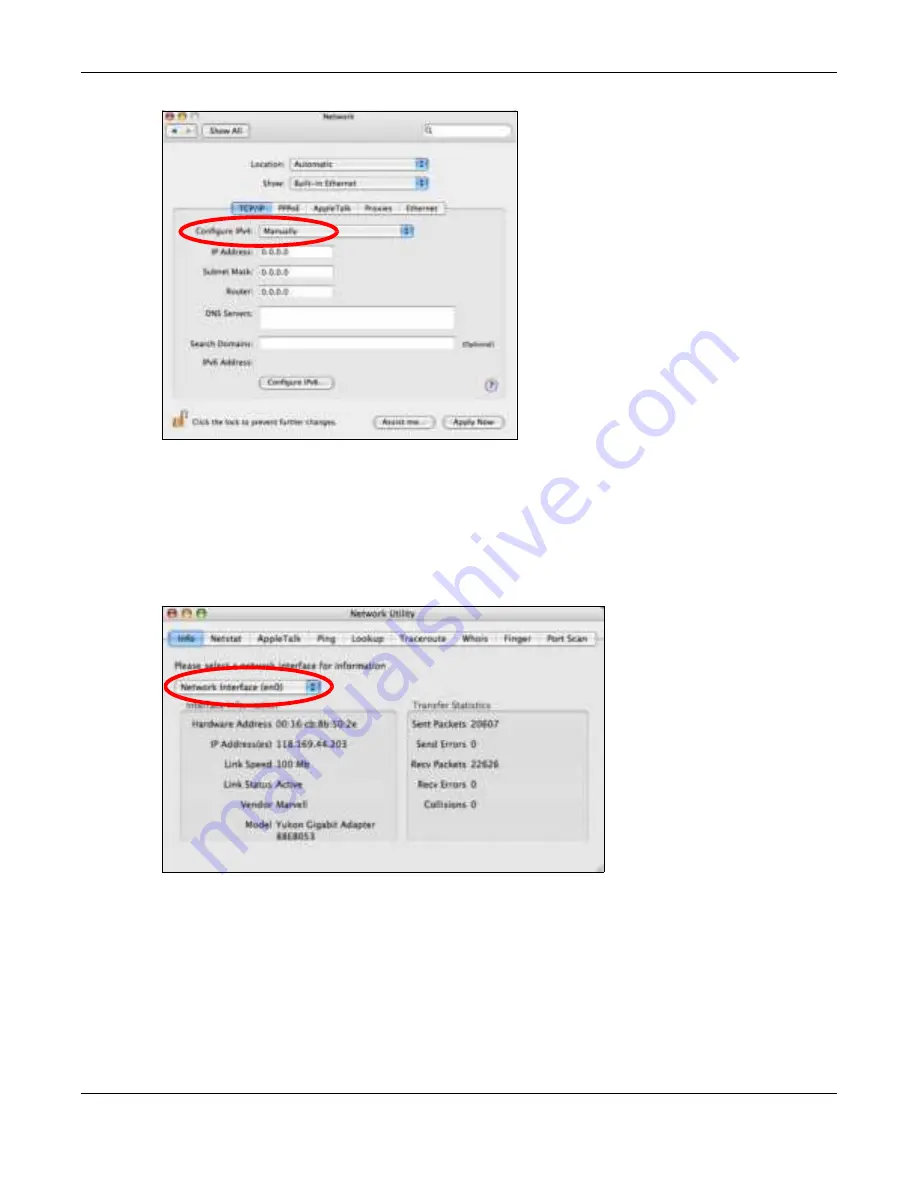
Appendix B Setting Up Your Computer’s IP Address
NBG7815 User’s Guide
162
6
Click
Apply No w
and close the window.
Ve rifying Se tting s
Check your TCP/IP properties by clicking
Applic a tio ns > Utilitie s > Ne two rk Utilitie s
, and then selecting
the appropriate
Ne two rk Inte rfa c e
from the
Info
tab.
Fig ure 87
Mac OS X 10.4: Network Utility
Ma c O S X: 10.5 a nd 10.6
The screens in this section are from Mac OS X 10.5 but can also apply to 10.6.
1
Click
Apple
>
Syste m Pre fe re nc e s
.
Содержание ARMOR G5
Страница 10: ...10 PART I Use r s Guide...
Страница 29: ...Chapter 3 The Web Configurator NBG7815 User s Guide 29 Figure 8 Overview Standard Mode...
Страница 46: ...Chapter 7 Tutorials NBG7815 User s Guide 46...
Страница 55: ...Chapter 7 Tutorials NBG7815 User s Guide 55...
Страница 56: ...56 PART II T e c hnic al Re fe re nc e...
Страница 77: ...Chapter 8 Applications NBG7815 User s Guide 77 5 Once you log in the USB device displays in the usb1 folder...
Страница 99: ...Chapter 9 WAN NBG7815 User s Guide 99 2 Click Change Advanc e d Sharing Se ttings...
Страница 102: ...Chapter 9 WAN NBG7815 User s Guide 102 2 Click Ne twork and Sharing Ce nte r 3 Click Change advanc e d sharing se ttings...
Страница 109: ...Chapter 10 Wireless LAN NBG7815 User s Guide 109 Figure 57 Settings WiFi Main WiFi...
Страница 118: ...Chapter 11 LAN NBG7815 User s Guide 118 Figure 65 Settings LAN LAN IP Standard Mode...
Страница 134: ...Chapter 13 System NBG7815 User s Guide 134 Figure 76 Settings System Status Standard Mode...






























