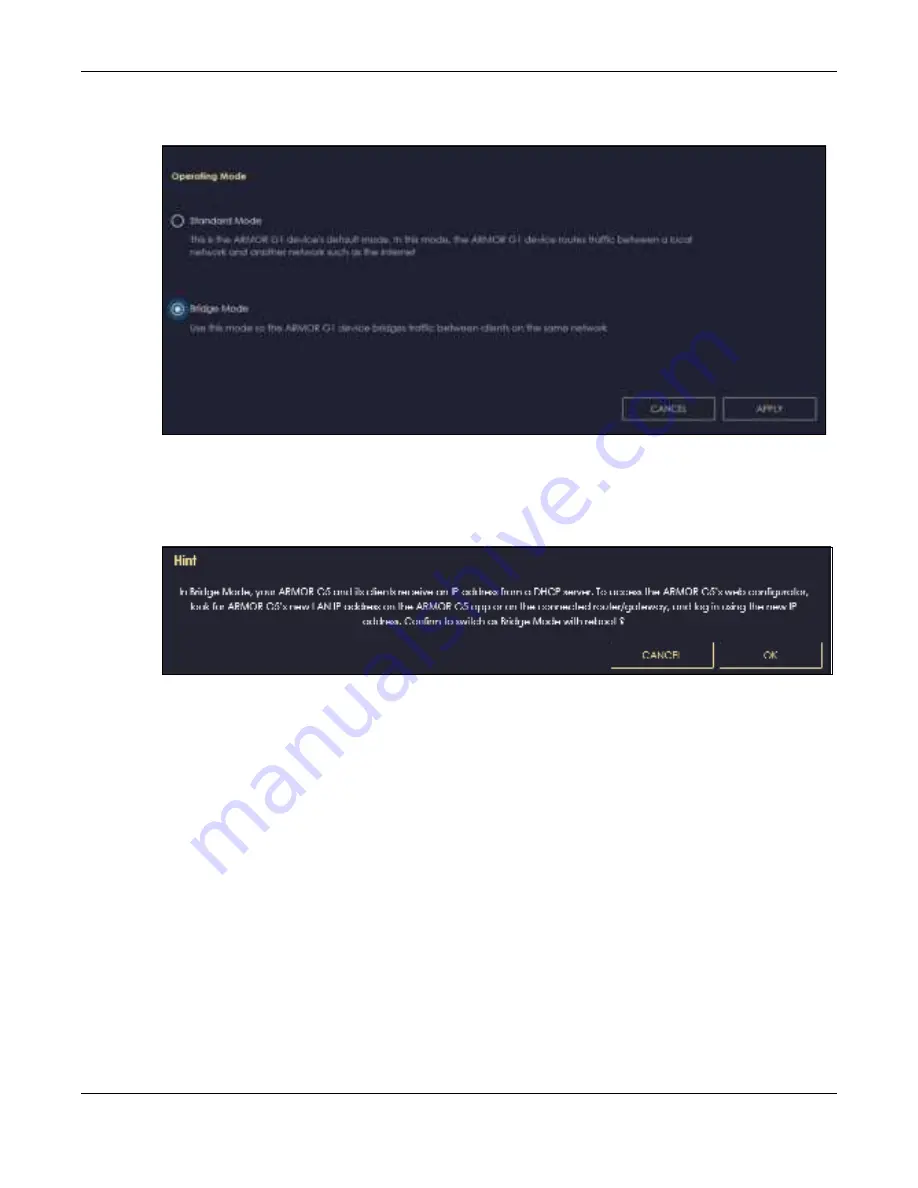
Chapter 6 Bridge Mode
NBG7815 User’s Guide
41
2
To use your NBG7815 as a bridge, go to
Se tting s > Syste m > O pe ra ting Mo de
and select
Bridg e Mo de
.
Fig ure 17
Changing to Bridge mode
Note: You have to log in to the Web Configurator again when you change modes. As soon as
you do, your NBG7815 is already in Bridge mode.
3
When you select
Bridg e Mo de
, the following pop-up message window appears.
Fig ure 18
Pop up for Bridge mode
Click
O K
. Then click
Apply
. The Web Configurator refreshes once the change to Bridge mode is
successful.
6.3.1 Ac c e ssing the We b C o nfig ura to r in Bridg e Mo de
Log in to the Web Configurator in Bridge mode, do the following:
1
Log into the Web Configurator. See the Quick Start Guide for instructions on how to do this.
2
Connect your computer to one of the LAN port of the NBG7815.
3
Connect a modem/router to the other LAN port of the NBG7815
using an Ethernet cable.
4
If the NBG7815 is not connected to a router or DHCP server, the NBG7815 cannot assign your computer
an IP address.
5
After you’ve set your computer’s IP address, open a web browser such as Internet Explorer and type
“http://(DHCP-assigned IP) as the web address in your web browser.
Содержание ARMOR G5
Страница 10: ...10 PART I Use r s Guide...
Страница 29: ...Chapter 3 The Web Configurator NBG7815 User s Guide 29 Figure 8 Overview Standard Mode...
Страница 46: ...Chapter 7 Tutorials NBG7815 User s Guide 46...
Страница 55: ...Chapter 7 Tutorials NBG7815 User s Guide 55...
Страница 56: ...56 PART II T e c hnic al Re fe re nc e...
Страница 77: ...Chapter 8 Applications NBG7815 User s Guide 77 5 Once you log in the USB device displays in the usb1 folder...
Страница 99: ...Chapter 9 WAN NBG7815 User s Guide 99 2 Click Change Advanc e d Sharing Se ttings...
Страница 102: ...Chapter 9 WAN NBG7815 User s Guide 102 2 Click Ne twork and Sharing Ce nte r 3 Click Change advanc e d sharing se ttings...
Страница 109: ...Chapter 10 Wireless LAN NBG7815 User s Guide 109 Figure 57 Settings WiFi Main WiFi...
Страница 118: ...Chapter 11 LAN NBG7815 User s Guide 118 Figure 65 Settings LAN LAN IP Standard Mode...
Страница 134: ...Chapter 13 System NBG7815 User s Guide 134 Figure 76 Settings System Status Standard Mode...






























