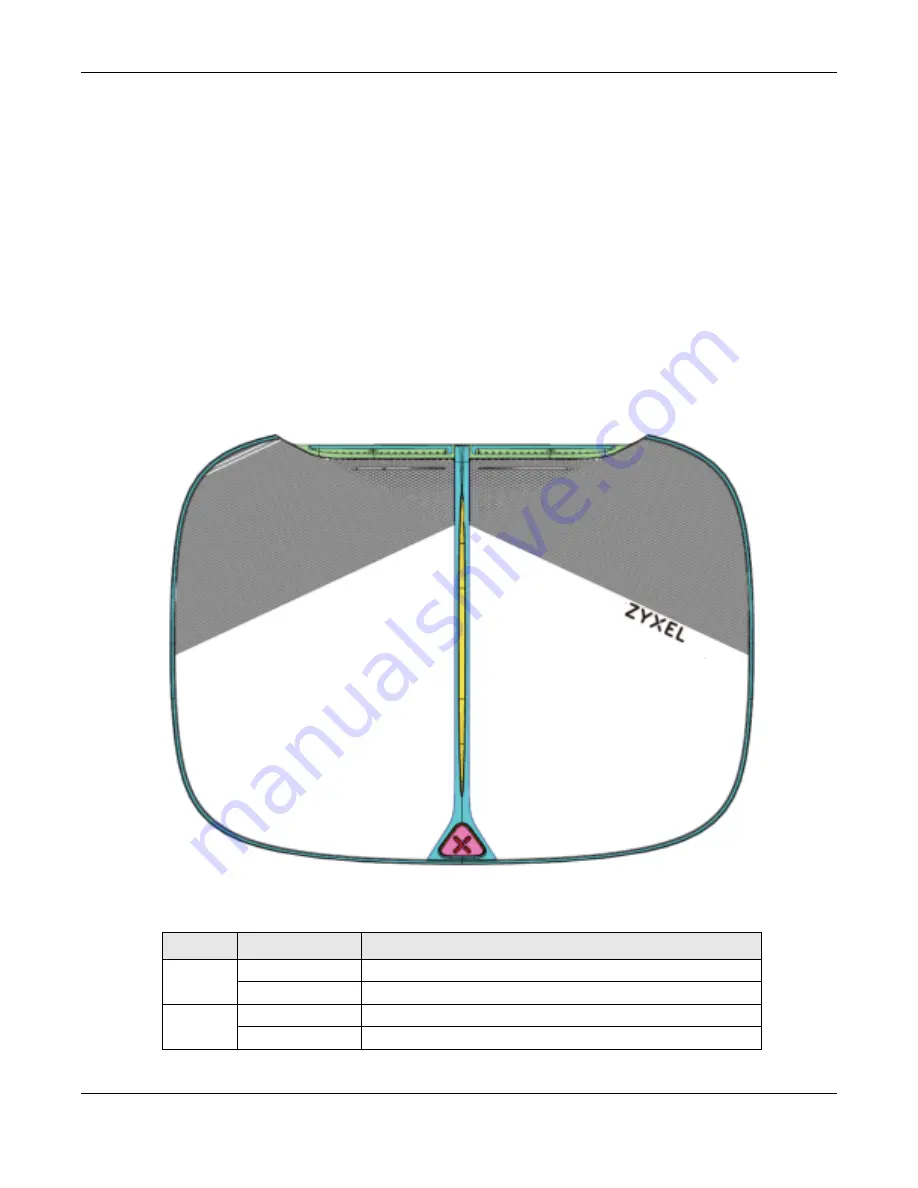
Chapter 1 Introduction
NBG7815 User’s Guide
14
1
Make sure the power LED is on (not blinking).
2
Open the Web Configurator.
3
Click
Se tting s
>
WiFi
>
WPS
, and the press the WPS button.
4
Press the WPS button on another WPS-enabled device within range of the NBG7815.
Note: You must activate WPS in the NBG7815 and in another wireless device within two
minutes of each other.
For more information on using WPS, see
Section 7.2 on page 43
.
1.7 LEDs
Fig ure 4
Front Panel
The following table describes the front panel LED.
Table 1 Front Panel LED
C O LO R
STATUS
DESC RIPTIO N
White
On
The NBG7815 is receiving power.
Blinking
The NBG7815 is booting.
Dark Blue
On
Blue tooth is ready.
Blinking
Blue tooth configuration is in process.
Содержание ARMOR G5
Страница 10: ...10 PART I Use r s Guide...
Страница 29: ...Chapter 3 The Web Configurator NBG7815 User s Guide 29 Figure 8 Overview Standard Mode...
Страница 46: ...Chapter 7 Tutorials NBG7815 User s Guide 46...
Страница 55: ...Chapter 7 Tutorials NBG7815 User s Guide 55...
Страница 56: ...56 PART II T e c hnic al Re fe re nc e...
Страница 77: ...Chapter 8 Applications NBG7815 User s Guide 77 5 Once you log in the USB device displays in the usb1 folder...
Страница 99: ...Chapter 9 WAN NBG7815 User s Guide 99 2 Click Change Advanc e d Sharing Se ttings...
Страница 102: ...Chapter 9 WAN NBG7815 User s Guide 102 2 Click Ne twork and Sharing Ce nte r 3 Click Change advanc e d sharing se ttings...
Страница 109: ...Chapter 10 Wireless LAN NBG7815 User s Guide 109 Figure 57 Settings WiFi Main WiFi...
Страница 118: ...Chapter 11 LAN NBG7815 User s Guide 118 Figure 65 Settings LAN LAN IP Standard Mode...
Страница 134: ...Chapter 13 System NBG7815 User s Guide 134 Figure 76 Settings System Status Standard Mode...





























