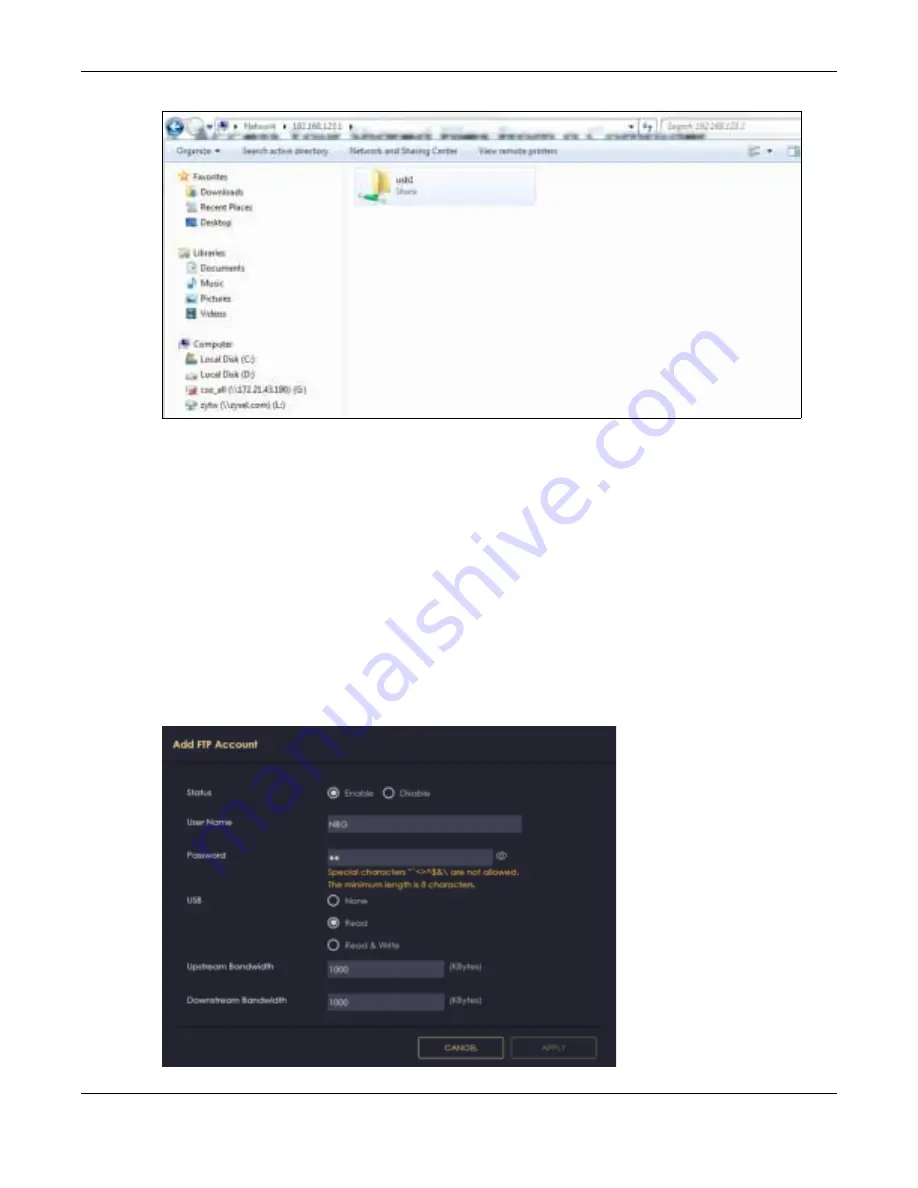
Chapter 8 Applications
NBG7815 User’s Guide
75
Once you access
usb 1
via your NBG7815, you do not have to relogin unless you restart your computer.
8.5.2 Using FTP Pro g ra m
Here is how to use an FTP program to access a file storage device connected to the NBG7815’s USB
port.
Note: This example uses the FileZilla FTP program to browse your shared files.
1
Download FileZilla and install the FTP software to your computer.
2
Go to
USB Applic a tio n
>
FTP
. On the
FTP Se tup
screen, click
Add Rule
to go to the
Add FTP Ac c o unt
screen. You can use this screen to create a set of
Use r Na m e
and
Pa sswo rd,
and USB rules for file sharing.
(See more information at
Section 8.4.2.1 on page 71
.) Click
Apply
to save the changes.
Fig ure 37
Add FTP Account
Содержание ARMOR G5
Страница 10: ...10 PART I Use r s Guide...
Страница 29: ...Chapter 3 The Web Configurator NBG7815 User s Guide 29 Figure 8 Overview Standard Mode...
Страница 46: ...Chapter 7 Tutorials NBG7815 User s Guide 46...
Страница 55: ...Chapter 7 Tutorials NBG7815 User s Guide 55...
Страница 56: ...56 PART II T e c hnic al Re fe re nc e...
Страница 77: ...Chapter 8 Applications NBG7815 User s Guide 77 5 Once you log in the USB device displays in the usb1 folder...
Страница 99: ...Chapter 9 WAN NBG7815 User s Guide 99 2 Click Change Advanc e d Sharing Se ttings...
Страница 102: ...Chapter 9 WAN NBG7815 User s Guide 102 2 Click Ne twork and Sharing Ce nte r 3 Click Change advanc e d sharing se ttings...
Страница 109: ...Chapter 10 Wireless LAN NBG7815 User s Guide 109 Figure 57 Settings WiFi Main WiFi...
Страница 118: ...Chapter 11 LAN NBG7815 User s Guide 118 Figure 65 Settings LAN LAN IP Standard Mode...
Страница 134: ...Chapter 13 System NBG7815 User s Guide 134 Figure 76 Settings System Status Standard Mode...






























