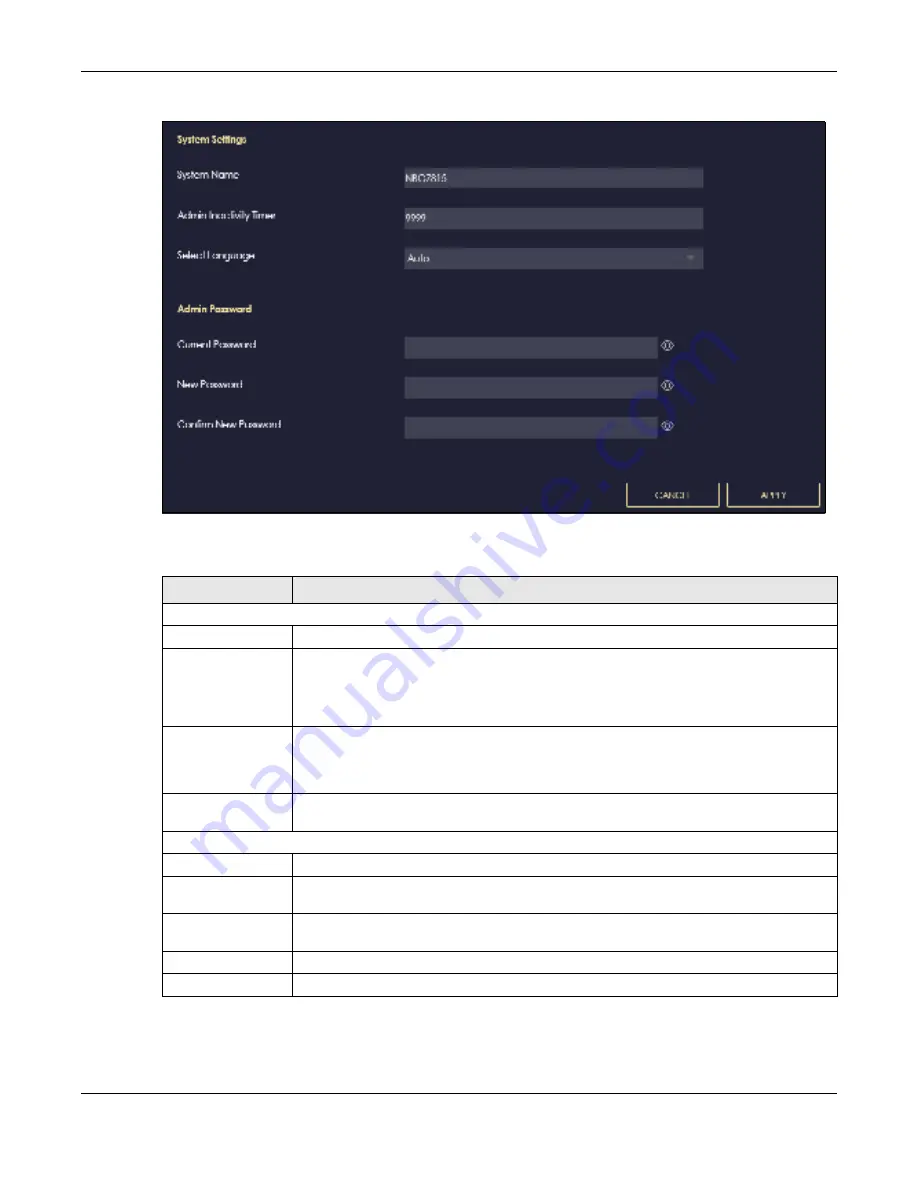
Chapter 13 System
NBG7815 User’s Guide
137
Fig ure 79
Settings > System > General Setting (Bridge Mode)
The following table describes the labels in this screen.
Table 47 Settings > System > General Setting
LABEL
DESC RIPTIO N
System Settings
System Name
System Name is a unique name to identify the NBG7815 in an Ethernet network.
Domain Name
(This is not available
if you are using
bridge mode)
Enter the domain name you want to give to the NBG7815.
Admin Inactivity
Timer
Type how many minutes a management session can be left idle before the session times out.
The default is 5 minutes. After it times out, you have to log in with your password again. Very
long idle timeouts may have security risks. A value of "0" means a management session
never times out, no matter how long it has been left idle (not recommended).
Select Language
Select a language you prefer from the drop-down list box. The Web Configurator language
changes after a while without restarting the NBG7815.
Admin Password
Current Password
Type the default password or the existing password you use to access the system in this field.
New Password
Type your new system password (up to 30 characters). Note that as you type a password,
the screen displays a dot for each character you type.
Confirm New
Password
Type the new password again in this field.
Apply
Click
Apply
to save your changes back to the NBG7815.
Cancel
Click
C a nc e l
to discard all changes.
Содержание ARMOR G5
Страница 10: ...10 PART I Use r s Guide...
Страница 29: ...Chapter 3 The Web Configurator NBG7815 User s Guide 29 Figure 8 Overview Standard Mode...
Страница 46: ...Chapter 7 Tutorials NBG7815 User s Guide 46...
Страница 55: ...Chapter 7 Tutorials NBG7815 User s Guide 55...
Страница 56: ...56 PART II T e c hnic al Re fe re nc e...
Страница 77: ...Chapter 8 Applications NBG7815 User s Guide 77 5 Once you log in the USB device displays in the usb1 folder...
Страница 99: ...Chapter 9 WAN NBG7815 User s Guide 99 2 Click Change Advanc e d Sharing Se ttings...
Страница 102: ...Chapter 9 WAN NBG7815 User s Guide 102 2 Click Ne twork and Sharing Ce nte r 3 Click Change advanc e d sharing se ttings...
Страница 109: ...Chapter 10 Wireless LAN NBG7815 User s Guide 109 Figure 57 Settings WiFi Main WiFi...
Страница 118: ...Chapter 11 LAN NBG7815 User s Guide 118 Figure 65 Settings LAN LAN IP Standard Mode...
Страница 134: ...Chapter 13 System NBG7815 User s Guide 134 Figure 76 Settings System Status Standard Mode...






























