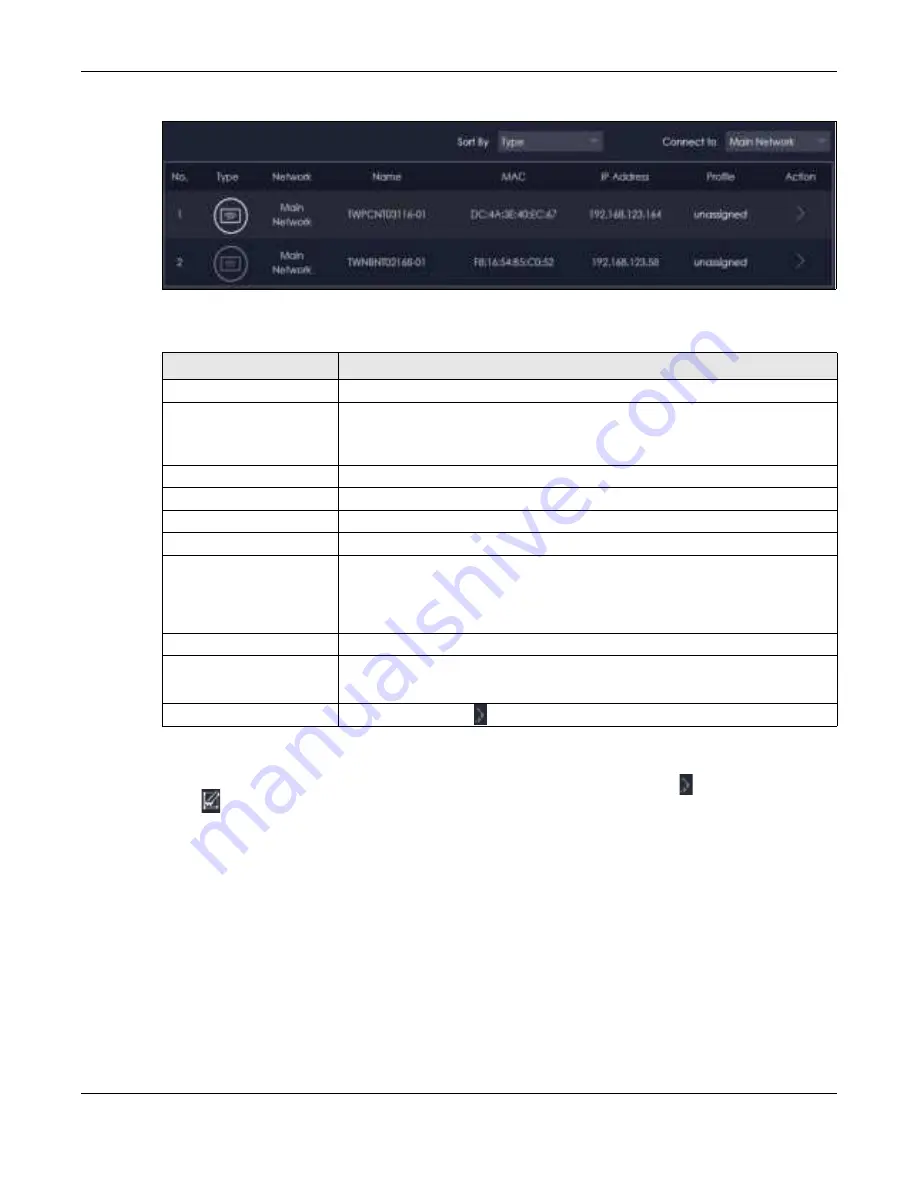
Chapter 8 Applications
NBG7815 User’s Guide
59
Fig ure 20
Parental Control > Device
The following table describes the fields in this screen.
8.2.1.1 Edit De vic e De ta il Sc re e n
Use this screen to configure basic settings for the device. Click the
Ac tio n
icon
(
)
, and then the
Edit
icon (
) to show the following screen.
Table 8 Parental Control
LABEL
DESC RIPTIO N
Sort By
Choose to sort the order of your devices by
Type
or
Na m e
.
Connect to
Choose whether you want to show devices that are connected to
Ma in Ne two rk
or
devices that are connected
G ue st Ne two rk
.
Choose
All
if you want to show all devices.
No.
This shows the index number of the rule.
Type
The shows the type of device to which this rule applies.
Network
This shows the type of network the devices are connected to.
Name
This shows the name of the user to which this rule applies.
MAC
This field shows the MAC address of the device with the name in the
Na m e
field.
Every Ethernet device has a unique MAC (Media Access Control) address which
uniquely identifies a device. The MAC address is assigned at the factory and consists
of six pairs of hexadecimal characters, for example, 00:A0:C5:00:00:02.
IP Address
This field displays the IP address relative to the
No .
field listed above.
Profile
This shows the name of the rule that is applied to the device.
If no rule exists,
una ssig ne d
is showed in this field.
Action
Click the
Ac tio n
icon (
) to configure a rule for the device.
Содержание ARMOR G5
Страница 10: ...10 PART I Use r s Guide...
Страница 29: ...Chapter 3 The Web Configurator NBG7815 User s Guide 29 Figure 8 Overview Standard Mode...
Страница 46: ...Chapter 7 Tutorials NBG7815 User s Guide 46...
Страница 55: ...Chapter 7 Tutorials NBG7815 User s Guide 55...
Страница 56: ...56 PART II T e c hnic al Re fe re nc e...
Страница 77: ...Chapter 8 Applications NBG7815 User s Guide 77 5 Once you log in the USB device displays in the usb1 folder...
Страница 99: ...Chapter 9 WAN NBG7815 User s Guide 99 2 Click Change Advanc e d Sharing Se ttings...
Страница 102: ...Chapter 9 WAN NBG7815 User s Guide 102 2 Click Ne twork and Sharing Ce nte r 3 Click Change advanc e d sharing se ttings...
Страница 109: ...Chapter 10 Wireless LAN NBG7815 User s Guide 109 Figure 57 Settings WiFi Main WiFi...
Страница 118: ...Chapter 11 LAN NBG7815 User s Guide 118 Figure 65 Settings LAN LAN IP Standard Mode...
Страница 134: ...Chapter 13 System NBG7815 User s Guide 134 Figure 76 Settings System Status Standard Mode...






























