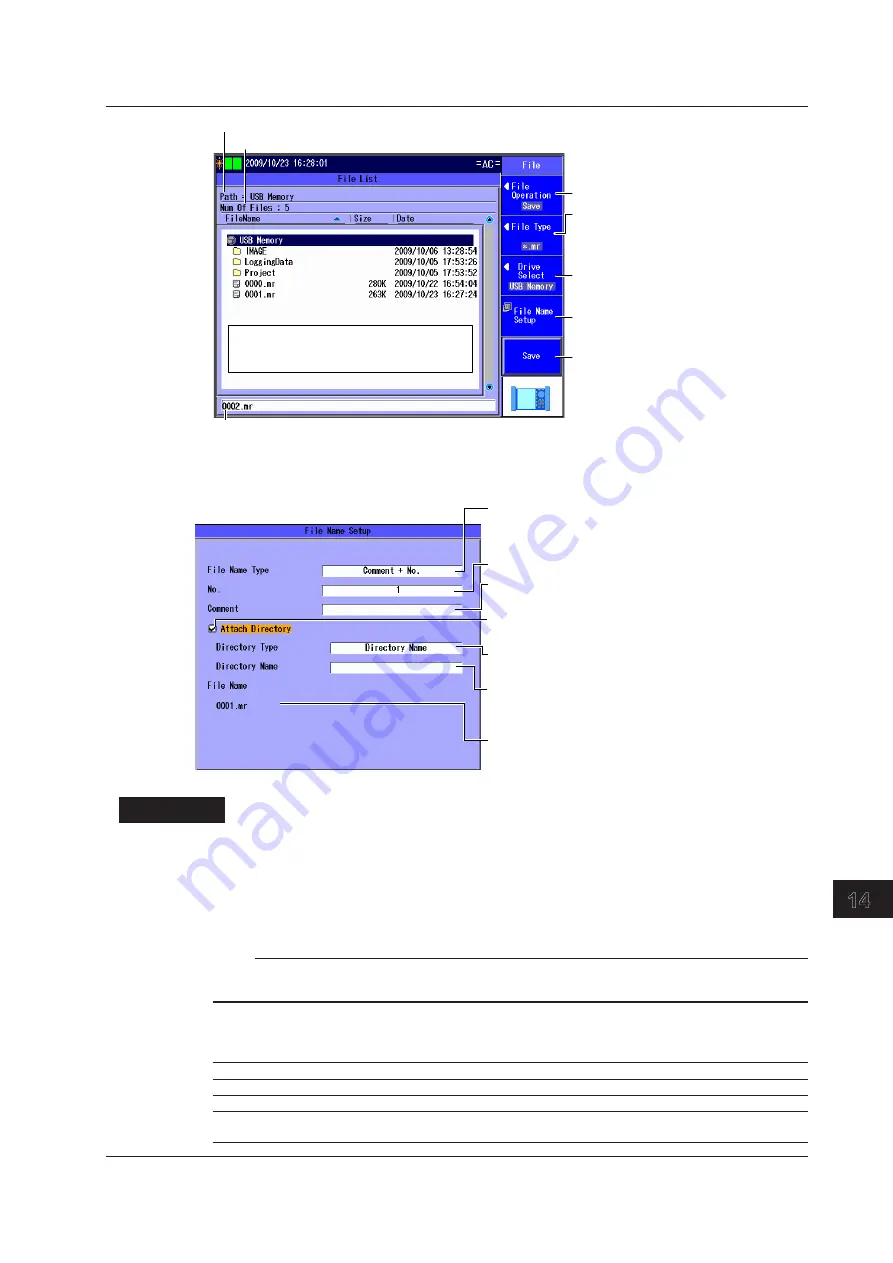
14-3
IM AQ1300-01EN
File Operation
3
2
1
4
5
6
7
8
9
10
11
12
13
14
15
16
App
Index
Set the action (Save, Load).
Set the file type.
Set the extension of the file type you want
to save or load. For details, see the
explanation later in this section.
Use the
rotary knob
and
ENTER
to
select the save destination or the file that
you want to load.
Directory path
The number of directories and files in the selected directory
The file name candidate for the next save operation
This indication appears when you set the action to “Save.”
Set the drive (Internal, USB Memory).
Set the file name (see the File Name
Setup screen in the next section).
Saves or loads the file
Whether “Save”or “Load” is displayed
depends on which option you choose
for the Action setting.
File Name Setup Screen
Set the ID number (0 to 9999).
Specify a comment (up to 30 characters).
To enter a comment, follow the procedure in section 3.2.
Select when you want to specify a directory name.
Valid for statistical result and log files
Set the directory name format (Directory Name,
Setup File Name, Setup File Comment).
Specify the directory name (up to 30 characters).
To set the directory name, follow the procedure in section
3.2.
File name
The file name that is produced by the above settings is
displayed.
Set the file name format (No., C No.,
Test Item No. + No., C Test Item No. + No.,
Date, C Date).
Explanation
File Operation
Select “Save” or “Load.”
File Type
Set the extension for the measurement result data.
Note
Because the file type is fixed, you cannot set the extension when you save or load settings or load
measurement results.
Saving
The types of files that you can save are listed below.
Extension Description
.sd
Measurement setup files
.mr
File containing measured results or statistic results
.csv
Statistic log files (in Manual mode)
Result file of LT execution or multicast LB execution (for E-OAM tests)
14.2 Saving and Loading Data






























