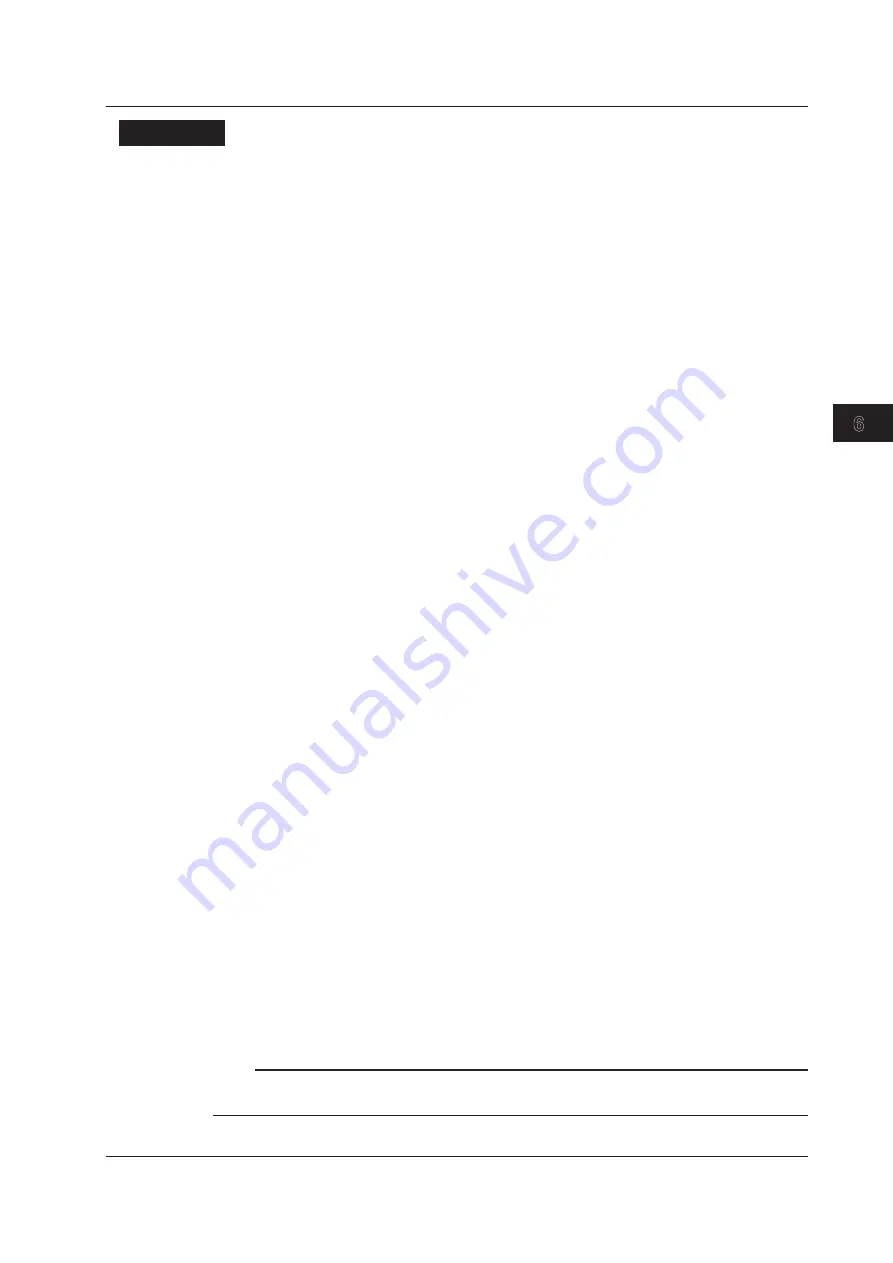
6-19
IM AQ1300-01EN
Manual T
est Settings (Manual)
3
2
1
4
5
6
7
8
9
10
11
12
13
14
15
16
App
Index
Explanation
Tx Setting Screen
Tx Frame Setting
Frame Structure
The specified frame structure is displayed.
Detail
Press to configure the Tx frame settings in the Frame Setting screen.
Frame Length and Actual Length
Set the Tx frame length. The actual frame length that corresponds to the length you set is also
displayed. For details, see the Frame Setting (basic setting) screen.
Range: 48 to 9999 bytes
Variable Setting
Frame Length
Select whether or not to adjust the frame length.
• Selected: The frame length is adjusted.
• Cleared: The frame length is not adjusted.
Detail
Press to adjust the frame length in the Variable Frame Length screen.
Contents Indication
The frame length adjustment that you have specified is indicated next to contents.
Field
Select whether or not to adjust the field settings.
• Selected: The field settings are adjusted.
• Cleared: The field settings are not adjusted.
Detail
Press to adjust the field settings in the Variable Field Setting screen.
Target Field Indication
The field adjustment type that you have specified is indicated next to Target Field.
Payload Check Offset Setting
Offset
You can specify the offset from the start of the payload frame.
• Use Tx Frame setting: The offset is based on the start of the Tx frame payload.
• Manual:
You must set the offset manually.
Offset Setting
When you have chosen to specify the offset manually, you can specify a value within the following
range.
Range: 0 to 255 bytes
Note
Cautions about Manual Offset
When the payload offset is set behind the test tag of the Tx frame, payload checking may not work properly.
6.5 Configuring a Traffic Test






























