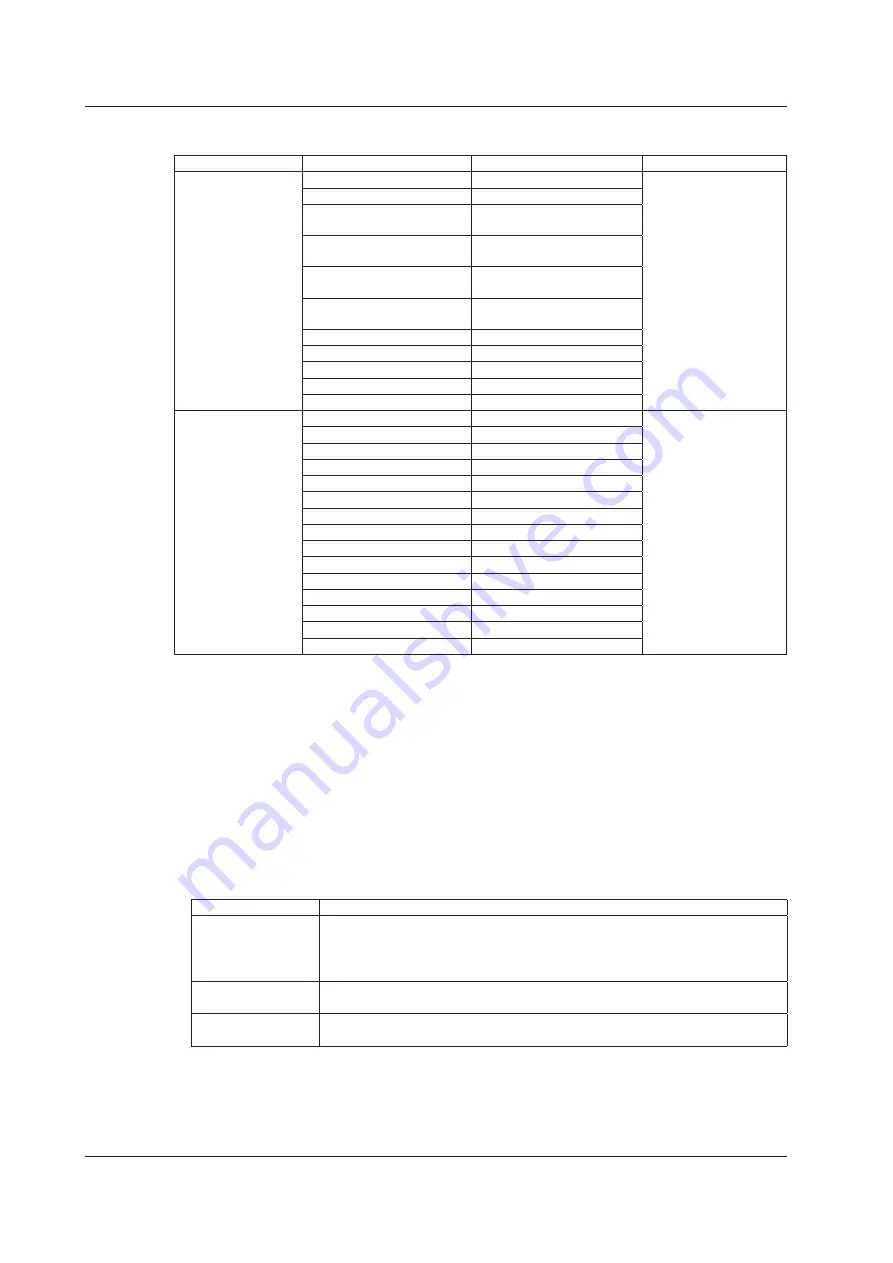
1-22
IM AQ1300-01EN
E-OAM Test Statistics
Group Name
Display
Display Digits
Conditions
LoopBack(LB)
Test Count
16-digit integer
When the mode is LB test
Loss Count
16-digit integer
Loss Rate
Integer part: 3 digits, fractional
part: 1 digit
Max Response Time(ms)
Integer part: 3 digits, fractional
part: 3 digits
Min Response Time(ms)
Integer part: 3 digits, fractional
part: 3 digits
Avg Response Time(ms)
Integer part: 3 digits, fractional
part: 3 digits
Link Down Count
16-digit integer
CRC Error
16-digit integer
Undersize Error
16-digit integer
Alignment Error
16-digit integer
Symbol Error
16-digit integer
Continuity Check(CC) Tx CCM count
16-digit integer
When the mode is CC test
Tx RDI count
16-digit integer
Rx CCM count
16-digit integer
Rx RDI count
16-digit integer
LOC detected count
16-digit integer
Through CCM count
16-digit integer
UnExpected MEP count
16-digit integer
Mismerge count
16-digit integer
Unexpected MEG Level count 16-digit integer
Unexpected Period count
16-digit integer
Link Down Count
16-digit integer
CRC Error
16-digit integer
Undersize Error
16-digit integer
Alignment Error
16-digit integer
Symbol Error
16-digit integer
Common Group
Acquisition Time
The time when the screen was last updated is displayed (YYYY/MM/DD hh:mm:ss).
Measurement Duration
The amount of time that has elapsed since the start of testing (statistics) is displayed (to the second;
hh:mm:ss).
Link Group
Link Status
The port UP/DOWN link status is displayed. When the status is UP, the connection speed and MDI
status are displayed.
IF
Display
RJ-45
Linkdown-Unfixed, Linkdown-Straight, Linkdown-Cross
10M-FULL-Straight, 10M-FULL-Cross, 10M-HALF-Straight, 10M-HALF-Cross
100M-FULL-Straight, 100M-FULL-Cross, 100M-HALF-Straight, 100M-HALF-Cross
1000M-FULL-Straight, 1000M-FULL-Cross
SFP
Linkdown
1000M-FULL
XFP
Linkdown
10G-FULL
Laser Off Count
Indicates the number of times the laser has been turned off
Linkdown Count
Indicates the number of linkdown detections
1.8 Statistics
















































