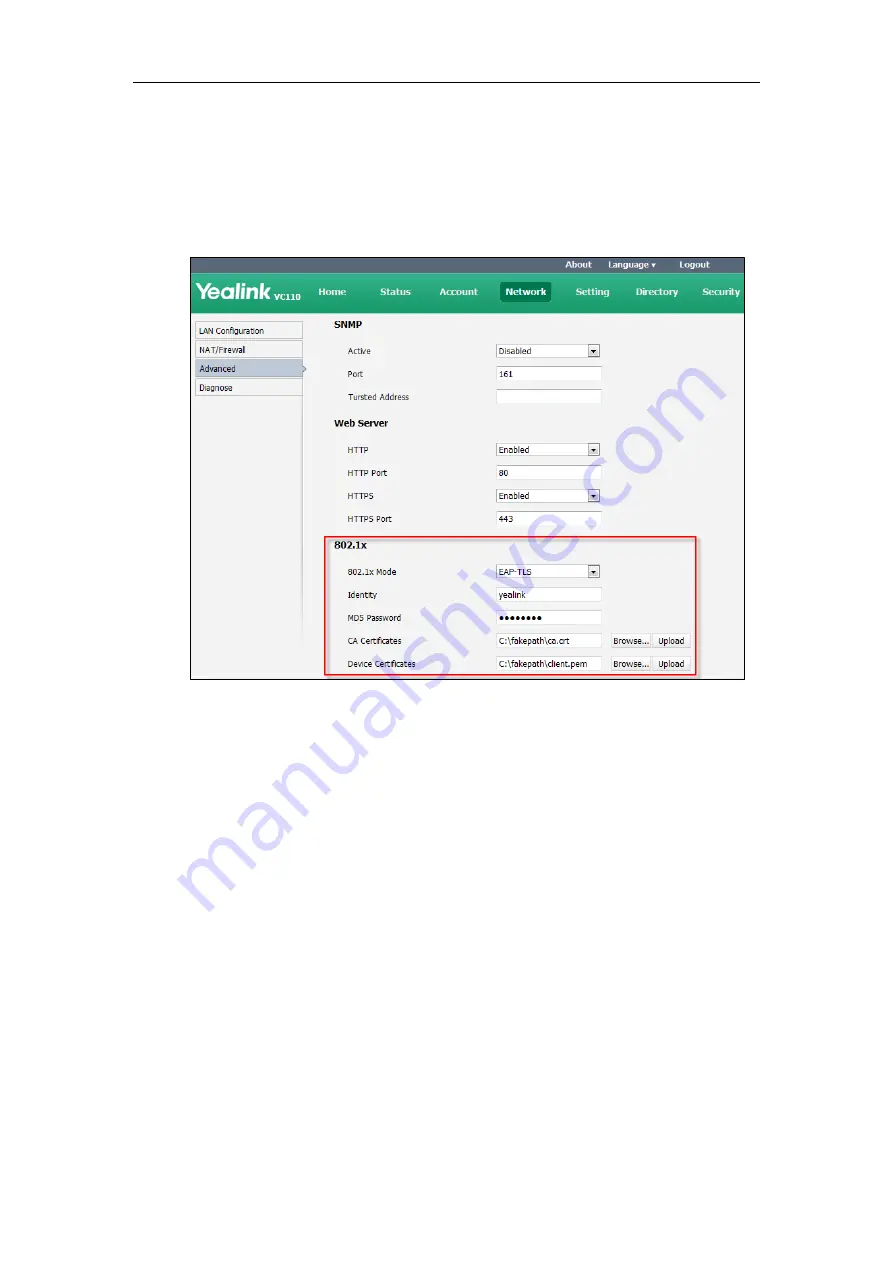
Configuring Network
81
3) In the CA Certificates field, click Browse to locate the desired CA
certificate (*.pem,*.crt, *.cer or *.der) from your local endpoint.
4) In the Device Certificates field, click Browse to locate the desired client
certificate (*.pem or *.cer) from your local endpoint.
5) Click Upload to upload the certificates.
c) If you select PEAP-MSCHAPv2:
1) Enter the user name for authentication in the Identity field.
2) Enter the password for authentication in the MD5 Password field.
3) In the CA Certificates field, click Browse to locate the desired certificate
(*.pem,*.crt, *.cer or *.der) from your local endpoint.
Содержание VC110
Страница 1: ......
Страница 4: ...iv ...
Страница 8: ...Administrator s Guide for Yealink VC110 Video Conferencing Endpoint viii ...
Страница 52: ...Administrator s Guide for Yealink VC110 Video Conferencing Endpoint 40 ...
Страница 66: ...Administrator s Guide for Yealink VC110 Video Conferencing Endpoint 54 ...
Страница 122: ...Administrator s Guide for Yealink VC110 Video Conferencing Endpoint 110 ...
Страница 154: ...Administrator s Guide for Yealink VC110 Video Conferencing Endpoint 142 ...
Страница 199: ...Configuring Endpoint Settings 187 3 Click Confirm to accept the change ...
Страница 200: ...Administrator s Guide for Yealink VC110 Video Conferencing Endpoint 188 ...
Страница 214: ...Administrator s Guide for Yealink VC110 Video Conferencing Endpoint 202 ...
Страница 242: ...Administrator s Guide for Yealink VC110 Video Conferencing Endpoint 230 ...
Страница 264: ...Administrator s Guide for Yealink VC110 Video Conferencing Endpoint 252 ...






























