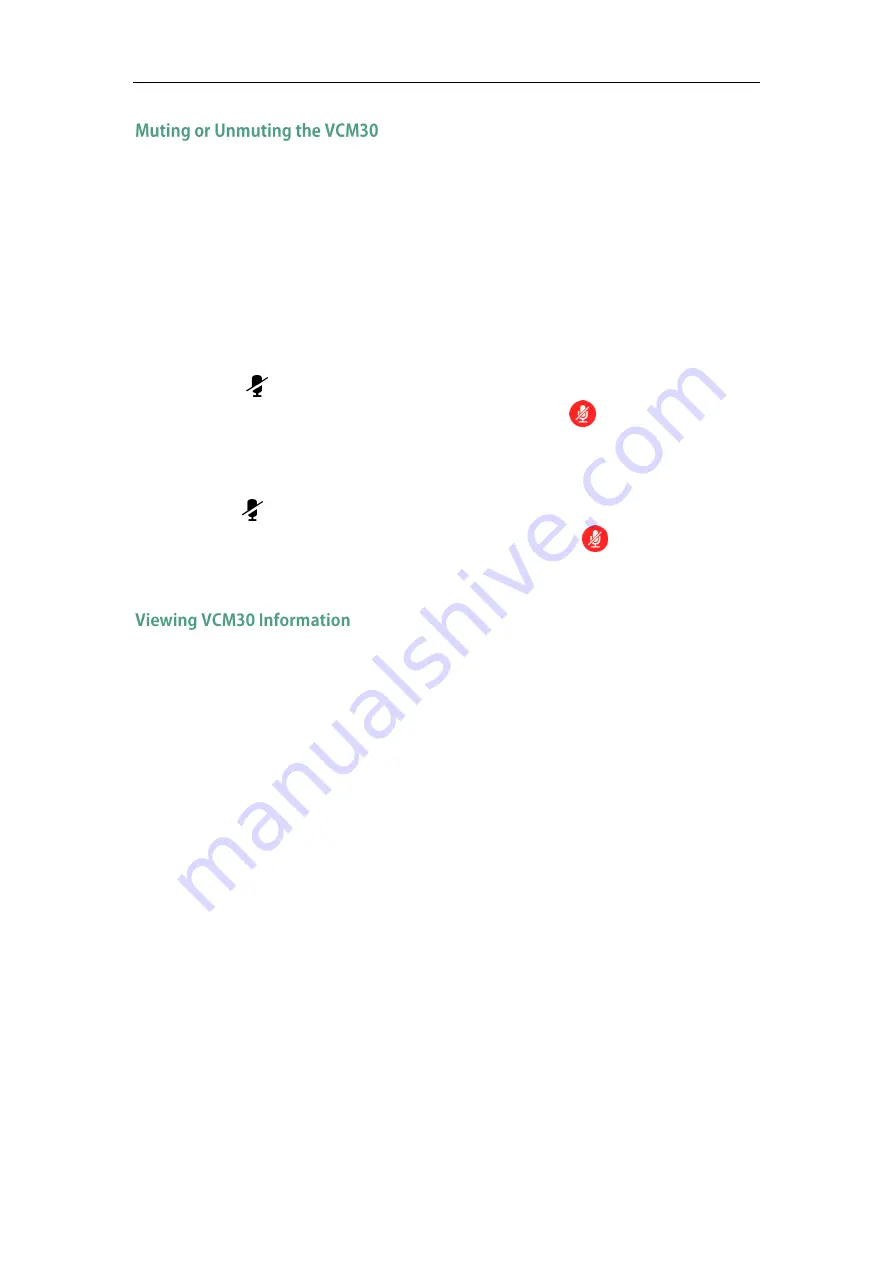
VC110 Video Conferencing Endpoint Introduction
29
There is a mute button at the top of the VCM30. You can mute or unmute it in the
following scenarios:
If you do not want to have your voice broadcast during a conference, you can tap
the mute button to mute the VCM30.
If you want to speak again during a conference, you can tap mute button to
unmute the VCM30.
To mute the VCM30 during a call:
1.
Tap to mute the call.
The mute indicator LED illuminates solid red. And the mute icon appears on
the local video image.
To un-mute the VCM30 during a call:
1.
Tap again to un-mute the call.
The mute indicator LED illuminates solid green. And the mute icon disappears
from the local video image.
When the VCM30 is connected to the Audio In port of cable hub, you can view VCM30
status via the remote control or web user interface.
Available information of VCM30 includes:
Status
Model
Hardware Version
Serial Number
Содержание VC110
Страница 1: ......
Страница 4: ...iv ...
Страница 8: ...Administrator s Guide for Yealink VC110 Video Conferencing Endpoint viii ...
Страница 52: ...Administrator s Guide for Yealink VC110 Video Conferencing Endpoint 40 ...
Страница 66: ...Administrator s Guide for Yealink VC110 Video Conferencing Endpoint 54 ...
Страница 122: ...Administrator s Guide for Yealink VC110 Video Conferencing Endpoint 110 ...
Страница 154: ...Administrator s Guide for Yealink VC110 Video Conferencing Endpoint 142 ...
Страница 199: ...Configuring Endpoint Settings 187 3 Click Confirm to accept the change ...
Страница 200: ...Administrator s Guide for Yealink VC110 Video Conferencing Endpoint 188 ...
Страница 214: ...Administrator s Guide for Yealink VC110 Video Conferencing Endpoint 202 ...
Страница 242: ...Administrator s Guide for Yealink VC110 Video Conferencing Endpoint 230 ...
Страница 264: ...Administrator s Guide for Yealink VC110 Video Conferencing Endpoint 252 ...






























