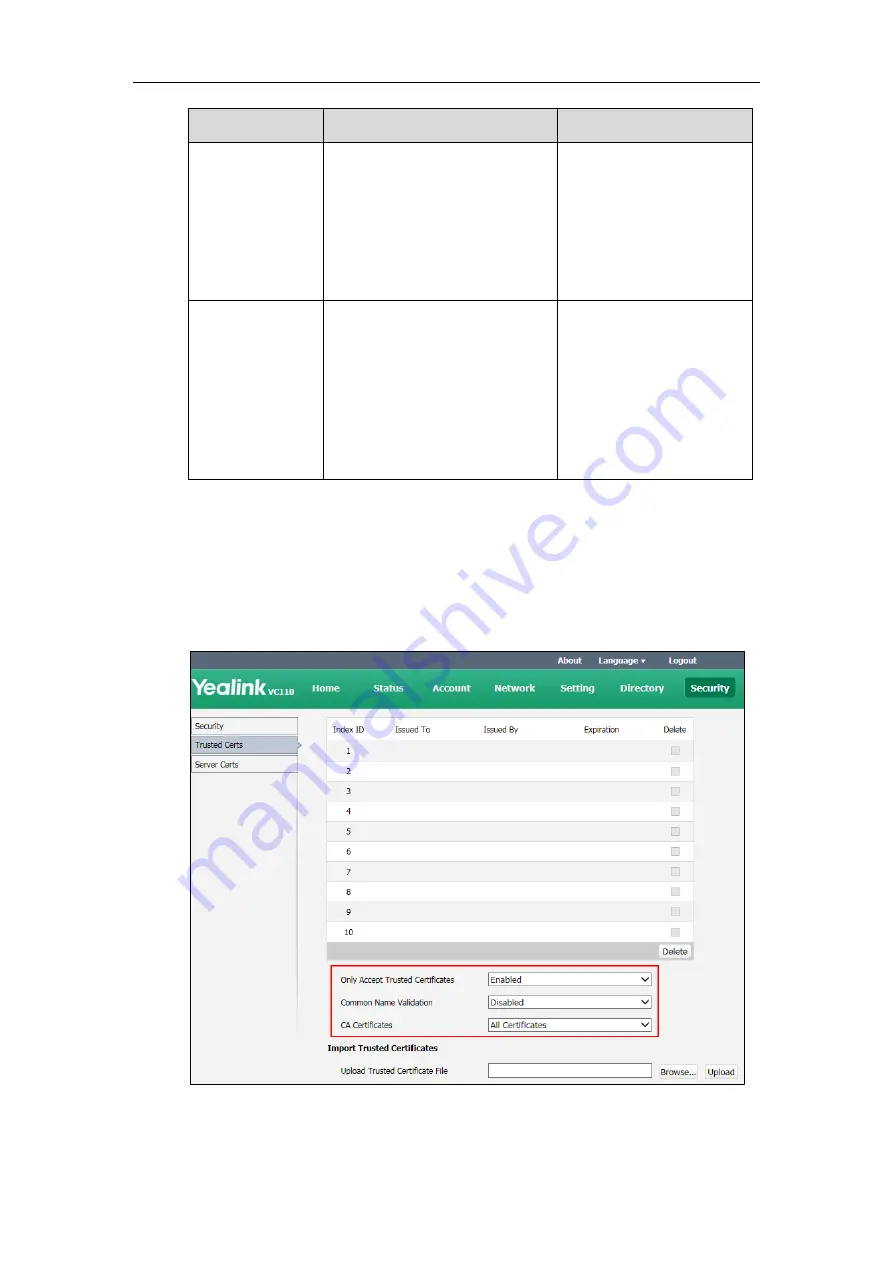
Administrator‘s Guide for Yealink VC110 Video Conferencing Endpoint
212
Parameter
Description
Configuration Method
Custom Certificates
Default: Default Certificates
Note: If you change this
parameter, the endpoint will
reboot to make the change take
effect.
Upload Server
Certificate File
Upload the custom device
certificate to the endpoint.
Note: Only one device certificate
can be uploaded to the
endpoint. The device certificate
you want to upload must be in
*.pem or *.cer format.
Web User Interface
To configure the trusted certificate feature via web user interface:
1.
Click on Security->Trusted Certs.
2.
Select the desired value from the pull-down list of Only Accept Trusted Certificates.
3.
Select the desired value from the pull-down list of Common Name Validation.
4.
Select the desired value from the pull-down list of CA Certificates.
5.
Click Confirm to accept the change.
A dialog box pops up to prompt that the settings will take effect after a reboot.
Содержание VC110
Страница 1: ......
Страница 4: ...iv ...
Страница 8: ...Administrator s Guide for Yealink VC110 Video Conferencing Endpoint viii ...
Страница 52: ...Administrator s Guide for Yealink VC110 Video Conferencing Endpoint 40 ...
Страница 66: ...Administrator s Guide for Yealink VC110 Video Conferencing Endpoint 54 ...
Страница 122: ...Administrator s Guide for Yealink VC110 Video Conferencing Endpoint 110 ...
Страница 154: ...Administrator s Guide for Yealink VC110 Video Conferencing Endpoint 142 ...
Страница 199: ...Configuring Endpoint Settings 187 3 Click Confirm to accept the change ...
Страница 200: ...Administrator s Guide for Yealink VC110 Video Conferencing Endpoint 188 ...
Страница 214: ...Administrator s Guide for Yealink VC110 Video Conferencing Endpoint 202 ...
Страница 242: ...Administrator s Guide for Yealink VC110 Video Conferencing Endpoint 230 ...
Страница 264: ...Administrator s Guide for Yealink VC110 Video Conferencing Endpoint 252 ...






























