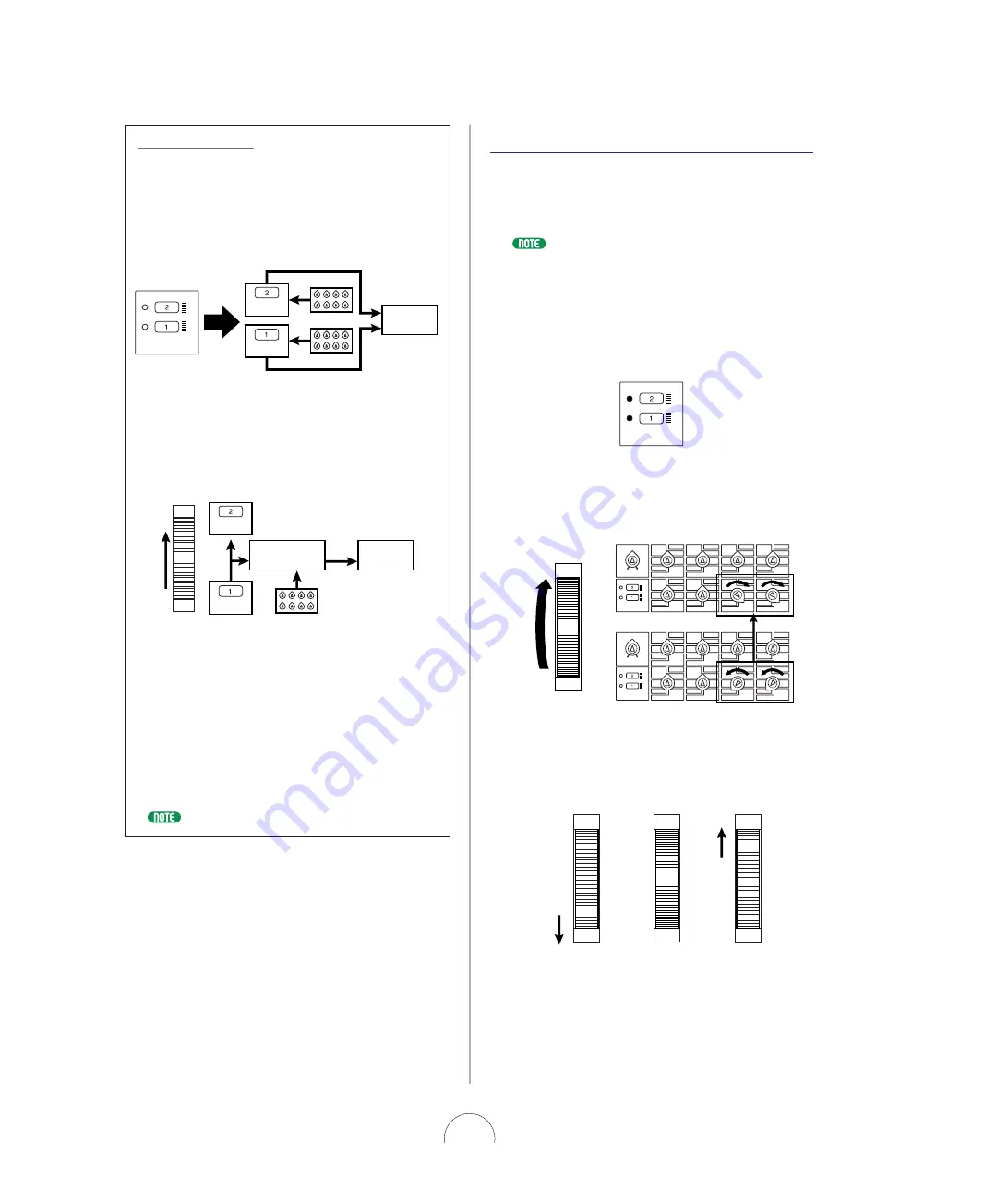
20
Scene Edit Buffers
W hen yo u select a vo ice, the two Scenes are lo aded into the
Scene edit buffers. Since each Scene has its o wn buffer, yo u
can “ wo rk” o n each Scene separately. Fo r example, if
[SCEN E 1 ] is selected and yo u edit its parameters by turning
the kno bs, this data will be maintained in Scene 1 even if
yo u select [SCEN E 2 ] and start editing it. W hen yo u switch
back to Scene 1 , it will recall yo ur edited data (and no t the
o rig inal Scene 1 data sto red with the vo ice).
There’s also a Scene Co ntro l buffer, where parameter
chang es by mo ving the [MO DULATIO N ] wheel (as well as
CO N TRO L kno b po sitio ns when Scene Co ntro l is active) take
place. This so und can be sto red in either Scene edit buffer at
any time using the Scene Sto re o peratio n.
Since Scene editing , as well as Scene Sto re, Lo ad and Swap
o peratio ns (see pag es 2 1 , 2 2 ), are taking place in the Scene
edit buffers, yo u need no t wo rry abo ut lo sing yo ur o rig inal
Scene data as sto red with the selected vo ice, unless yo u
perfo rm a Vo ice Sto re o peratio n to the same vo ice lo catio n.
Ho wever, since the Scene buffer is vo latile, yo u will lo se yo ur
edited Scene data unless yo u perfo rm a Vo ice Sto re
o peratio n befo re selecting ano ther vo ice.
For information about performing a Voice Store operation, see page 9 8 .
Scene
Scene Control
Buffer
Tone
Generator
Scene
Control knobs
1-8
Scene Edit
Buffers
Tone
Generator
Scene
Scene
Control knobs
1-8
Scene Edit
Buffers
CTRL
SCENE
Sce ne Control
The Scene Co ntro l functio n lets yo u “ mo rph” , o r cro ss-fade
between the two Scenes by ro lling the assig nable
[MO DULATIO N ] wheel, o r using an assig nable Fo o t
Co ntro ller o r any o ther co ntinuo us co ntro ller.
For information about assigning controllers, see page 9 5 .
The pro cedure fo r activating the Scene Co ntro l functio n is
as fo llo ws:
1 . Press both [SCEN E] sw itches sim ulta neously.
The LEDs to the left of both sw itches w ill light
to indica te tha t Scene Control is a ctive.
2 . Roll the [M O DULATIO N ] w heel forw a rd a nd
ba ck (or use a Foot Controller, etc.) a s y ou
pla y.
The minimum value o f the [MO DULATIO N ] wheel (o r Fo o t
Co ntro ller, etc.) plays Scene 1 ; the maximum value plays
Scene 2 ; any po sitio n between the two extremes (between
a rang e o f 0 and 1 2 7 ) will play a blend o f bo th Scenes
acco rding ly.
MODULATION
Scene 1 setting
Scene 1/2
equal balance
Minimum
Maximum
Halfway
MODULATION
Scene 2 setting
MODULATION
Scene 2 settings
Scene 1 settings
MODULATION
Scene 1
Scene 2
VOLUME
CTRL
SCENE
Algorithm
Wave
Attack
Attack
ASSIGN 1
ASSIGN 2
ASSIGN 3
ASSIGN 4
PEG Decay
Wave
VCO1
Fine
Fine
PEG Sw
FM Src2
LFO2 Spd
PmodDepth
PmodDepth
Level
LFO1 Wave
LFO1 Spd
LFO1 Dly
PW
ASSIGN 5
ASSIGN 6
ASSIGN 7
ASSIGN 8
VCF
Cutoff
Sync
Pmod Sw
Sync Pitch
Pitch
Pitch
PEG Depth
Decay
Decay
VCO2
Level
FM Depth
FM Src1
Sync Pitch
Depth
Sustain
Ring
Mod
Sustain
Sync Pitch
Src
Edge
Port Time
Edge
Release
Release
Noise
Level
PW
HPF
Feedback
VCF
PWM Depth
PWM Src
PWM Src
PWM Depth
Type
Reso
nance
Volume
FEG
Depth
Fmod
Depth
Amod Depth
Vel
Sens
Key
Track
Vel Sens
VOLUME
CTRL
SCENE
Algorithm
Wave
Attack
Attack
ASSIGN 1
ASSIGN 2
ASSIGN 3
ASSIGN 4
PEG Decay
Wave
VCO1
Fine
Fine
PEG Sw
FM Src2
LFO2 Spd
PmodDepth
PmodDepth
Level
LFO1 Wave
LFO1 Spd
LFO1 Dly
PW
ASSIGN 5
ASSIGN 6
ASSIGN 7
ASSIGN 8
VCF
Cutoff
Sync
Pmod Sw
Sync Pitch
Pitch
Pitch
PEG Depth
Decay
Decay
VCO2
Level
FM Depth
FM Src1
Sync Pitch
Depth
Sustain
Ring
Mod
Sustain
Sync Pitch
Src
Edge
Port Time
Edge
Release
Release
Noise
Level
PW
HPF
Feedback
VCF
PWM Depth
PWM Src
PWM Src
PWM Depth
Type
Reso
nance
Volume
FEG
Depth
Fmod
Depth
Amod Depth
Vel
Sens
Key
Track
Vel Sens
CTRL
SCENE






























